Laptop or Desktop computer damage is quite inevitable, though preventable, but still prone to minor or major defaults. Like every electronic device, your first thought on a faulty laptop would be whether to fix yourself or go to repair shops. This happens when you are not so computer savvy. But wait, how about if you can get to first know what went wrong with the system? Getting to know what caused the default is the first step. This won’t only save you the cost of diagnosis (some computer repair services don’t ask for this) but also give you a proper insight into if you can fix the laptop yourself
Related: 12 Common Computer Troubleshooting Problems and Their Solutions.
Damages and defaults can be either software or hardware induced. While hardware can require more professional assistance, software, on the other hand, has many problems users can fix. The reason is that hardware problems most times involve replacements, or upgrades, while some software issues can be fixed either by troubleshooting or remotely. There are software issues best for professionals to fix, like operating systems or driver updates. This is because any irregularities in operations like this could lead to more damage. Now, let’s see what type of computer damage require either self-troubleshooting or seeking professional help.
How to Run Self-Diagnosis on Your Laptop in 3 Ways
Self-diagnosis is the troubleshooting of knowing exactly why your computer is acting strange, and which of the hardware and software caused it. You might not, or might know the function of each part of your computer and how they work together. Though these methods are only used when there is no physical damage or need for replacements.

This can help you in such a way that if you discover any issues on your system, you can know what part to look into. There are many ways of getting to know this, some of which are; using a built-in diagnosis tool, the documents that came with the laptop, the Windows system diagnosis, and the third-party software.
1. Using Built-in Diagnosis Tools
These tools were created by laptop makers with the explicit purpose of identifying hardware and software problems and offering helpful information for troubleshooting. Before you can fix laptop problems yourself, you need to know what went wrong. Without additional software or technical know-how, you may quickly and easily evaluate the condition of your laptop by using the built-in diagnostic tools.
To utilize Apple Diagnostics online, hold down the Option-D key while the computer is starting up. Check to see if your Mac has a firmware password. On Windows, laptops Go to Start, then click Settings > Privacy & Security > Diagnostics & Feedback to access the tools. After you open the built-in diagnostic tool, you will be led through a series of tests and checks that evaluate several parts of your laptop, including the CPU, memory, hard disk, and more.
The program will review the findings and offer a thorough report on any faults or problems found. Utilizing built-in diagnostic tools has the benefit of being tuned to your laptop’s hardware and software setup. This guarantees accurate and trustworthy data, enables you to identify certain problems, and offers remedies.
2. Using the Laptop’s documentation
This is a thorough resource that offers crucial advice on conducting a self-diagnosis. You will be given instructions that are specific to your device and will help you access and successfully use the built-in diagnostic tools. This will give details on laptop issues you can fix and troubleshoot yourself.
Consulting the manufacturer’s documentation can give you useful knowledge about your laptop’s diagnostic capabilities and reliably pinpoint any underlying hardware or software issues. Making use of this knowledge guarantees correct diagnosis and equips you to take the necessary action to address problems and enhance your laptop’s performance.
3. Third-party Diagnosis software
Beyond the capabilities of built-in utilities, these software tools provide a wide range of thorough diagnostic functions. Get more detailed information on the operation, condition, and performance of the hardware parts and software systems in your laptop by using third-party diagnostic tools.
You may spot potential problems with your processor, memory, hard drive, graphics card, and other crucial components with these tools, which frequently offer in-depth reports and analyses. You may decide wisely on hardware upgrades, software enhancements, and troubleshooting techniques.
Related: Third-Party diagnosis tools in 2023
This is to raise the overall performance and dependability of your laptop with the help of the thorough insights offered by third-party diagnostic tools. Additionally, they can aid in the identification of program conflicts, driver issues, and system failures that might be hurting the stability and general performance of your laptop.
Common Computer Problems you can Fix on your own
There are different computer problems you can solve on your own by troubleshooting. These mostly don’t involve dissembling your laptop which includes problems like overheating, virus or malware infections, slow performance, hardware component servicing, and the blue screen of death. You can check out more on 12 common troubleshooting problems and their solution. However, let’s address the common 5 and how you get them done on your own.
4 Ways of Fixing Laptop Overheating Issues on your own in 2023.
The performance and durability of your computer can suffer from overheating, a typical issue. It can result in system instability, unforeseen shutdowns, and potential hardware failures if left unattended. Here are the 5 steps to take to fix your laptop overheating yourself in 2023.

1. Airflow inspection and Ventilation.
First, make sure there are no obstructions in the airflow around your computer. Clear the dust and debris from the air vents, cooling fans, and heat sinks because they might obstruct appropriate airflow and cause overheating.
When using laptops on soft surfaces like mattresses or couches, think about utilizing a cooling pad with built-in fans. This will prevent overheating and improve ventilation.
Related: Steps to clean inside of your computer in 2023.
2. CPU Temperature Monitor
It’s important to keep an eye on the CPU temperature of your computer. Monitor the CPU temperature with software tools, especially when doing strenuous tasks. Increased temperatures may be a sign of future overheating problems. Replace the thermal paste between the CPU and heat sink if you experience persistently high temperatures. If the thermal paste dries up or loses effectiveness over time, it may hamper its ability to transport heat.
3. Power settings optimization
You can avoid computer overheating by adjusting power settings and switching to balanced or power-saving modes. Utilizing all available resources puts stress on components and raises heat output. While the power-saving mode emphasizes energy conservation, the balanced mode strikes a good balance between performance and energy economy.
Power settings can be changed to prevent heat buildup, increase component longevity, and improve temperature control. To make these changes and strike the ideal balance between performance and heat management, access the settings menu.
4. Additional cooling system when gaming.
Additional cooling options could be needed when dealing with heavy processor loads or gaming setups. Case fans and CPU coolers from aftermarket manufacturers can increase cooling capacity. These cooling options aid in more effective heat dissipation, maintaining ideal temperatures and avoiding overheating.
The system’s cooling capacity can be considerably increased by upgrading the CPU cooler or adding more case fans. If you routinely perform resource-intensive operations or encounter overheating problems, take a look at these solutions. They can contribute to keeping your system stable and extending the life of your components.
4 Ways of Fixing Slow Computer On your Own
A slow computer can be sometimes fixed on your own if it does not require a change in storage or other components. Here is how you can fix a slow laptop yourself.
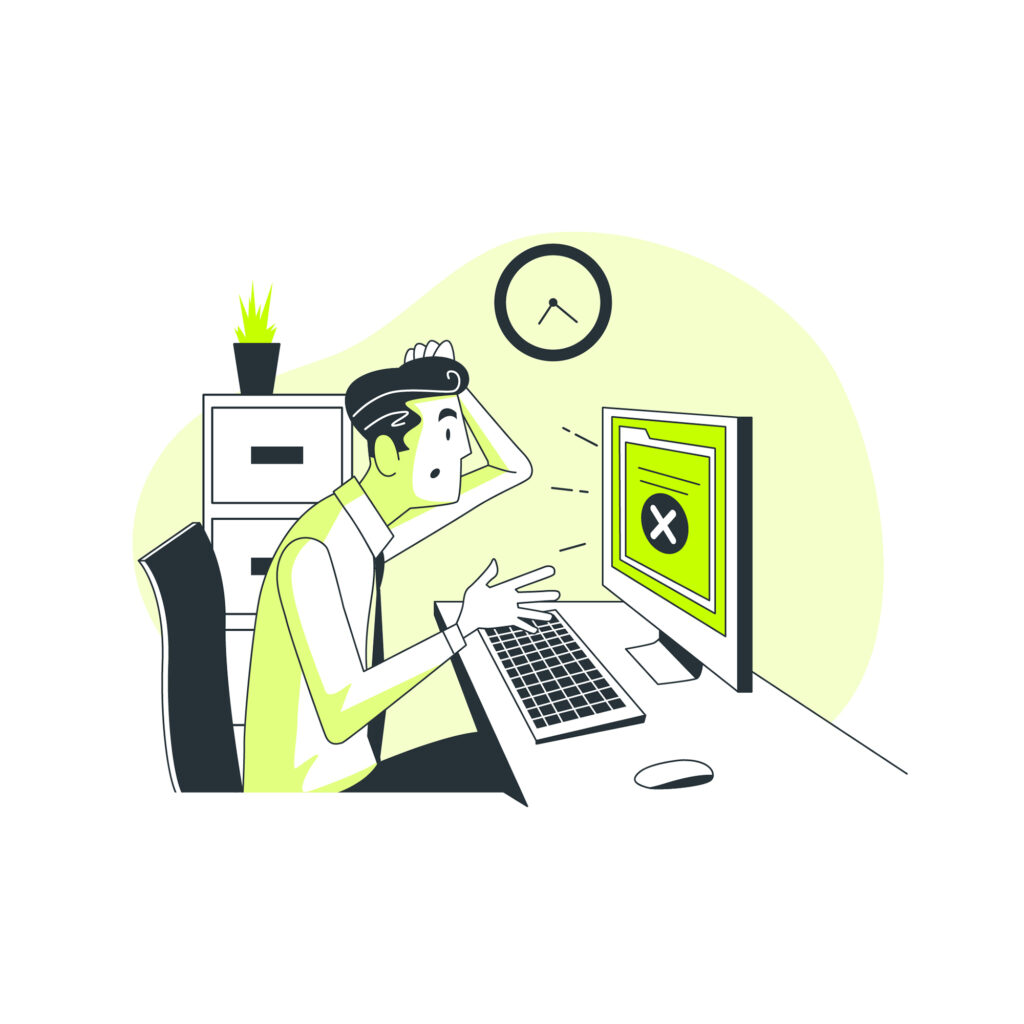
1. Optimizing Computer startup programs
Optimizing the beginning programs on your computer is one practical strategy. Several programs could automatically load and run in the background as soon as your computer turns on, using up system resources. You can speed up the performance of your computer by lowering the load on its memory and CPU by deactivating unused launch apps.
2. Regular Disk Cleanup
Disk Cleanup regularly and the removal of temporary files are additional crucial steps. Over time, temporary files build up and occupy important storage space. You can increase system performance and free up storage by clearing out these files. To keep a computer tidy and clutter-free, it’s also advisable to frequently empty the recycle bin and eliminate pointless files or programs.
3. Update the OS Software
For optimum performance, it’s essential to keep your operating system and software up to date. Frequently, software updates include security patches, performance upgrades, and bug fixes. Staying up to speed with these upgrades enables you to take advantage of the most recent enhancements and performance improvements. Your system will remain reliable, secure, and capable of delivering a seamless and effective computing experience if you regularly check for and install updates.
4. Regular Antivirus Scan
To find and remove viruses or malware that could harm your computer’s functionality, you must run a trustworthy antivirus scan. Malicious software frequently eats up important system resources and does secret operations in the background, causing observable slowdowns.
By running a thorough antivirus scan, you can identify and get rid of any malicious apps, which improves the security and speed of your computer. You may guarantee a more streamlined and effective computing experience by routinely scanning your machine.
How to Solve Blue Screen of Death (BSOD) on your own in 2023
This error frequently results in system crashes due to hardware or software problems. There are numerous measures you can take to solve this issue.
1. Update your Drivers
It’s essential to keep your device drivers updated if you want to avoid blue screen errors. System instability and crashes can be caused by outdated or incompatible drivers. Visit the manufacturer’s website or use automatic driver update tools to install the most recent versions to guarantee optimum performance. This one method can successfully fix compatibility problems and improve the general stability of your system, lowering the possibility of running into blue screen errors.
2. Running Hardware Diagnosis
Running hardware diagnostics can help locate damaged parts when dealing with blue screen difficulties. The majority of manufacturers provide diagnostic tools made specially to check the hardware of your computer for any problems. These tools allow you to identify the defective hardware that is producing the issues and to take the appropriate steps for repair or replacement. Hardware testing offers insightful information and makes sure your system runs smoothly, reducing the likelihood of blue screen errors.
3. Computer Temperature Monitor
Another key to avoiding blue screen issues is keeping an eye on your computer’s temperature. Systems can become unstable and crash frequently as a result of overheating. Make sure your computer’s cooling system is working properly and that air vents are not blocked to prevent this.
You can keep an eye on temperature levels and, if necessary, alter fan speeds by using specialist software. You can keep your computer’s system stable and reduce the likelihood of running into blue screen issues by actively controlling the temperature of your computer.
4. Check Hardware and Software Compatibility
Investigate any recently installed hardware or software if you’ve recently experienced blue screen errors. System instability and crashes may result from these additions’ incompatibilities or flaws. whether any components or applications have recently been added, take the effort to find them and remove them to see whether they are the problem. You might be able to cure the blue screen difficulties and restore stability to your system by getting rid of these probable sources of conflict.
5. Malware or Virus Scan
Malware scans must be given top priority if you want to avoid blue screen issues. System performance can be hampered by malicious software, which can cause crashes and blue screen issues. You can efficiently identify and get rid of any malware or viruses that might be harming your computer by performing a trustworthy antivirus check. This improves system stability and protects your machine from potential security risks. To maintain your system’s best performance and security, you must execute regular virus scans.
How to Fix Early stage Malware and Virus Issues on your own
It’s not new to any computer user the extent of what viruses or malware can cause to your laptop. There are some laptop virus issues you can fix yourself using an anti-virus at an early stage. It is critical to give effective prevention strategies top priority when dealing with this problem. To find and get rid of any potentially dangerous apps that might have gotten into your system, you must run routine scans with trusted antivirus software.
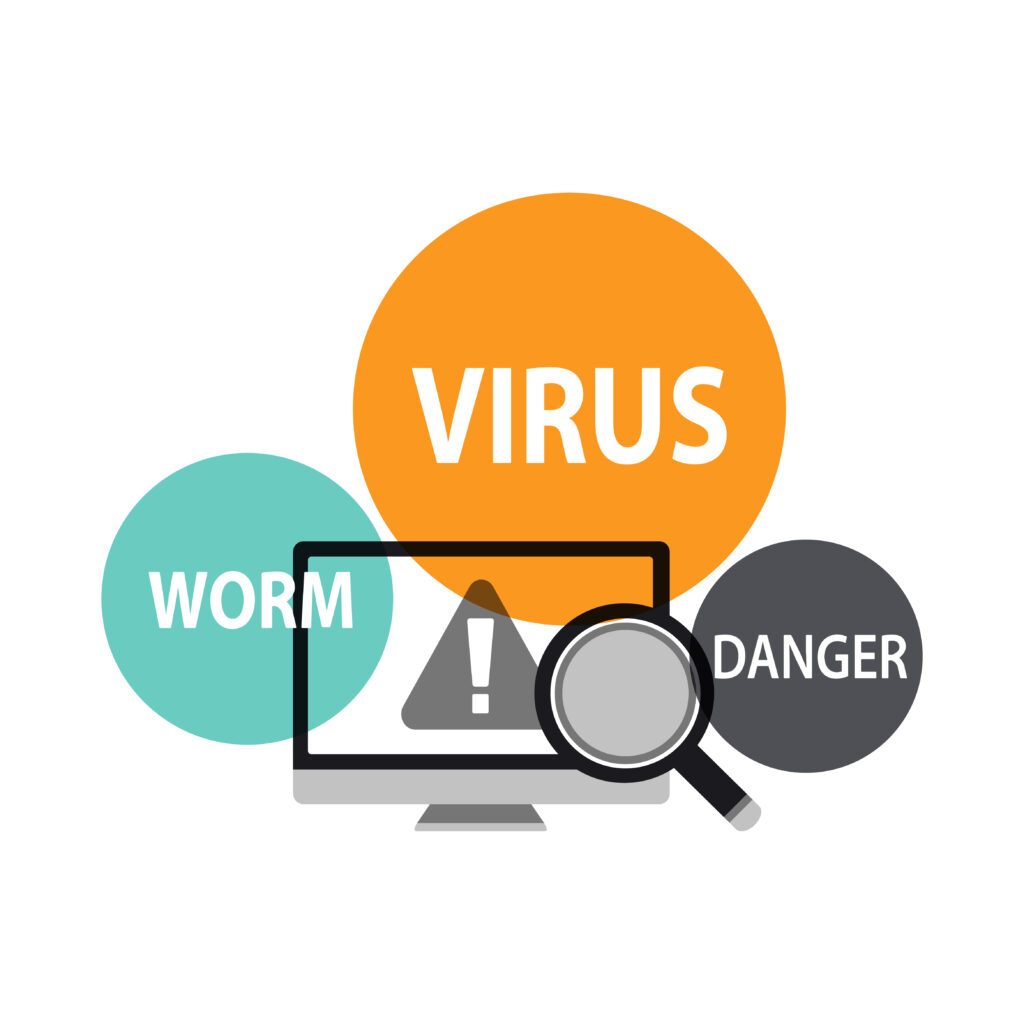
See Also: 8 Common Types of Malware and How to prevent them
Additionally, you may dramatically lower the chance of virus or malware infestations by maintaining safe browsing practices, avoiding dubious downloads, and keeping your operating system and programs up to date with the most recent security updates. The best way to protect your sensitive data and guarantee your computer runs smoothly is to invest in strong cybersecurity solutions. For complete details on hardware servicing and maintenance read Computer Hardware Servicing and How it’s Done in 2023
See Also: 7 Best Virus Scanners in 2023
Computer problems that require Professional Repair
Even though the listed above can be somehow fixed on your own, if they happen often, you will have to consult a professional or competent technician in case they persist. However, here are the computer issues that you would need to get done by a technician near you. Not all laptop issues you can fix yourself. Common ones are Hardware failures and replacements, Important Software Updates, Late-Stage/Emergency Computer Viruses, and Data Recovery.

Hardware Failure and Replacements
Hardware issues are serious computer issues that often call for expert repair, especially when broken down. This is a laptop default category you might not be able to fix yourself. System crashes, data loss, and general system instability can result from faulty hardware, such as the hard drive, motherboard, or graphics card.
Professional technicians have the knowledge and diagnostic equipment to locate defective hardware and carry out the required maintenance, repair, or replacement. Without the necessary understanding, attempting to repair hardware problems can cause greater harm. By seeking professional assistance, you may be guaranteed an accurate diagnosis and a workable remedy, which will restore your computer’s performance and stop additional harm to your system.
Emergency Computer Virus
Late-stage computer infections are a serious threat to your system and frequently need to be fixed by a specialist. These complex malware outbreaks can deeply enter your computer, jeopardizing its functioning and security.
At a late stage, they might disable antivirus software, damage files, steal confidential data, or stop your machine from functioning. Professional repair professionals have the knowledge to deduce and eliminate these intricate infections.
Done by using cutting-edge tools and methods to restore the integrity of your system. By enlisting expert help, you can be sure that the removal process will be thorough and efficient, protect your data, and return your computer to a secure and usable condition.
Data Recovery
Data recovery is a specialist service provided by experts to recover missing or inaccessible data from broken or unreliable storage devices. Specialists have the required equipment and knowledge to restore important data in the event of a hard disk failure, an error in formatting, or an unintentional file deletion.
Related: Data Recovery Services in 2023
They use cutting-edge methods and tools to recover data that average users might consider unrecoverable. They can safely and effectively recover your vital files, pictures, documents, and other data using their talents, giving you peace of mind and reducing the effects of data loss.
Conclusion
In conclusion, it’s essential to know when to fix your laptop yourself and when to call a pro if something goes wrong to ensure that it keeps working properly and lasts a long time. You may make an informed choice by taking into account elements like your technical competence, the difficulty of the problem, and the availability of resources.
Cleaning, updating software, and changing minor components are all examples of basic maintenance and troubleshooting operations that may frequently be completed independently. However, it is advised to rely on the experience of qualified specialists for more challenging issues including hardware breakdowns, data recovery, or significant repairs.

