Computers, just like everything that works are subjected to damage. Both the laptop and desktop computer gets damaged in the form of faulty hardware or software. This hardware and software summarize what makes up a computer. Hardware, as you know, involves every touchable part of your computer, while the software makes the hardware useful by giving the results of their operations.
Everything response you have on your computer screen is the work of the software. These responses are from the actions of the hardware which includes your motherboard components, keyboards, screen, RAM & ROM memory, processor, and the like. The software manages every none touchable part of your computer, like the applications, and programs that respond to operations triggered by the hardware.
Related: Macbook Repair Services in Austin
Can computers repair themselves?
Both the hardware and software are however subjected to damage of different ranges. The computer hardware is made of physical materials, which definitely can’t repair. However, the software part of the computer can repair itself to fix issues in different cases and troubleshooting processes. The hardware however needs expert intervention for repair and replacements for whatever happens to the computer, well unless the motherboard is damaged beyond repair.
Related: Types of Data Recovery Services
Even at that, we still have the data recovery methods of getting your computer programs transferred to another device. When the computer gets faulty, either hardware or software, you’d want to go straight up to a technician. Wait, not so fact, let’s see if it falls under the computer parts that can repair themselves. Repairing themselves could be done in two ways. With troubleshooting, or software self-repair. Self-healing software can recognize and fix flaws or vulnerabilities that could lead to malfunction or security breaches.
Common Computer Software Issues in 2023
Some issues mainly affect the software part of the computer system, they generally affect the device performance and operating mechanisms. Some, if not quickly solved could result in crashing the computer system.
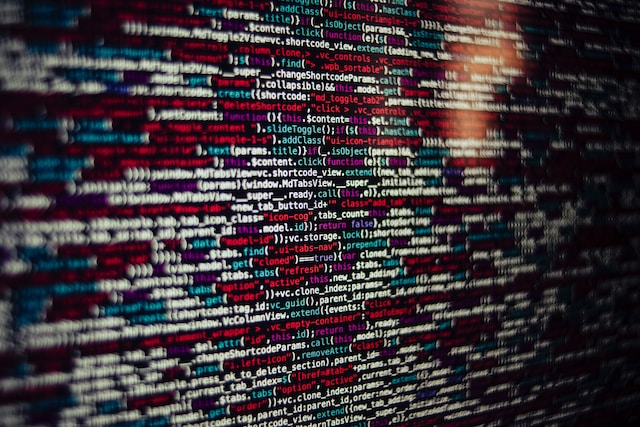
The most common of these software issues include Malware infections, Application crashes, outdated software, configuration issues, and Driver problems.
Related: Common IT Sevices in Austin
Malware Infections
Malware is software that invades software. The acquisition of this software can cause great damage to your files and documents, at the medium of it, makes your computer operation slow, and at the height of it, could make your computer crash.
You can use an updated anti-virus program that can run a complete diagnosis of your computer routinely. This will make sure all your files are checked, give an error message once a file is infected, and also automatically resolve minor issues. You can also prevent this from ever happening at all.
See Also: 8 Common Types of Malware and How to Mitigate Them
Application crash
This commonly happens especially on a compromised computer, mostly due to irregularities in the software compatibility or the operating system. A software program crashes or freezes when it stops functioning and then closes.
When this happens, Windows typically adds a note to the event log to aid in troubleshooting. Invalid memory accesses, wrong address values in the program counter, buffer overflows, overwriting a piece of the affected program code as a result of an earlier bug, executing unlawful machine instructions (illegal opcodes), and unhandled exceptions are a few common causes.
Outdated Software
Software updates can automatically add new functions, bug fixes, and security patches, but they can also lead to complications like software conflicts or compatibility concerns. Your program becomes insecure if you don’t frequently update it.
Threat actors regard these flaws as open doors that will allow hackers to infect people’s PCs with malware, according to TechTarget. Threat actors can manipulate systems and steal data thanks to malware.
Configuration issues
When settings or options used to configure software are ineffective or inappropriate for the system or environment in which it is being used, a problem is said to be a configuration issue. The software may malfunction, produce errors, or operate badly due to configuration problems.
Software configuration options can influence several behavior-related factors, including security, performance, user interface, and network connectivity. Security settings, performance settings, user interface settings, and network settings are a few examples of this. They will become extremely vulnerable if any of these setup parameters are off.
Drivers Problem
The operating system and other software applications can interface with hardware devices thanks to drivers, which are software programs. When drivers become outdated, corrupt, or incompatible with the operating system or other software programs, difficulties might arise.
Numerous problems, including hardware breakdown, system crashes, or subpar performance, may result from this. Outdated drivers, corrupt drivers, incompatible drivers, missing drivers, and conflicting drivers are a few examples of common driver issues.
Forms of Computer Self Repair
If you haven’t changed your computer software program settings since when you got them, some of these will automatically repair themselves once something is wrong. In addition to this, of course, having strong anti-virus software will also aid self-repair for most parts of the computer software problems. These self-repairs include; Automatic Updates; Rebooting; Troubleshooting; Self diagnose software aid; and error correction codes.

Automatic Updates
By downloading and installing the most recent patches, updates, and fixes, automatic updates are intended to maintain the program secure and up-to-date, and as a result, they can be thought of as a self-healing software solution. The software’s creators will roll out a patch or update to correct any issues as soon as they are identified. Once the patch or update is downloaded and installed on the user’s PC, the problem is fixed by the automatic update mechanism.
See Also: Software Updates and Management
Automatic updates can assist in avoiding security vulnerabilities, performance issues, and other issues that could potentially cause the software to malfunction or crash by keeping it up-to-date with the most recent patches and fixes. Additionally, by downloading and installing any necessary solutions, they can assist in resolving any potential problems that may have already arisen.
Rebooting
The program can cool down and restructure itself for self-healing by rebooting the computer. As was already said, rebooting can help configuration problems self-heal. Rebooting the computer clears the memory, making space available and perhaps fixing any memory-related problems.
Caches are used by many systems to speed up tasks, such as website data that web browsers save. Rebooting can solve problems caused by corrupted or out-of-date caches, which can happen over time. Additionally, certain software may need other applications or services to run properly. Rebooting the computer can restart all required services if one of them fails or becomes unresponsive, perhaps resolving the problem.
Error Correction code
Computer hardware, notably memory modules, uses the Error Correction Code (ECC) technology to identify and fix faults that happen during data transmission. The ECC algorithm verifies the data for mistakes before it is sent from the memory module to the CPU. The method employs extra bits of information to rectify faults if any are found.
ECC can also assist in avoiding more significant problems like data corruption, which can result in data loss or even device failure. ECC can assist assure the accuracy of the data that software depends on, potentially preventing software faults and errors even if it is not a direct type of self-repair for software.
Troubleshooting
Troubleshooting a computer can be a form of self-repair in the sense that it involves diagnosing and fixing software or hardware issues without external assistance. Users can efficiently repair their computer systems by locating and fixing issues.
Finding a problem’s root cause is a step in the troubleshooting process. Users can then take appropriate steps to solve the issue themselves. Users can take action to fix issues once they have been detected. This could entail upgrading software, switching hardware setups, or modifying settings to enhance performance. In conclusion, users can return their systems to peak performance by locating and fixing errors, increasing their level of independence in the process.
Self-Diagnose aid
Self-diagnosis tools are made to help find problems and mistakes in hardware and software components. However, they do not always enable self-repair of computers. These tools can offer details regarding the issue’s origin and potential fixes. They often need human assistance to resolve issues.
See Also: Should I Repair my laptop or buy a new one?
Self-diagnosis tools can assist users solve problems and find the underlying cause of a problem. For instance, some self-diagnosis software can check a system for malware or viruses, find corrupted files, or locate problematic hardware components.
Computer Remote support in Austin
Remote support still works perfectly in 2023, and you can self-repair software issues with remote directives. This remote support simply comes in two ways. One being a directive method and the other being a shared administrative method or third-party remote support. The directive method is mostly done with technicians who have helped previously with your laptop or computer, and in addition, you should also know the way around your computer.

By this means, you could give your technician a call and they will direct you on what to do. The shared administrative method is when you grant a trusted technician or computer-savvy access to your computer right from theirs. This will enable them to operate your computer from theirs, which mostly works with window services.
When they have access, to internet connections, they diagnose and can make changes to necessary settings to solve the problem. The first method works for both hardware (without replacements) and software issues, while the latter only work for software issues and troubleshooting.
Related: Tech Support in Austin
Remote assistance may be highly useful for swiftly identifying and resolving problems as well as for offering a more specialized and catered level of service. It might not be appropriate for more complicated problems, though, and does need a dependable internet connection. It’s compulsory you only share your desktop access only with someone you trust or a well-known repair company in Austin, Texas.
There are two methods you can use to get your remote connections done either manually, or using a third-party app like Google remote desktop app or Team Viewer. You can get remote support done with reliable and trustworthy computer repair service technicians in Austin in a very affordable and easier way.
In-home Computer Repair in Austin
In a case where your computer is having a hardware issue or damage beyond self-repair, then you need a technician around you. If you are in Austin, TX, then you shouldn’t bother yourself about moving or disconnecting your computer to haul down to a computer shop. There are in-home repair services around you, trusted and competent enough to fix your computer right in front.

Related: How to get a good In-home computer repair service in Austin
A technician or repair professional will visit your home to assess and resolve problems with your computer or other electronic devices as part of in-home computer repair. This service enables you to have your computer fixed without having to take it to a repair shop. Virus eradication, hardware replacement or upgrades, software installation, and configuration. Also, general troubleshooting is a few common problems that can be solved with in-home computer repair.
It’s crucial to conduct your research and pick a trustworthy company with skilled and competent experts when hiring an in-home computer repair service.
Computer Troubleshooting for Faulty Hardware.
Our laptops can occasionally display default settings and development issues, which might be confusing. The hardware and software may both experience these defaults. They didn’t fully spoil, but they did become hung or briefly lose their ability to function.

These are the kinds of things that don’t need to be replaced or taken apart from your computer. You can investigate some computer issues and find immediate solutions before rushing to a computer shop. Solving issues of this nature entails resolving computer issues. Typically, computer troubleshooting involves identifying the root of the issue and providing technical remedies.
The most common computer issues you can troubleshoot include. Computer Heating up; Faulty USB Port; Slow PC; Blue screen of death. Also, a Computer that won’t turn on; a Desktop that keeps restarting; Frozen Computer; a Faulty Keyboard; Programs not responding; Browsers not working, and more.
Learn More: 12 Very Common Troubleshooting Computer Problems and Self-repair Solutions.
Conclusion
In conclusion, computers are susceptible to damage and faults, whether it is hardware or software-related. While the hardware components of a computer cannot self-repair themselves. The software part can repair itself in different ways, such as self-diagnosis and self-repair.
The most common software issues include malware infections, application crashes, outdated software, configuration issues, and driver problems. Some self-repair solutions for computer software issues include automatic updates, rebooting, troubleshooting, self-diagnose software aid, and error correction code. To prevent these issues, it is advisable to maintain updated anti-virus software. Also regularly update the system software, and properly configure software settings.

