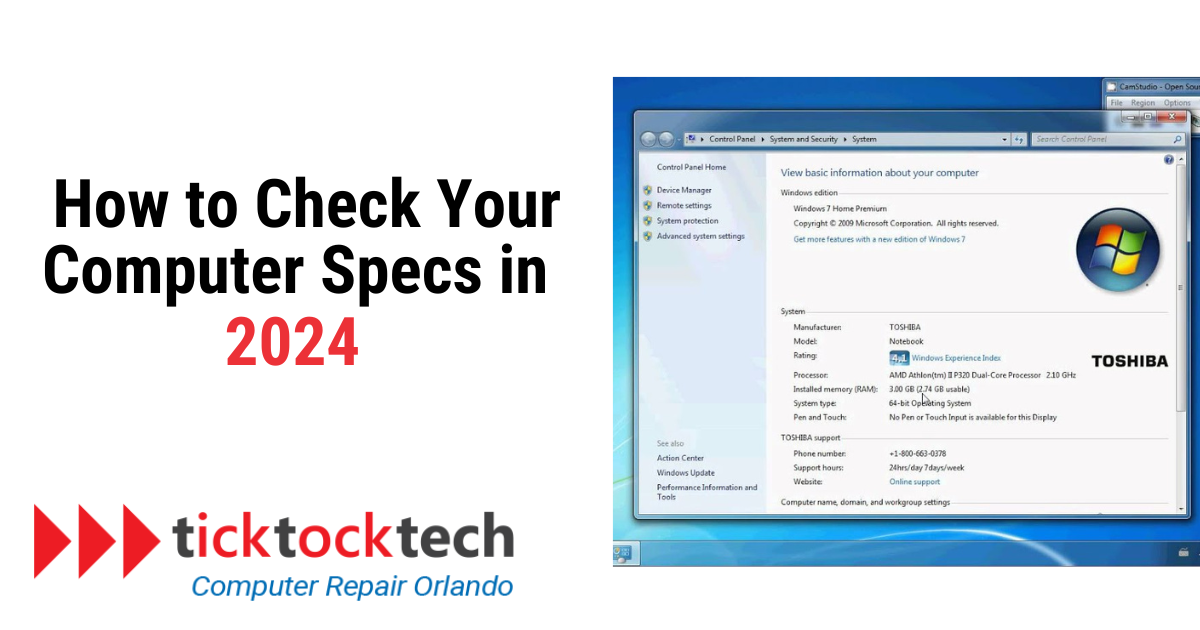Before buying any electronic gadgets, it’s more than necessary to understand the gadget. By “understanding” you get to know the specifications, the capacity, the durability, and ultimately if the gadget meets your purpose. Tech gadgets like computers and laptops come in different varieties. Each of these varieties is differentiated by specifications, while each specification signifies the purpose they serve.
When getting a computer, or laptop, you know what you intend to use them for. Either for school work, gaming, design, programming, architecture, music production, and many more. Specifications signify these, in such a way that you get to know if the capacity will work well for your needs. How do you identify or check these specs? You can check them from either online sources, or from the computer (Both Windows and Mac) itself and we are going to explore different ways in which you can check the specs.
1. Check specs on Windows Computer
Windows gives several ways to get your computer’s specifications directly from the operating system. This is a fantastic strategy to use if you currently possess a computer or are preparing to purchase an open-box PC. You may verify your specifications using the system tool, task manager, or command prompt.
Using the System Information Tool, To launch the Run dialog box, press Win + R >> Enter msinfo32 and press Enter >> Click the “System Summary” link on the left sidebar of the System Information window >> Find specific information about your system, such as the CPU and installed physical memory (RAM).
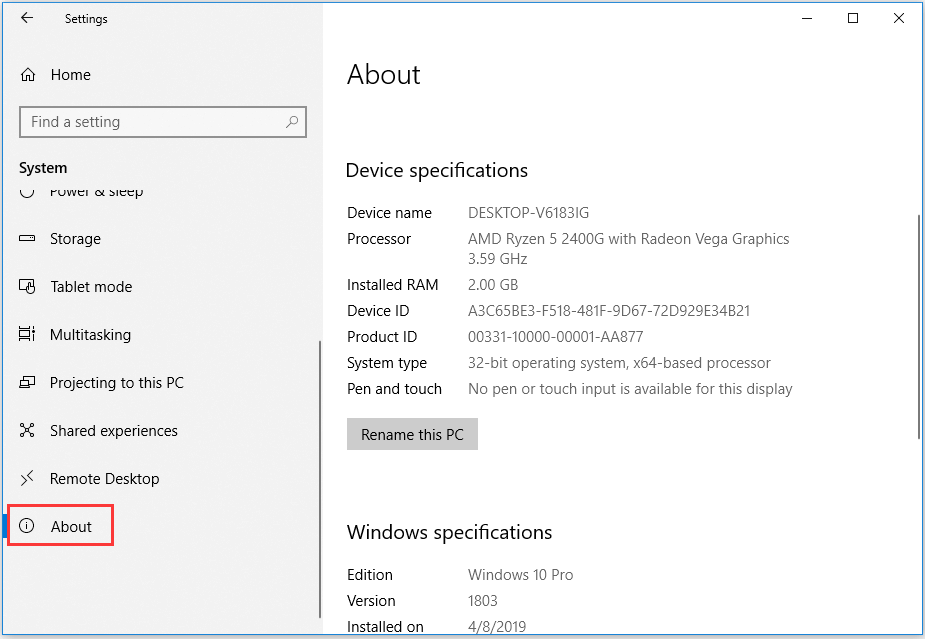
Using the Task Manager. Select “Task Manager” from the taskbar’s context menu, or press Ctrl + Shift + Esc >> Select the “Performance” tab >> You may examine information about your CPU, RAM, GPU, and storage on this tab.
To use the command prompt, press Win + X and select “Command Prompt” or “PowerShell.” >> Enter systeminfo and hit Return. Obtain a comprehensive list of data, including OS specifications, RAM, and network adapter specs.
Related: Best Gaming Window Laptops in 2024
2. Check Specs on Mac Devices
Exploring your Mac’s specs is simple for Apple lovers. This is easily accomplished by selecting the “About this /Mac” option, which provides complete information on your Mac computer’s hardware and software.
To use the “About This Mac” option, click on the Apple logo in the upper-left corner >> Choose “About This Mac.” A window will appear with information such as the CPU, RAM, and starting disk.
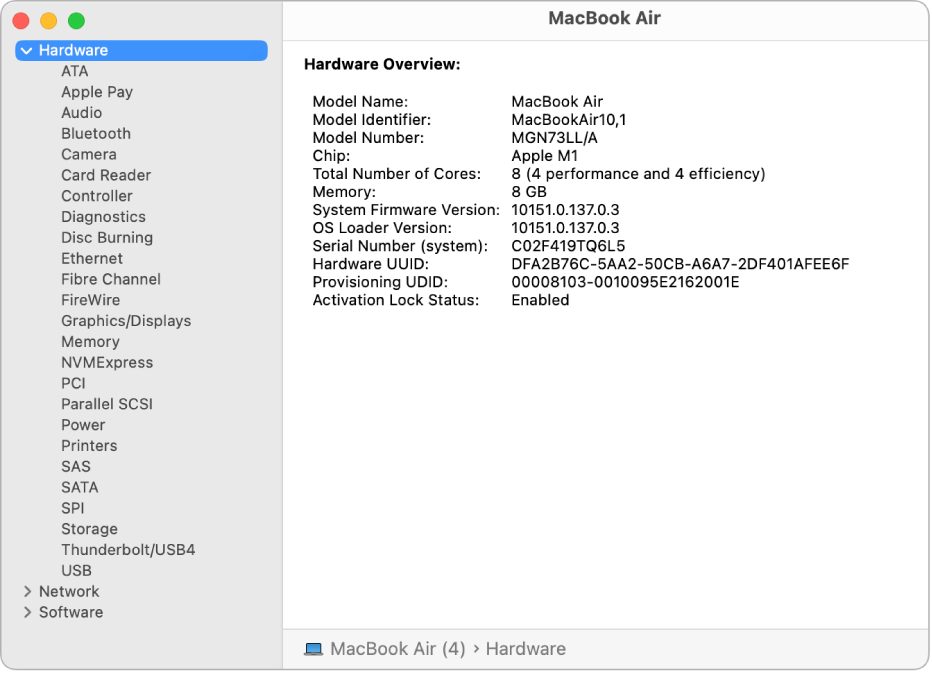
In the “About This Mac,” screen, click on “System Report.” to acquire more information about your Mac machine. This will go into in-depth hardware specifics such as USB devices, networks, and software.
Another alternative is to utilize a terminal, which is similar to the command prompt on Macbook computers. For hardware details, open Terminal from Applications > Utilities or search using Spotlight > Enter commands such as “system_profiler SPHardwareDataType.”
More on Mac: Best Macbook Air Alternatives in 2024
3. Check the Specs on the Official brand website
The official websites of most computer manufacturers usually provide a feature that allows you to verify the specifications of your machine. The process is as follows:
Visit the official website of the product’s maker (e.g., Apple, Dell, HP).
The “Support” or “Specifications” tab should be clicked.
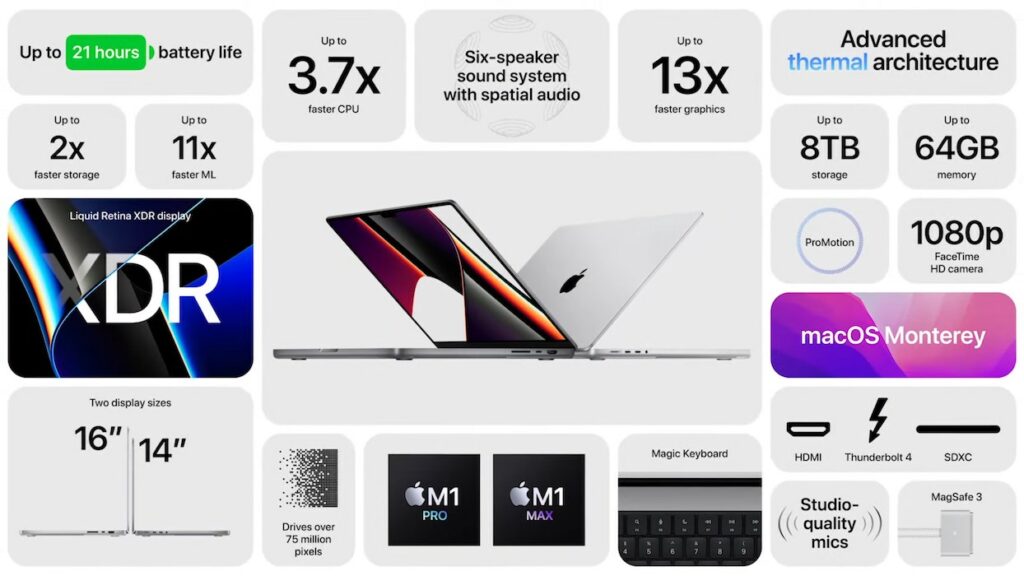
To view the specification document, enter the model or serial number of your computer.
Your computer’s processor, RAM, storage, and graphics card specifications are all laid out here.
You can usually find places to get software and update drivers on the official website. To get the most out of your gadget, keep its software current as well.
4. Check Specs on Online Computer stores
Examine the comprehensive specs area of the product page while exploring online computer merchants such as Newegg or Amazon. Consider factors other than the primary components, such as the monitor, graphics card, CPU, RAM, storage kind and capacity, and storage.
Websites may include additional information such as ports, connectivity options, battery life (for laptops), and operating system versions. You may have a complete grasp of the computer’s characteristics and whether or not they are appropriate for your needs by assessing these elements.
For dedicated gamers, the finer elements of cooling systems, GPU architecture, and refresh rates become crucial. By carefully evaluating these features, you can ensure that you’re making an informed decision that meets your computing needs.
What are the Specs to Check when buying a Computer in 2024?
When buying a computer in 2024, essential specs to check include the processor (CPU) for processing power, RAM for multitasking, storage (preferably SSD) for speed, graphics card (GPU) for visuals, and display resolution for clarity.
These specifications encompass the processor, also known as the central processing unit (CPU), which determines the computer’s processing power. Additionally, the random access memory (RAM) should be considered, as it directly impacts the computer’s ability to handle multiple tasks simultaneously.
The storage capacity, preferably in the form of a solid-state drive (SSD), is another crucial aspect to evaluate, as it greatly influences the computer’s speed. Furthermore, the graphics card (GPU) should not be overlooked, as it plays a vital role in delivering high-quality visuals. Lastly, the display resolution should be taken into account, as it directly affects the clarity and sharpness of the visual output.
Which Specification is best for laptops in 2024
For general use, an Intel Core i5 or AMD Ryzen 5 processor, 8GB to 16GB RAM, a 256GB SSD, and a dedicated GPU for specific tasks like gaming or content creation are recommended.
A laptop powered by an Intel Core i5 or AMD Ryzen 5 CPU would provide a seamless experience for commonplace activities such as online surfing, document editing, and multimedia consumption.
Typically, 8–16 GB of RAM is recommended for optimal performance, which guarantees smooth multitasking. If you’re looking to improve performance and responsiveness, a 256GB SSD is the way to go.
Getting a laptop with a dedicated GPU is essential if you want to play games or make videos that require a lot of graphics processing power. In the ever-changing world of technology in 2024, this harmony of parts guarantees a laptop designed to meet your individual computing needs.
Conclusions – How do I check my computer specification in 2024
Before making a purchase, it is critical to understand the characteristics of your computer. Checking the specs ensures that your gadget meets your demands, whether for business, gaming, or creative hobbies. Use system tools such as Task Manager or Command Prompt on Windows. Details are easily accessible to Mac users via “About This Mac” or Terminal. Furthermore, official brand websites provide detailed specifications, while online retailers such as Newegg provide detailed product information. Prioritize CPU, RAM, SSD, GPU, and display resolution when purchasing a computer in 2024 for maximum performance according to your needs.