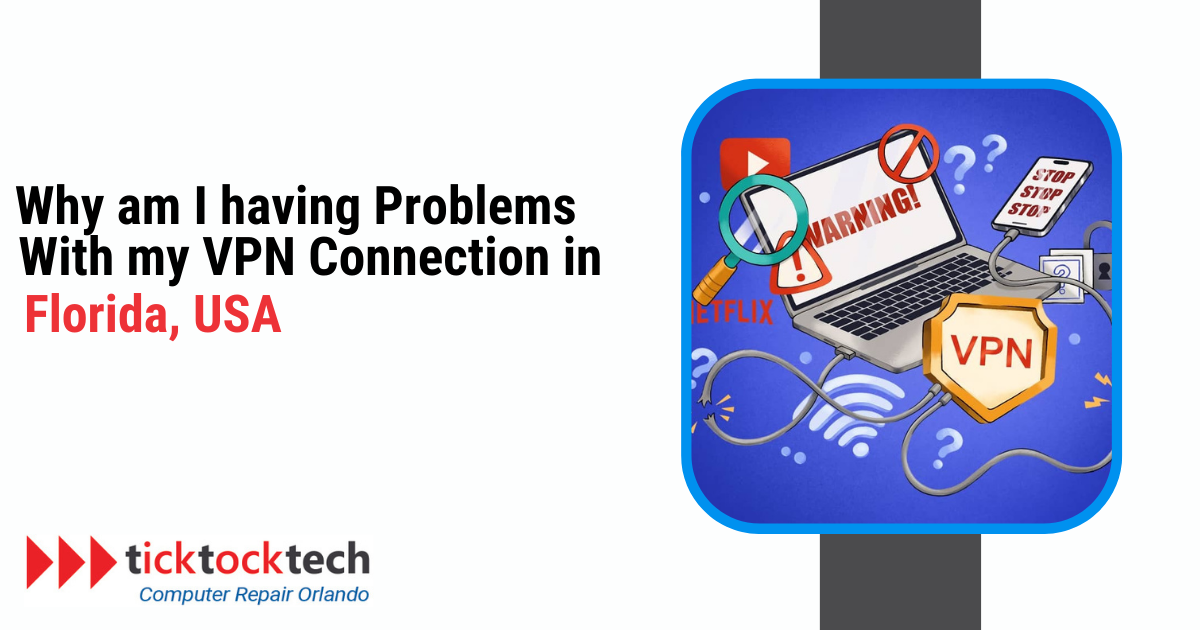The Virtual Private Network is an important type of software that serves many purposes. It helps in bypassing geographical restrictions, gaming, and ultimately security. The VPN security span has private security on the Internet and secures your wifi and Internet connections. If you want to hide your IP address, or even secure your location from trackers, the VPN is essential. There are many uses of this software, and they work on both mobile phones, tablets, and laptop devices VPNs in 2024. Sometimes, these connections do not work out, especially if they need extra settings on your device. Sometimes, your VPN can cease to work, especially if you are putting on and off. Now, let’s have a look at why you are having problems with your VPN connections and how to solve them.
1. Application Delay
A VPN connection may be unavailable at times due to the software’s slow response time. Let me show you how to resolve app delays:
Related: Best VPNs for 2024
Force Get out of the VPN program and then reopen it. Fixing minor app bugs is typically as simple as taking this one step.
Make Sure You Have the Most Recent Version: Always use the most recent version of the VPN software. Performance upgrades and bug fixes are regular features of updates.
Power off your gadget: Any variety of technical issues, including those related to the VPN connection, can be resolved by simply restarting the device.
2. Internet Connection Issues
A VPN connection cannot function without a dependable internet connection. Your internet connection might be the root of VPN difficulties. VPN performance difficulties may arise when connections are sluggish or unreliable. Before connecting to a VPN, test your internet speed without it.
Before you proceed, make sure your device is connected to a stable mobile data or Wi-Fi network. Check if you can connect to another network.
When using an iOS device, go to “Settings” > “Cellular” and choose the option to disable “Wi-Fi Assist.”
When possible, connect your device to the internet via a connected Ethernet connection to provide a more stable and reliable connection.
See Also: VPN Services in 2024
3. Check the VPN server status.
Connectivity problems may develop when VPN servers have technical difficulties or undergo scheduled maintenance. To verify the server status, go to your VPN provider’s website or contact customer care. If the server is having issues or is down, moving to another server may resolve the problem.
Visit the VPN service’s website. Visit the VPN’s website or social media pages to receive information on server disruptions.
If you cannot obtain information about server troubles, it is advised that you contact the VPN provider’s customer care for more assistance.
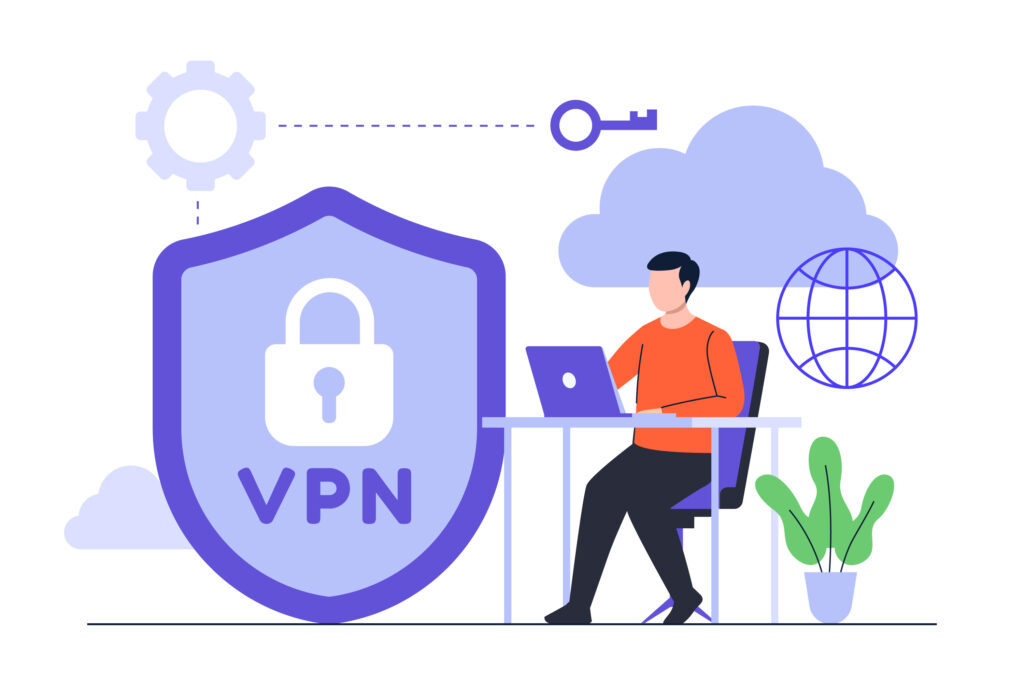
4. Login Credential Issues
Incorrect login credentials prevent the establishment of a VPN connection. To address login issues, follow these steps:
Make Sure You Have the Correct Password: Check that you are using the correct credentials to access your VPN.
If you’ve lost your VPN password and need to reset it, go to the provider’s website and click the “Forgot Password” option.
If your VPN account has two-factor authentication activated, you must input the correct verification code.
5. Check for Firewall Blocking.
Firewalls flag VPN connections as potential security threats and prevent them. Methods to determine if a firewall is blocking:
Turn Off Your Firewall: For a minute, turn off your firewall to test if the VPN connects. In this situation, you’ll need to alter your firewall settings so that VPN traffic may pass.
To allow VPN traffic, set your firewall rules to include the VPN app. For further information, consult the documentation that comes with your firewall.
6. VPN Software Issues or Upgrades
Outdated or faulty VPN software may cause connectivity issues. Here’s how VPN software issues are resolved:
Update your VPN software: Make sure you are using the most recent version of your VPN application. Performance improvements and bug fixes are typical in upgrades.
If an update does not resolve the issue, try reinstalling the VPN program. This can be used to fix software compatibility issues and faulty installations.
Test Compatibility: Determine whether your VPN application is compatible with your device and operating system.
7. VPN Protocols And Ports
Your connection may be affected by the port and VPN protocol you’re using. To use VPN protocols and ports optimally, follow these steps:
Choose the Right Protocol: Certain VPN protocols are more reliable or faster than others. Try out other protocols (such as L2TP/IPsec, IKEv2, and OpenVPN) to find which one works best for you.
Examine Various Ports: Some networks and ISPs ban specific VPN ports. To get past these limits, you can use UDP port 1194 or TCP port 443.
8. Advanced Technical Problems
If your VPN connection is regularly failing, you may have more serious technical issues. Here are some steps for advanced troubleshooting:
Check the DNS settings on your device to ensure that they are correct. Consider utilizing public DNS servers such as Google DNS (8.8.8.8 and 8.8.4.4) or Cloudflare DNS (1.1.1 and 1.0.0.1).
Turn off IPv6: IPv6 may not be compatible with some VPNs. To see whether it resolves the issue, switch off IPv6 in your device’s network settings.
utilize a VPN-Friendly Router: If you want to utilize a router, be sure it can handle VPN connections. Some routers may allow you to install custom VPN-compatible firmware, or they may include built-in VPN capabilities.
Contact your ISP. Your internet service provider (ISP) may sometimes restrict VPN traffic. Contact your ISP to learn about any VPN limits and possible solutions.
FAQs
If your VPN isn’t functioning, try verifying your internet connection, updating your VPN software, and testing with various servers or protocols. If the problem persists, contact your VPN provider’s support for tailored help.
VPN speed can be affected by variables such as server distance, network congestion, and internet service. Try connecting to a server closer to your location, switching to a less congested server, or upgrading your internet subscription for quicker speeds.
VPN disconnections can occur due to unreliable internet connections, obsolete VPN software, or network congestion. Make sure your internet connection is steady, update your VPN client, and try connecting to a new server.