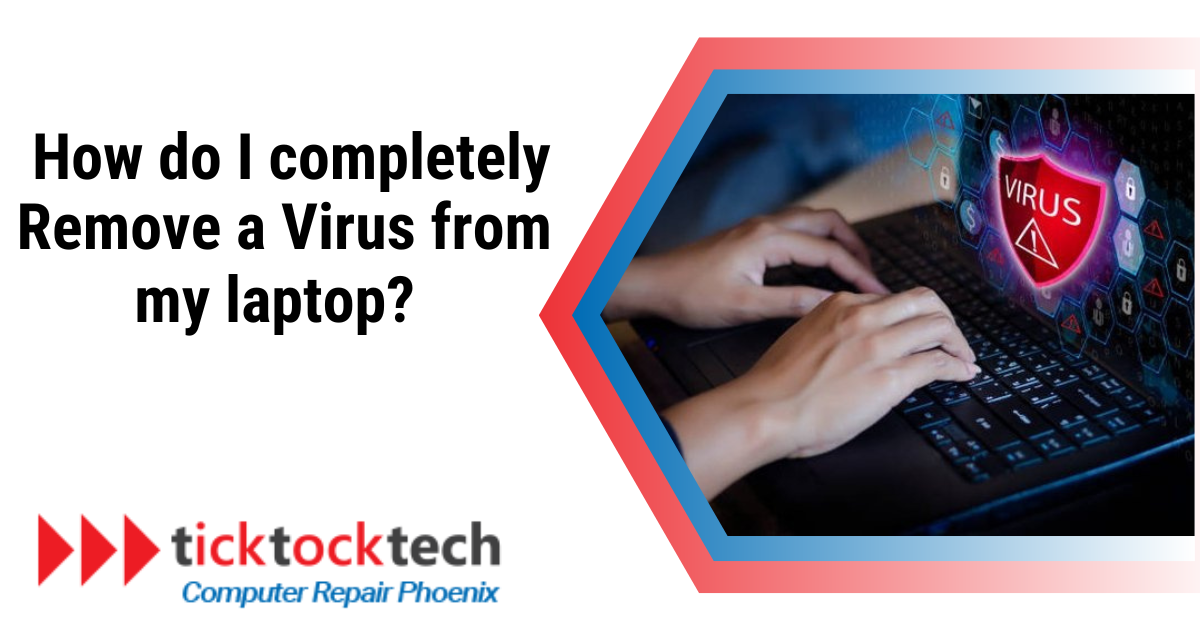The interconnectivity of the digital age offers a wealth of information and opportunities, but it also poses certain risks, chief among them being computer viruses.
These malicious software can infiltrate your system, compromising your data, privacy, and overall computer functionality.
If you suspect your computer may be infected, acting swiftly and decisively is essential.
In this guide, we will unravel the complexities of computer viruses, explore how they work, and equip you with the knowledge and tools to remove virus from your laptop effectively.
What are Computer Viruses?
Computer viruses represent a category of malicious software designed to infiltrate and seize control of a computer system, utilizing its resources to replicate and disseminate.
If infected, these viruses insert their malicious code into existing programs or files on your system, capable of causing significant harm, such as file corruption, data theft, or even file deletion.
How do Computer Viruses Spread?
Computer viruses are notorious for their ability to propagate, often exploiting various vectors to infiltrate systems.
One common way is through email attachments; when you open an infected attachment, the virus can infiltrate your system.
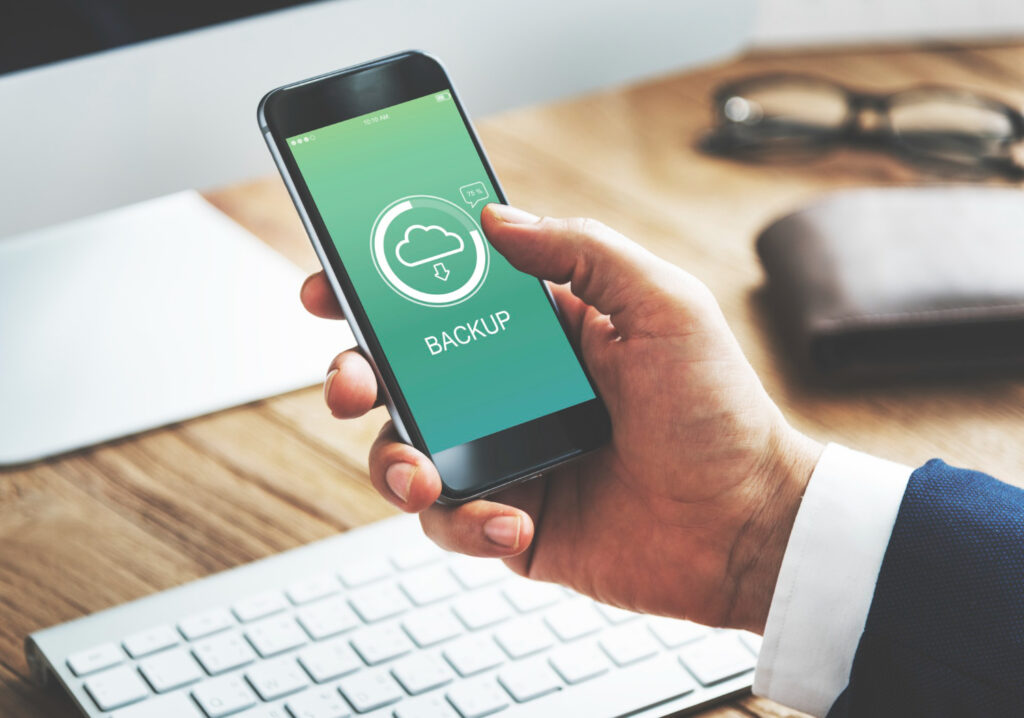
Similarly, visiting compromised websites or downloading files from untrusted sources can introduce viruses to your system.
Some viruses exploit security vulnerabilities in operating systems or software, particularly if you haven’t installed the latest updates or patches.
USB drives can act as carriers, transferring viruses from one computer to another when shared between devices.
Perhaps what’s even more insidious is social engineering tactics, where attackers bait unsuspecting victims using enticing links or seemingly harmless files to facilitate the transmission of malicious code.
In essence, viruses are opportunistic and creative in finding ways to spread. Hence, the importance of staying vigilant and practicing safe computing habits to minimize the risk of infection.
Signs Your Laptop Has Virus
Irregular behavior, suspicious files or downloads, and frequent system crashes are strong indicators of computer virus infection. If your laptop exhibits two or more of these symptoms, it is likely infected.
Here are additional signs that may suggest a virus infection on your computer:
- Sluggish computer performance.
- Persistent and intrusive pop-up ads that are challenging to remove.
- Unfamiliar software or applications.
- Unexpected changes to your system settings.
- Loss or corruption of files.
- Unusual noises like whirring from your computer or hard drive.
- Constantly loud computer fan noise.
- Overheating issues.
- Frequent system crashes, freezes, or unusual behavior.
Should you encounter two or three of these symptoms simultaneously, we recommend investigating for the presence of a virus or other forms of malware.
How to Completely Remove Virus From Your Laptop
Ridding your laptop of any virus is straightforward remove, once you know what to do.
Here’s a step-by-step guide on completely removing virus from your system.
Step#1: Download and install a reputable antivirus software
Regarding safeguarding your computer against viruses and malware, you’ll encounter two primary categories of antivirus software: real-time and on-demand.
A real-time antivirus constantly scans for threats in the background as you complete your computer tasks.
On the other hand, an on-demand scanner, like the Microsoft OS’ Microsoft Defender, requires you to take action whenever you wish to initiate a malware check.
To fortify your system’s security, consider downloading and installing the antivirus software that suits your protection needs.
To download and install a reputable antivirus program, follow these steps:
1. Research and choose a trusted antivirus
Start by researching and selecting a reputable antivirus software.
Look for well-known names in the industry like Norton, McAfee, Bitdefender, Avast, or AVG. You can read reviews and check independent testing organizations like AV-Test or AV-Comparatives for performance evaluations.
2. Visit the official website
Go to the official website of the antivirus software you’ve chosen. Be cautious and avoid downloading antivirus software from third-party websites to ensure you get a legitimate and up-to-date version.
3. Select the appropriate version
Most antivirus programs offer different versions, such as free and paid.
Choose the one that suits your needs.
Free versions typically offer essential protection, while paid versions provide more advanced features like firewall protection and real-time scanning.
4. Download the installer
Click on the download button for the chosen version. This will usually initiate the download of an installer file (usually a .exe file).
5. Run the installer
Locate the downloaded installer file and double-click on it to run the installation process. You may need administrator privileges for this step.
6. Follow installation prompts
The installer will guide you through the installation process. You’ll likely be prompted to accept the software’s terms and conditions, choose installation settings, and select additional features if applicable.
7. Wait for installation
Allow the antivirus software to install. This may take a few minutes. During installation, the program will often perform an initial computer scan.
8. Register and activate
Some antivirus programs require you to create an account or enter a license key to activate the software’s full features. Follow the on-screen instructions to complete this step.
9. Update virus definitions
After installation and activation, the antivirus software may prompt you to update virus definitions. Ensure that you do this to have the latest protection against threats.
10. Configure settings
Lastly, customize the antivirus settings according to your preferences. You can adjust scanning schedules, real-time protection settings, and more.
Step#2: Run a full system scan
Once you’ve successfully installed your chosen antivirus software, the next crucial step is to initiate a full system scan.
This comprehensive scan carefully sweeps through your system to flush out any hidden malicious code residing within Windows.
Step#3: Quarantine infected files
Once your PC scan is complete, your antivirus software will promptly notify you if it has detected any malware. You’ll have the option to delete/quarantine the infected files. Follow the on-screen instructions to clear the infected file from your laptop.
Step#4: Restart your laptop
After removing infected files from quarantine, the next and last step is to restart your laptop.
Restarting your system ensures that any traces of the malware that once plagued your laptop are entirely eradicated, leaving your system clean and secure.
Take Away
A reputable antivirus program is indispensable in safeguarding your computer from the ever-evolving landscape of online threats and can also remove virus files from laptop.
By choosing a trusted antivirus, regularly updating it, and following secure computing practices, you can defend yourself robustly against viruses, malware, and cyberattacks.
FAQs
The most effective method for eradicating computer viruses is employing a reliable antivirus program engineered to clean your system safely. If a virus has already infiltrated your computer, you may need to execute this program under precise conditions for optimal virus removal.
Yes, it’s possible for a single virus, especially a particularly destructive one, to cause significant harm to your computer. While not all viruses are equally destructive, some can corrupt or delete important files, compromise your operating system, steal sensitive data, and render your computer unusable.
Yes. A factory reset can remove many viruses and malware from your device, but it’s not a guaranteed solution in all cases.