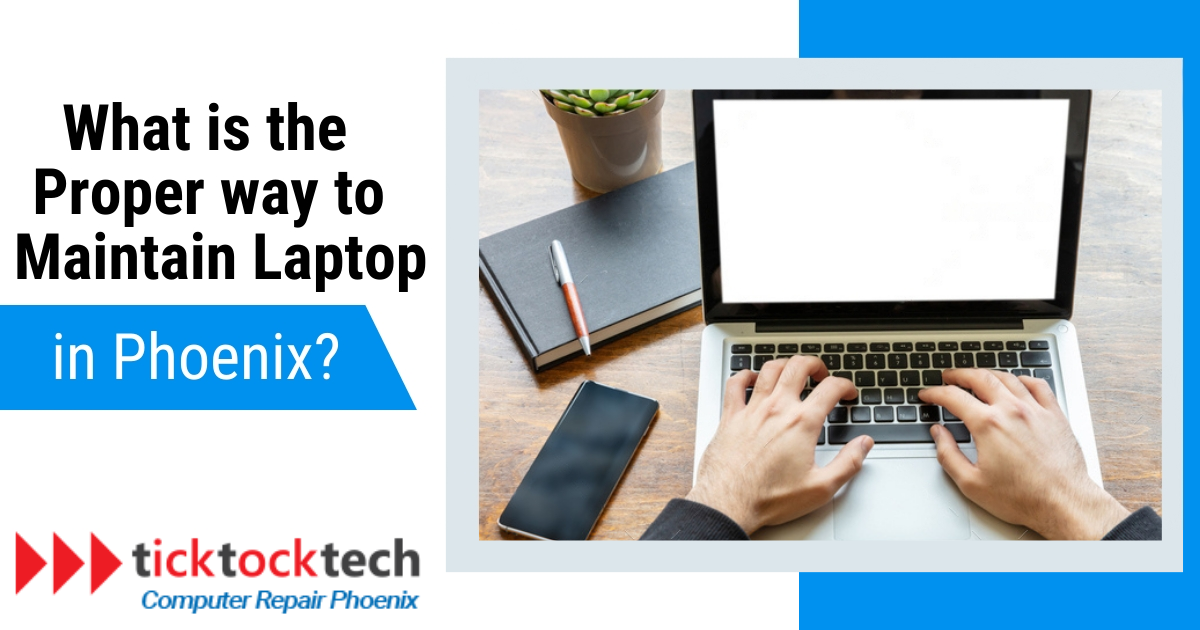Proper maintenance will make your laptop last longer and save you money over time. In this article, we will discuss different ways you can maintain your laptop to keep it functional for a long time.
6 Ways to Take Care and Maintain Your Laptop Computer
1. Regular Cleaning
Regular cleaning is a proper way to maintain your laptop’s optimal performance. When cleaning, it’s crucial to pay attention to components like the keyboard, touchpad, display surface, and vents. First, acquire a soft microfiber cloth for your laptop screen. Having a container of 75% rubbing alcohol on hand is also helpful and can act as a disinfectant when cleaning the screen or keyboard.
Additionally, use an air blaster to remove dust and debris from hard-to-reach places within your laptop. You can also use a small, soft brush and cotton swabs for detailed cleaning. These tools will help you reach tight spots and ensure thorough cleaning.
Make sure that all the cleaning products you use are suitable for laptop maintenance, as using the wrong product can potentially scratch surfaces. Also, avoid typical household cleaners or dish soap that can leave lint and scratches.
2. Battery Maintenance
Properly managing your laptop’s battery is a crucial aspect of laptop maintenance. While factory laptop batteries often have limited lifespans, you can take steps to maximize your laptop’s battery life.
One essential tip is to keep your laptop connected to a power cable whenever possible and only rely on the battery when necessary. Frequent charging can gradually reduce the battery’s lifespan, so minimizing its usage helps preserve it.
Modern laptops often come equipped with built-in safeguards against overcharging. These safeguards ensure that the battery doesn’t get damaged when the laptop remains plugged in for extended periods. To optimize your laptop’s battery lifespan, check if your laptop offers a feature like “Optimized battery charging.” On Macs, you can find this option in System Preferences under Battery. It’s usually more convenient to let the laptop manage occasional discharges itself, rather than manually unplugging the power cord every few days.
Older laptops without overcharge protection can have their battery life extended by avoiding overcharging as much as possible. Similarly, it is also best to avoid depleting the battery completely, letting your battery drop to 0% before recharging can harm your battery.
3. Regular Scanning
It is essential to stay alert against malware attacks. Having a reliable antivirus program installed on your PC is crucial for safeguarding your device from virus attacks. Conducting regular antivirus scans ensures your computer remains free from malicious software infections. These scans thoroughly inspect computers for any evident threats or unusual activities.
If you frequently browse the web, download files, or install programs, it’s wise to consider running virus scans at least twice a week. Malware infections not only compromise your computer’s performance but also put your confidential information at risk. Depending on the type of malware, it can slow down web browsing, disrupt network connections, crash your system, alter computer settings, or even grant unauthorized access to your system resources.
4. Laptop Protection
Whether you’re a frequent traveler or you want to ensure your laptop stays in optimal condition, several options are available to shield your device.
To begin with, laptop skins are a popular choice. Laptop skins function as body stickers and protect your device from unsightly scratches. They provide a sleek and stylish way to maintain your laptop’s appearance.
Alternatively, hardshell snap-on covers offer robust protection. These covers come from materials like polycarbonate, plastic, and rubber to shield your laptop from danger. Importantly, they do so without compromising access to essential features like ports, buttons, lights, and fans.
Also, dedicated laptop messenger bags are designed explicitly for your laptop’s safety. These shoulder bags have compartments to accommodate your laptop and other essential peripherals. They offer the most padded protection among other options and are ideal for people who prioritize safeguarding their laptops during transit.
5. Delete Unused Files
One common issue that slows many laptops is the accumulation of excess files. To avoid this, identify the apps you genuinely need and regularly use, and uninstall any that don’t fall into this category. You can always download an app again, so it’s wise to only keep what you need.
Additionally, periodic reviews of your installed applications can help maintain your laptop’s performance. If you discover some apps have become obsolete or are no longer in use, removing them will help free up valuable storage space and contribute to the smooth running of your system operation.
Managing the auto-launch of applications is another crucial step in optimizing your laptop’s performance. Many apps are configured to launch automatically upon computer startup, which can slow down the booting process. To address this, access the Task Manager (Alt + Ctrl + Del), click on Task Manager, and then select More Details. Navigate to the Startup tab to review and control apps.
Furthermore, freeing up storage space is crucial for maintaining your laptop’s efficiency. If you have any documents or media files that are no longer needed, delete them to declutter your storage and enhance overall performance.
6. Regular Updates
Regularly updating your laptop’s applications and operating system is a fundamental way to enhance its performance. Software updates provide essential patches that fix known issues or vulnerabilities. Keeping your operating system and applications up-to-date reduces the risk of security breaches and potential threats. Cybersecurity threats evolve constantly, so staying current with updates will protect your laptop from the latest threats.
Additionally, software updates often come with performance improvements and bug fixes. These improvements result in a smoother and more efficient user experience. Whether it’s faster application loading times, improved system responsiveness, or better battery life management, software updates aim to enhance your laptop’s overall functionality.
To ensure you receive these regular updates, enable automatic updates in your laptop’s settings. This way, your laptop will download and install critical updates in the background, reducing the risk of missing important updates.
Frequently Asked Questions
To take care of your laptop screen, practice the following:
– Clean it regularly with a soft, clean microfiber cloth.
– Do not use harsh chemicals or paper towels.
– Be careful not to apply too much pressure.
– Do not expose it to direct sunlight or high temperatures.
It is generally safe to use a laptop while charging. However, do not use it while the laptop is overheating or plugged into an unstable power source. Also, avoid using it for long periods of time while charging.
Here are some tips on how to make your laptop last longer:
– Keep it clean.
– Practice good battery maintenance.
– Install an antivirus for virus scans.
– Protect your laptop from any damage.
– Delete unused apps and files.
– Update your software regularly.
Conclusion – Proper Way to Maintain a Laptop in Phoenix
Proper laptop maintenance is essential for keeping your device in good condition and extending its lifespan. By following the tips outlined in this article, we’re sure your laptop will perform at its best for many years. If you need further help with your computer or laptop, you can contact our computer repair service near you in Phoenix.