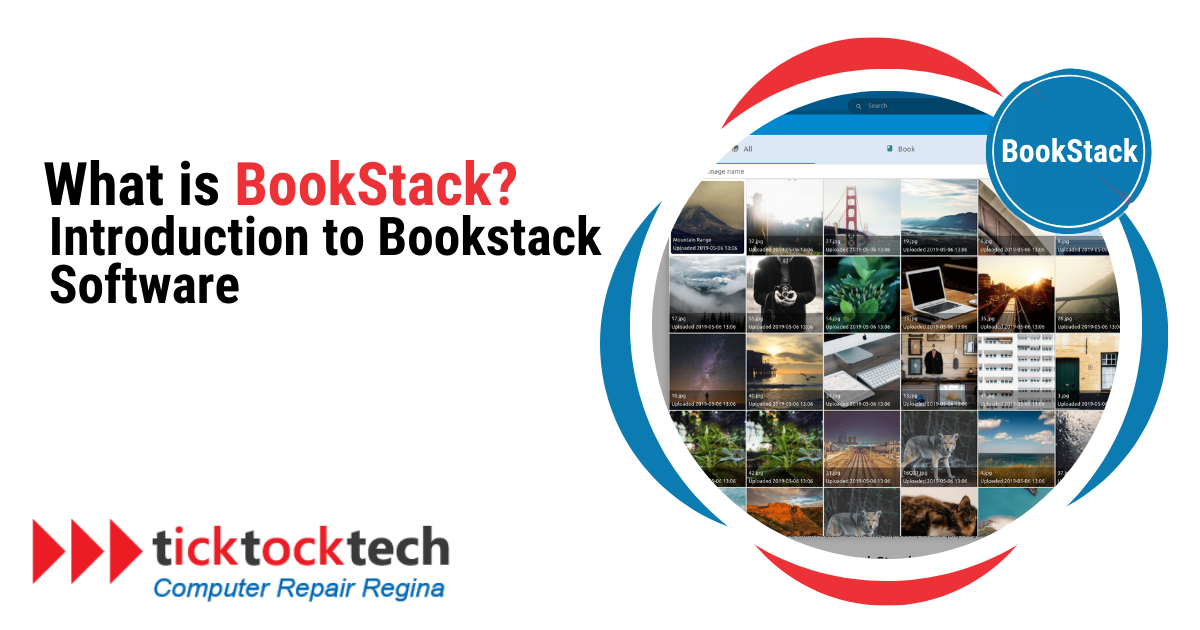BookStack is an open-source, web-based documentation system that allows you to construct a structured knowledge store for personal, team, or corporate use. Let us see what it is and what it can do.
What is BookStack?
BookStack is an open-source, self-hosted wiki that allows for simple documentation management. Even unskilled word processors may easily create material thanks to the UI. BookStack, built on Laravel PHP and licensed under the MIT License, categorizes content into books, chapters, and pages.
BookStack is simple for beginners but offers advanced possibilities for experts. These complicated technology do not interfere with the platform’s easy user experience, ensuring its accessibility. Integrated diagrams.net support makes diagram creation and modification easier, resulting in better documentation.
BookStack began on July 12, 2015, with a commit by English web developer Dan Brown. In 11 days, the concept, originally dubbed ‘Oxbow,’ evolved into BookStack. The layout was inspired by DokuWiki and was introduced in October of that year. Version 0.26, which was released on May 6, 2019, was optimized for mobile consumption.
BookStack supports more than thirty languages. With its bilingual capabilities, it is suited for a wide range of users globally. Because volunteers run the program for free, the development atmosphere is easygoing and optimistic.
Extensions are not designed for BookStack. Instead, it prioritizes a straightforward, enjoyable documentation experience. Its advanced features improve instead of complicate the user experience. BookStack promises to be practical and user-friendly when it comes to document management.
See Also: What is the Best Antivirus Software that Deletes Tracking Cookies?
Features of BookStack
BookStack is a sophisticated and versatile open-source wiki and documentation platform with a variety of features to help users organize and manage their information more effectively. BookStack is fundamentally based on the concept of a “book,” which serves as the major organizational unit. Users can add chapters and pages within each book, resulting in a hierarchical structure similar to that of a physical book.
Versatile Editing Options
BookStack has both a WYSIWYG and a Markdown editor to accommodate to various user preferences. The Markdown editor even has a live preview option, which lets users see the prepared output as they type.
Flexible Content Organization
BookStack’s hierarchical structure, which includes shelves, books, chapters, and pages, is a natural approach to arrange content. Users can tailor this structure to their own requirements, whether they need the whole four-level hierarchy or choose a simpler two-level approach.
Comprehensive Export Options
BookStack users can export individual pages in a variety of formats, including Contained Web File, PDF, Plain Text, and Markdown. For bulk exports, the platform provides clear guidance for backing up or migrating all content.
Granular Permissions Control
BookStack’s permissions system enables for precise control over who can read, modify, or administer certain pages and content. This adaptability makes the platform appropriate for a wide range of companies, from public-facing wikis to private, enterprise-level documents.
Customizable appearance.
Users can customize the look and feel of BookStack by changing the colors, adding a custom logo, and switching between light and dark settings. These customization choices improve the user experience and help to create a more consistent visual identity.
See Also: Top 10 Importance of Regular Software Updates for computer security
BookStack Basics
The platform’s content is fully searchable, allowing you to find information at various levels, from books to chapters and pages. Directly linking to specific paragraphs keeps your documentation connected. This guide will help you create books and shelves in BookStack.
1. Creating a Book
Adding and editing books in BookStack is straightforward. You can include content, tables, images, and links. Here’s how to create a book:
- In the upper right corner, click on “Books”.
- Click “Create a New Book” under actions on the right side of your screen.
- Provide a name and description for the new book.
- Add a cover image (size: 440×250 px) by clicking “Select Image”.
- Optionally, include tags for improved categorization.
- Click “Save Book”.
2. Creating a Chapter
Books can contain multiple chapters, which can be added and edited as needed. Here’s how to create a chapter:
- Click on “New Chapter” on the right side of your screen.
- Write a title and description for the chapter.
- Optionally, include tags.
- Click “Save Chapter”.
3. Creating a Page
Pages can belong to books or chapters and accommodate varying lengths of content. Here’s how to create a page:
- Click on “New Page” on the right side of your screen.
- Add a page title above the editing ribbon on your dashboard.
- Compose your content using the editing tools on the ribbon.
- Click “Save Page” at the top right above the editing ribbon.
4. Creating a Shelf
Shelves help you organize and categorize your books or documents. They are useful for managing content by departments, categories, industries, or disciplines. Here’s how to create a shelf:
- Click on the “Shelves” button in the upper menu.
- Under actions on the right, click “New Shelf”.
- Provide a name and description for the shelf.
- Select the books you want on this shelf by clicking the plus sign next to their names.
- Optionally, add a cover image that represents the shelf.
- Include tags for easy navigation (optional).
- Click “Save Shelf” at the bottom of the screen.
Related: Inventory Software for Construction Company
Takeaway
BookStack offers a user-friendly and flexible platform for organizing and managing documentation. Its features, from versatile editing options to comprehensive export capabilities, make it a practical choice for both beginners and experts. With customizable appearance and granular permission controls, BookStack ensures an efficient and personalized documentation experience.