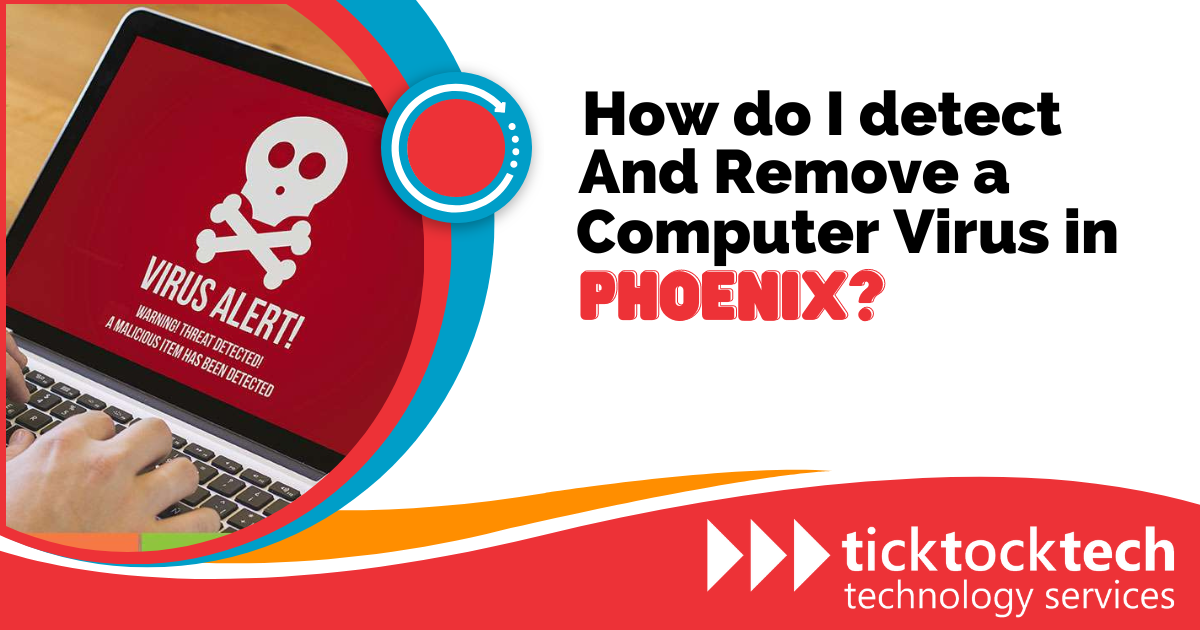A computer virus is a type of malicious software that can potentially damage files, steal data, or even take control of your computer. If you suspect that your computer might be infected, it is crucial to understand how to secure your device. This article aims to teach you how computer viruses work and how to remove them from your system.
Computer Virus Signs and Symptoms
Detecting a virus on your computer may not be straightforward since they are designed to stay hidden. However, there are some signs that indicate a virus infection:
- Slow computer performance: If your computer suddenly becomes sluggish, takes longer to start up, or runs sluggishly in executing tasks, it could be a sign of a virus. Computer viruses consume resources, leading to a noticeable decrease in overall performance.
- Persistent pop-up windows: An excessive number of pop-up windows appearing on your screen, especially those displaying suspicious or unsolicited content, could indicate the presence of malware. These pop-ups may contain advertisements, fake alerts, or prompts to make you download unfamiliar software and applications.
- Unrecognized apps and programs: If you find unfamiliar software installed on your computer, especially if you didn’t install it yourself, it could be a sign of a virus. Malware often introduces unauthorized software that serves its malicious purposes.
- Frequent crashes: Regular and unexpected system crashes, sudden freezes, or unresponsive behavior can be a sign of a computer virus. Viruses can disrupt the normal functioning of a computer’s operation, leading to instability and abnormal performance.
- Strange activities: If you observe unauthorized changes in your computer settings, such as homepage or search engine modification without your permission, or new toolbar installations, it may signify a virus infection. Additionally, if you notice unusual activities like password changes without your knowledge or new user accounts appearing, it is a cause for concern.
- Emails sent without your knowledge: If people tell you they received emails from your account that you didn’t send, it could mean your computer is infected. Some viruses are designed to access your email account and send spam or malicious emails to your contacts, potentially damaging your reputation or spreading further infections.
How to get rid of a computer virus
In this section, we will explore some steps for effectively removing a computer virus. By following this guide, you can regain control over your infected computer and restore its security.
Step 1: Download and install a reputable virus scanner
To effectively remove a virus from your computer, download and install a trusted virus scanner or a comprehensive internet security solution.
Step 2: Disconnect from the internet
When dealing with virus removal, it is advisable to disconnect your computer from the internet. Some computer viruses exploit internet connections to spread and cause further damage. By disconnecting, you can prevent the virus from accessing other systems or downloading additional malicious content.
Step 3: Reboot your computer in safe mode
To safeguard your computer during virus removal, reboot it in ‘Safe Mode.’ This mode allows your system to run with minimal processes and disables most malware from activating. If you’re unsure how to enter Safe Mode, follow these simple steps:
- Turn off your computer and then turn it back on.
- As the screen lights up, press the F8 key repeatedly to access the ‘Advanced boot options’ menu.
- From the menu, select ‘Safe Mode with Networking’ to enable internet connectivity if necessary.
- Keep your computer disconnected from the internet while in Safe Mode.
Step 4: Delete temporary files
Removing temporary files is crucial during this process. You can do this using the built-in ‘Disk Cleanup’ tool. Here’s how:
- Click on the Windows logo at the bottom right of your screen.
- Type “Temporary Files” in the search bar.
- Choose “Free up disk space by deleting unnecessary files” from the search results.
- In the ‘Disk Cleanup’ window, select “Temporary Internet Files” from the list of files to delete.
- Click OK to confirm the deletion.
Step 5: Run a comprehensive virus scan
Now it’s time to run a virus scan using the antivirus or internet security software you installed in Step 1. Locate the program and select the ‘Scan’ option to initiate the scan. The software will systematically examine all files, folders, and areas of your computer for viruses and malware.
Step 6: Delete or quarantine the infected files
If the virus scanner detects any infected files, take immediate corrective action. Depending on the severity of the infection, you can choose to either delete the infected files permanently or quarantine them, isolating them from the rest of your system. Afterward, rescan your computer to ensure there are no remaining threats.
Step 7: Reboot your computer
Once the virus removal process is complete and all infected files have been dealt with, you can safely reboot your computer. Turn it on as you would normally, as there is no longer a need to be in ‘Safe Mode.’ Your computer should now be free from the virus.
Step 8: Change all your passwords
To ensure the security of your computer, it is crucial to change all your passwords. This step is crucial if you suspect that your passwords may have been compromised by malware. By updating your passwords, you can protect your accounts and prevent any unauthorized access.
Step 9: Update your software, browser, and operating system
To minimize the risk of future infections, regularly update your software, browser, and operating system. Stay vigilant and install updates promptly to maintain a high level of security.
FAQs on How to Detect and Remove a Computer Virus in Phoenix
Install a reputable antivirus and run a full system scan to check for and remove computer viruses.
To effectively detect a computer virus, remain vigilant for signs of unusual activities and behaviors that are indicative of a virus. Additionally, you can use a trusted virus scanner to conduct a full system scan for thorough detection.
The best way to delete a computer virus is to use reputable antivirus, run a full system scan, and follow instructions to delete the detected virus.
Conclusion: How to Detect and Remove a Computer Virus in Phoenix
In conclusion, being aware of how viruses work is essential for protecting your computer’s security. You can reduce the risk of virus infections by maintaining good browsing habits, keeping your software up to date, and using a reliable antivirus. If your antivirus software fails to remove a virus, you may need to contact a computer technician for help.