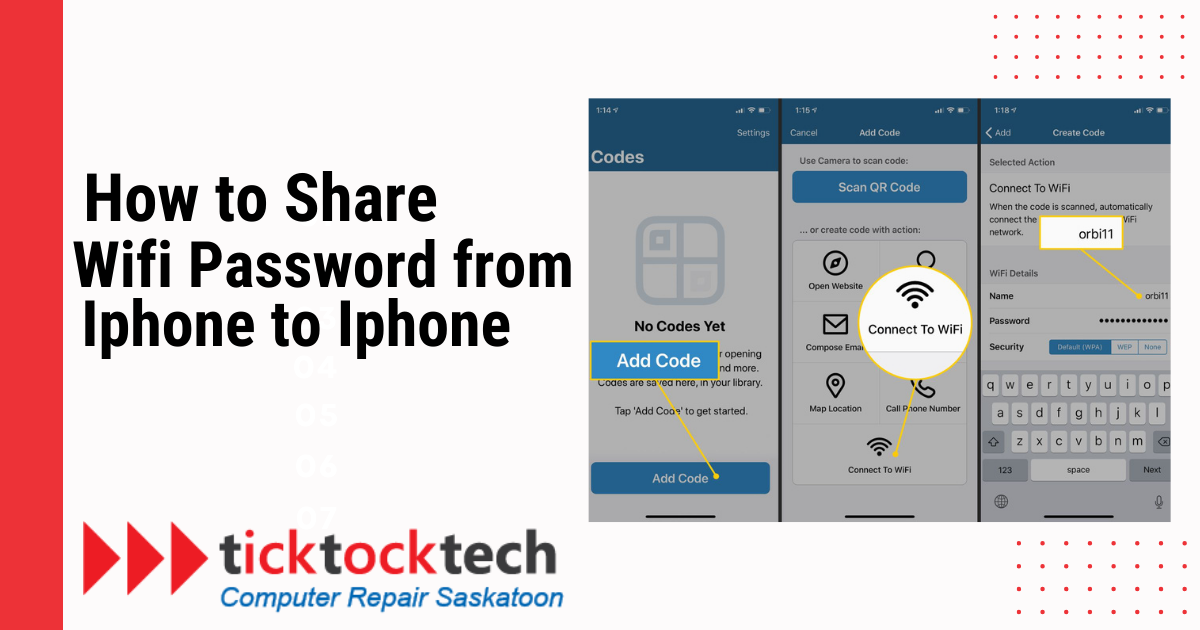Some situations call for the emergence need of a network or access to the internet. When you use restricted privacy devices like iPhones, it is best to follow a safe process of sharing. Instead of calling out your wifi password, or typing it, you can simply share wirelessly. For example, suppose you have one iOS device now online and another waiting to join. Now, instead of entering the password each time, you may use your iPhone to grant access to your private wireless network to other devices.
Related: Best affordable wifi router to buy in 2024
However, Just recently, Apple made it easy to share your Wi-Fi password using Bluetooth. It’s a pain to connect, however, this helps with the simple exchange of long and difficult passwords. Let’s dive in on how to do so effortlessly.
On the receiving end:
1. Launch the Settings app
Locate the Settings app on the receiving iPhone and unlock it. This program, marked by a gear symbol, acts as the control center for your device’s many options, including Wi-Fi settings.
2. Choose ‘Wi-Fi’
Tap the ‘Wi-Fi’ option in the Settings app. This operation opens a menu from which you may see accessible Wi-Fi networks and manage your wireless connections.
See Also: How to test and troubleshoot wifi devices
3. Choose the Wi-Fi Network to Which You Want to Connect
Locate and pick the Wi-Fi network to which you wish to connect. This step ensures that the receiving iPhone is ready to connect to the selected network.

To Share Access on the Host Device:
4. A prompt appears asking if you want to share your Wi-Fi
Let us now turn our attention to the gadget that will share Wi-Fi connectivity. A pop-up will display on the host device when the receiving iPhone attempts to connect to the selected Wi-Fi network. This pop-up will prompt you to reveal your Wi-Fi password.
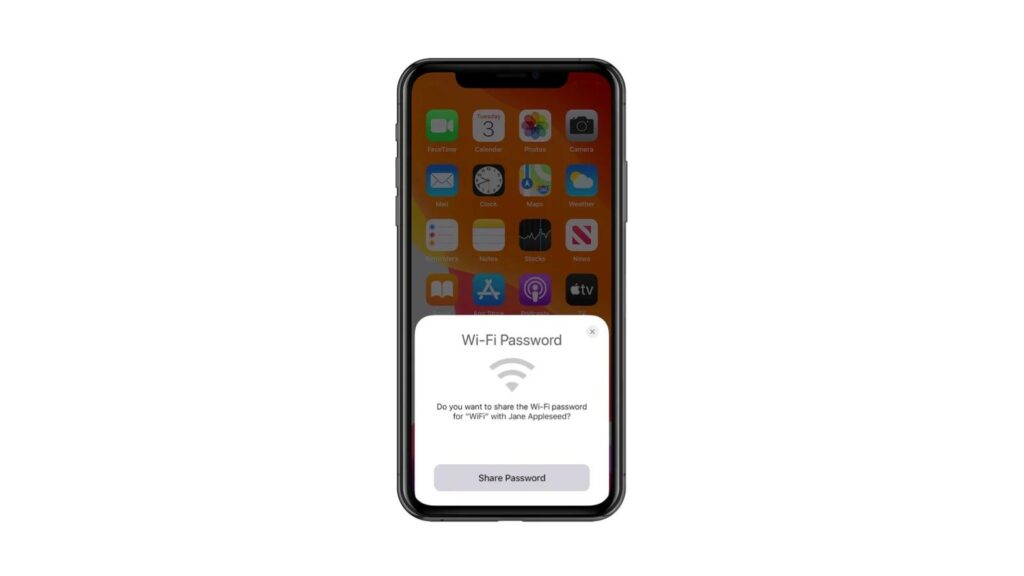
5. Click on the Send Password Button
Tap the ‘Send Password’ button to begin sharing the Wi-Fi password. This action indicates your willingness to share Wi-Fi network access with the asking iPhone.
6. Give the Requesting Phone Access to the Wi-Fi Network
When you click ‘Send Password,’ the Wi-Fi password is safely and immediately sent to the other iPhone. The asking iPhone will join the Wi-Fi network without having to input the password.
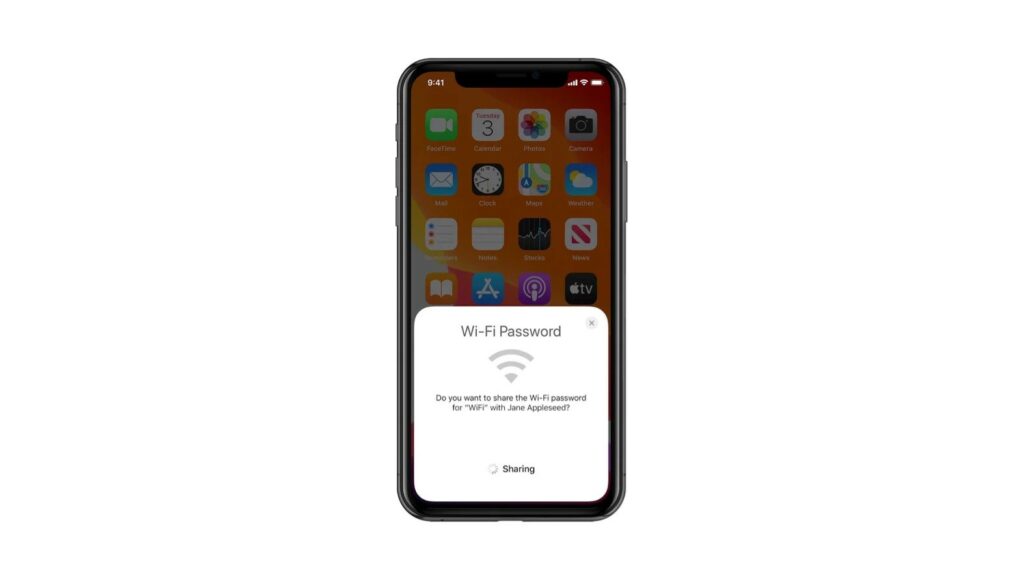
How Do You Secure Your iPhone Wifi in 2024?
To ensure the utmost security of your iPhone’s Wi-Fi connection in 2024, it is imperative to follow a set of recommended procedures. By adhering to these guidelines, you can safeguard your device from potential threats and unauthorized access.
The process of ensuring the security of your iPhone’s Wi-Fi connection entails implementing a comprehensive set of measures, including the adoption of strong password protocols and the consistent installation of software updates. It is imperative to ensure that your Wi-Fi password possesses a high level of complexity by incorporating a combination of alphanumeric characters and symbols.
To maintain optimal security, it is imperative to consistently update the operating system of your iPhone. By doing so, you can guarantee the incorporation of the most recent security patches.
What Is the Risk of Sharing Wifi on iPhone?
The risk associated with sharing WiFi on an iPhone pertains to potential security vulnerabilities and privacy concerns. The act of sharing Wi-Fi on an iPhone poses minimal risks, particularly when leveraging Apple’s secure sharing features. It is important to exercise caution when sharing information with devices that are not known or recognized, as doing so may potentially result in unauthorized access to your network.
How Do I Update My iPhone Wifi Network in 2024?
To update the Wi-Fi network on your iPhone in 2024, please follow these steps:
1. Begin by accessing the “Settings” application on your iPhone. This can typically be found on the home screen.
2. Within the “Settings” menu, locate and tap on the “Wi-Fi” option. This will open the Wi-Fi settings page.
3. On the Wi-Fi settings page, you will see a list of available Wi-Fi networks. Scroll
More on iPhones: How to edit Videos on iPhone in 2023
Go to Settings to update your iPhone’s Wi-Fi network. Find and use the Wi-Fi area. Finally, choose the network to update. Enter the new password if appropriate. For flawless compatibility with the latest Wi-Fi technologies, your iPhone needs the latest software upgrades.
Conclusions
In conclusion, Apple’s user-centric strategy has transformed iPhone Wi-Fi password exchange, making it safe and easy. In 2024 and beyond, users may maximize this capability while protecting their Wi-Fi networks by understanding the technical methods and answering commonly asked concerns.