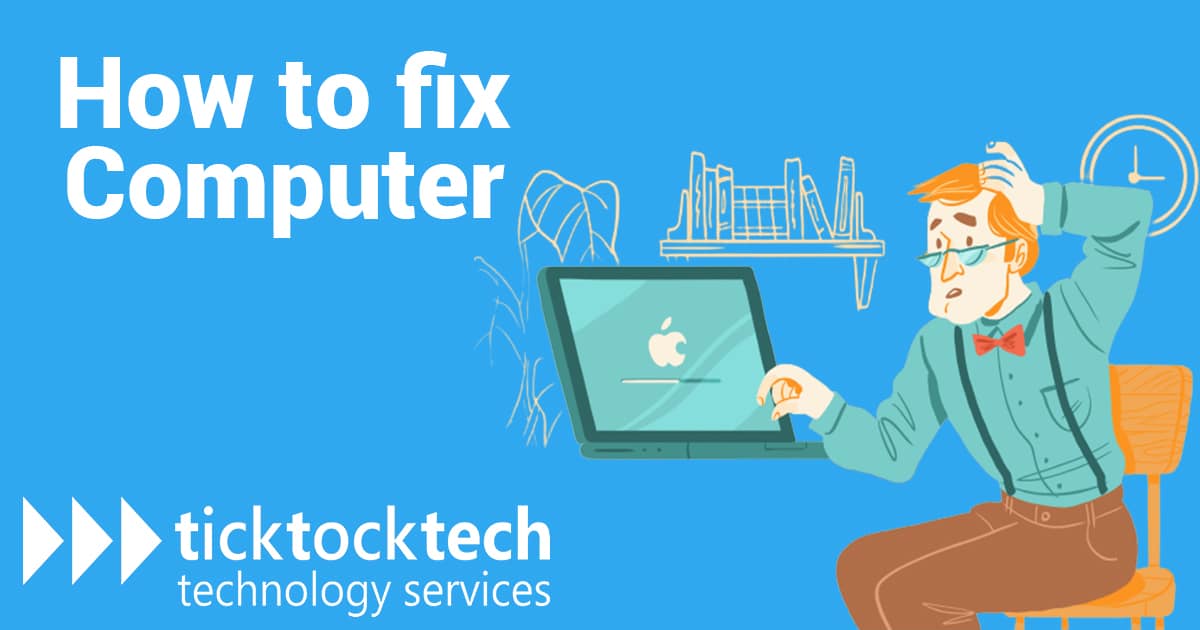Your computer is not turning on? There are many reasons why your computer is not just turning on.
Have you thought of the problems and how to fix them? In this article, we will be teaching you how you can fix the basic problems preventing your computer from turning on. If your computer does not turn on after these steps, it should be taken to a PC repair technician.
My Computer is not Turning On. Here’s How to Fix it in 8 ways
- Check your power outlet: make sure your PC is connected well to a power source and the switch is on. If your PC is not receiving power, you should change and check another power outlet. If you use a surge protector or an extension box, you should plug it directly into the wall.
- Check monitor’s cable and connection: when your desktop is booting but there is no display on the monitor, this is because the monitor is not receiving power or is not firmly connected to your PC. If there’s no display, test with other monitors or display units just to be sure your device isn’t faulty.
- Remove unnecessary devices: Remove USB devices connected like external hard drives, webcams, and headphones, Other necessary devices like the mouse and keyboard can also be removed. Then try rebooting the PC with only the monitor connected to the CPU.
- Be attentive to beeps: During the process of the computer booting, you have to be attentive to the beep sounds that the computer makes, one beep means everything is normal. However, a long beep or multiple beeps simultaneously, means something is wrong. It is advisable to read your manual or check the manufacturer’s website to understand what the beeps mean and how they can be easily resolved.
- Check internal wiring: Some internal wires may have loosened from their sockets in your computer. This can be easily fixed by unscrewing the box and ensuring internal wires are firmly connected to their sockets.
- Boot PC in safe mode: Booting your PC in safe mode can be used to start your PC is switched On but not loading. Booting in safe mode used to be direct and easy on previous versions, because all you had to do was press F8 while the computer was starting. There is a little trickier in Windows 10 and above, and I will be putting you through the steps:
- Press and hold your PC’s power button to turn it off. Then press the power button again to turn it on.
- When Windows is about to boot, press and hold the power button till it goes off.
- When your computer is fully restarted, you will be taken to the automatic repair screen.
- Click on Troubleshoot and then click on advanced options.
- Click Startup settings and restart your PC.
- When the PC comes back on tap “Start your computer in safe mode”.
- Check for viruses: Another reason why your computer is not booting is that it might be infected with malware that can infect a computer’s boot partition or the MBR of a hard disk. Viruses can be scanned on your PC using CDs or USBs that contain free and legal software booting into windows. You can also check if your hard drive is corrupted, this can also be a factor why your PC has refused to boot. This can be easily done in a few steps:
- Press and hold your PC’s power button to turn it off. Then press the power button again to turn it on.
- When Windows is about to boot, press and hold the power button till it goes off.
- When your computer is fully restarted, you will be taken to the Automatic repair screen.
- Select Troubleshoot.
- Go to Advanced options.
- Type SFC or scan now. Your device will be checked and Windows will attempt basic repairs to your problems.
- Restore PC: Restoring your computer to a previous point in case the issues were caused by recent files or recent apps put on the PC.
- Press and hold the PC’s power button to turn it off. Then press the power button again to turn it on.
- When Windows is about to boot, press and hold the power button till it goes off.
- When your computer is fully restarted, you will be taken to the Automatic repair screen.
- Select Troubleshoot.
- Select System Restore.
- Select a preferred restore point when your computer was working perfectly and reset.