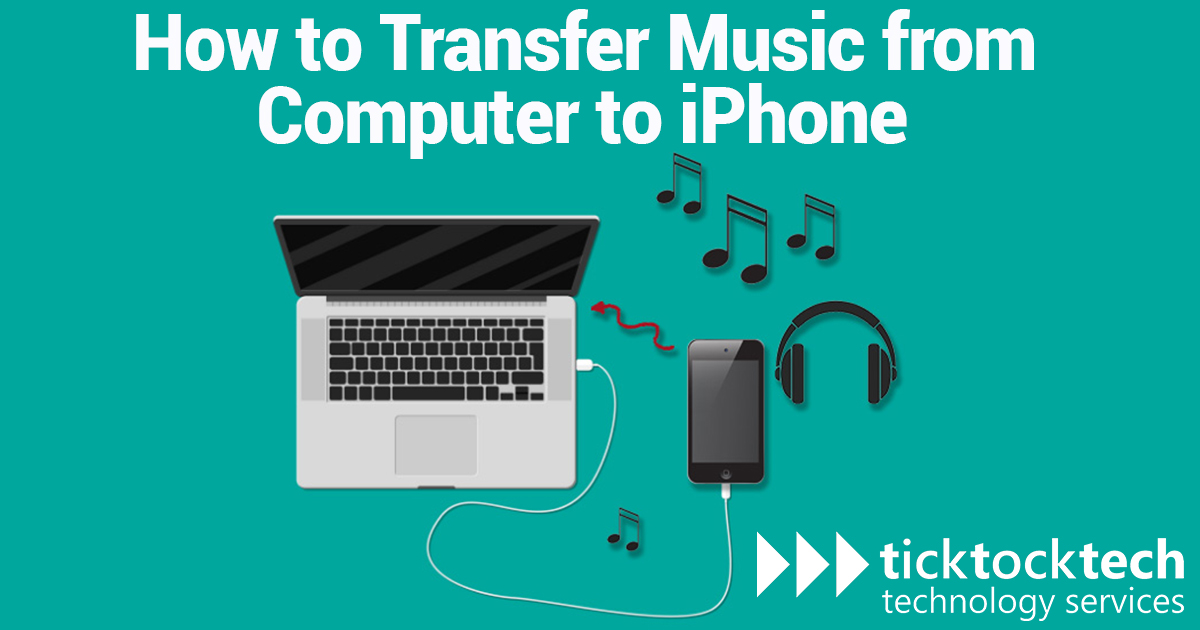Music is a big part of our lives. Whether you’re at work, home, or the gym having access to your favorite tunes always adds joy and relaxation to your routine. And what better way to have your music with you every time than on your iPhone? If you have been wondering how to transfer music from your computer to your iPhone, you’re in the right place. Using different methods and tools, we will guide you on how you can transfer music from your computer to your iPhone. We’ll also provide tips to help you avoid common errors that may occur during the transfer process.
Let’s dive in and learn.
Methods to Transfer Music from Computer to iPhone
If you want to transfer music from your computer to your iPhone, there are several methods to go about that. Let’s explore the popular methods.
1. iTunes Method
The iTunes method is a popular and simple method to transfer music from a computer to an iPhone. The following are the instructions for using iTunes to move music from a computer to an iPhone:
- Connect your iPhone to your computer using a USB cable.
- Open iTunes on your computer. If you don’t have iTunes installed, download and install it from the Apple website.
- Import the music files from your computer into iTunes. Click on “File” in the top left corner, select “Add File to Library” or “Add Folder to Library,” and browse to the location where your music files are stored.
- Select the music files that you want to transfer to your iPhone.
- Drag and drop the selected music files onto your iPhone in the iTunes sidebar under the “Devices” section. Another option is to select the desired files, then right-click and select “Add to Device” followed by your iPhone’s name.
- Wait for the transfer process to complete. The transfer time depends on the size of the files and the speed of your connected devices.
- Disconnect your iPhone from your computer and open the Music app on your iPhone to access your transferred music.
Advantages of using iTunes:
- It is free to use.
- Easy access to organize and manage your music library.
- Reliable and secured by Apple.
Disadvantages of using iTunes:
- It can be slow when transferring large music libraries.
- It may not be the best option if you’re transferring from multiple computers or devices.
2. Third-Party Tools
a.) Cloud Storage Services: Another method to transfer music from a computer to an iPhone is using cloud storage services such as Google Drive, Dropbox, or iCloud. Below are the steps to transfer music from a computer to an iPhone using a cloud storage service:
- Upload your music files to your preferred cloud storage service using your computer.
- Install the corresponding cloud storage app on your iPhone.
- Sign in to your account on the app and locate the music files you uploaded.
- Download the music files to your iPhone.
- Open the Music app on your iPhone to access your transferred music.
b.) Third-party Applications: There are many third-party applications (such as iMazing, AnyTrans, or Syncios) for transferring music from your computer to your iPhone. They often feature additional functionalities. Below are the steps to transfer music from a computer to an iPhone using third-party software:
- Download and install the third-party software on your computer.
- Connect your iPhone to your computer using a USB cable.
- Open the third-party software on your computer.
- Select the music files that you want to transfer to your iPhone.
- Start the transfer process and wait for completion.
- Disconnect your iPhone from your computer and open the Music app on your iPhone to access your transferred music.
Advantages of using third-party tools:
- Faster transfer speed.
- Some third-party applications come with additional features like music library management and restore options.
- A better option if you want to transfer music from multiple computers or devices.
Disadvantages of using third-party tools:
- Most third-party tools come with price tags.
- They may not be as reliable or secure as the iTunes.
Safety Precautions when Transferring Music from Computer to iPhone
During the transfer process, there are some tips and tricks that can help ensure a successful transfer. Here are some tips and tricks for transferring music from a computer to an iPhone:
- Install the latest versions of iTunes or the third-party tool on your computer.
- Make sure your iPhone is running on the latest iOS version.
- Ensure the music file format is compatible with your iPhone. Apple’s supported audio formats are MP3, AAC, ALAC, WAV, and AIFF.
- If you’re using iTunes, enable the “Manually manage music and videos” option in the Summary tab of your iPhone settings. This will allow you to manually select the music you want to transfer to your iPhone.
- If you’re using a third-party app, read the instructions carefully and follow the software’s prompts for transferring music.
- Use a USB cable that is in good condition. Avoid using third-party cables that may not be compatible with your iPhone.
- If you’re transferring heavy music files, create playlists before transferring them to your iPhone. This will help you organize your music and make it easier to find songs on your iPhone.
- Transferring large music files from a computer to an iPhone takes time. Be patient and avoid interrupting the transfer process.
- Once the transfer is complete, double-check that your music has been transferred successfully and that all your songs are playable on your iPhone.
Conclusion – How to Transfer Music from Computer to iPhone
There are different methods to transfer music from a computer to an iPhone, like using iTunes, third-party applications, or cloud storage services. While iTunes is the default option for transferring music to an iPhone, there are advantages to using third-party software or cloud storage services, such as faster transfer speeds and additional features. Regardless of your transfer path, it’s important to follow best practices, such as ensuring compatibility of file formats, using a reliable USB cable, and double-checking that the transfer was successful. By following these tips and tricks, you can easily transfer your music collection from your computer to your iPhone and enjoy your favorite tunes on the go.