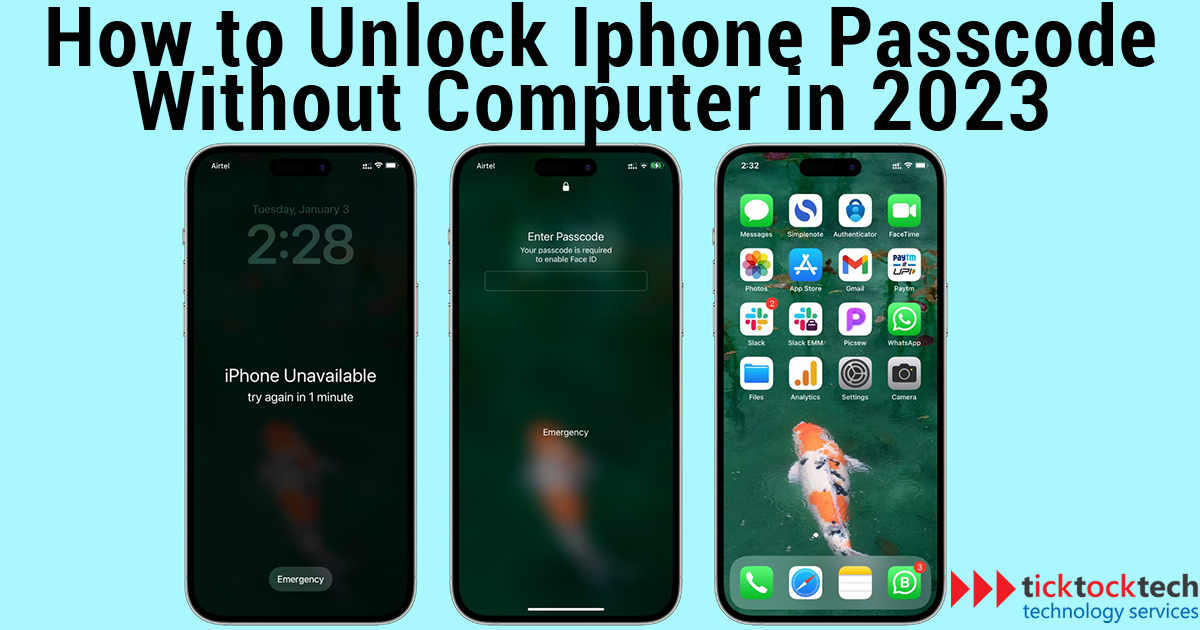Apple devices are known for their powerful security features, including passcodes, that ensure high levels of protection for user data. However, there may be situations where you forget your iPhone passcode and don’t have access to a computer to unlock it. Fortunately, there are simple guides to troubleshoot and resolve the issue. In this article, we will walk you through how you can unlock your iPhone passcode without a computer in 2023.
What does a Passcode mean?
A passcode is a security feature in Apple devices that requires a specific code or password to unlock. It protects sensitive information, such as personal data, financial accounts, or electronic devices, from unauthorized access. Passcodes range from simple four-digit numeric codes to very long alphanumeric codes, depending on the user’s preference for security. Passcodes are essential for securing your data and preventing unauthorized access to your device.
Is it important to have a Passcode on your iPhone?
Yes, setting a passcode on your iPhone is important because it serves as a barrier for data protection, adding an extra layer of security that prevents unauthorized access to your device. Moreover, apps like Apple Pay and iCloud Keychain rely on your passcode for authentication and encryption, ensuring the security of your apps and safeguarding your data.
How to unlock an iPhone passcode without a computer
If you’re experiencing issues with your iPhone’s fingerprint/Face ID or forgot your passcode, you don’t necessarily need to connect to a computer. There are several easy ways to unlock your iPhone passcode without a computer.
Using Erase iPhone option
- Continuously enter an incorrect passcode on your iPhone lock screen multiple times until it displays “iPhone Unavailable, try again in 1 minute.”
- After the 1-minute wait period, input the passcode again, and your iPhone will display “iPhone Unavailable, try again in 5 minutes.”
- After 5 minutes, input the passcode again, and your iPhone will show “iPhone Unavailable, try again in 15 minutes” together with an Erase iPhone button in the bottom right corner of the screen.
- Select the Erase iPhone option, confirm by tapping Erase iPhone on the subsequent page, and enter the password for the associated Apple ID. Your iPhone will commence the erasing process and unlock itself.
Using iCloud
- On your iPhone or iPad, go to iCloud and sign in with your Apple ID and password.
- Click “Find iPhone” and then select your iPhone from the list of devices.
- Click on “Erase iPhone” to remotely erase all data and settings on your iPhone, including the passcode.
- Confirm the erasure by clicking on “Erase” again.
- Wait for the process to complete, and your iPhone will be unlocked, with all data erased.
- Set up your iPhone as a new device or restore from a previous iCloud backup.
Find My App
- Access the Find My app on a different iOS device
- Select your iPhone from the list of devices.
- Tap on “Erase iPhone” to delete all data on your iPhone.
- Confirm the erasing process by following the on-screen instructions.
- Set up your iPhone as a new device.
Conclusion
Forgetting your passcode can be frustrating, but there are ways to unlock it without a computer in 2023. Using the “Erase iPhone” option, utilizing iCloud, or accessing the Find My app on another iOS device to erase your data. It’s important to have a passcode on your iPhone for added security and data protection.