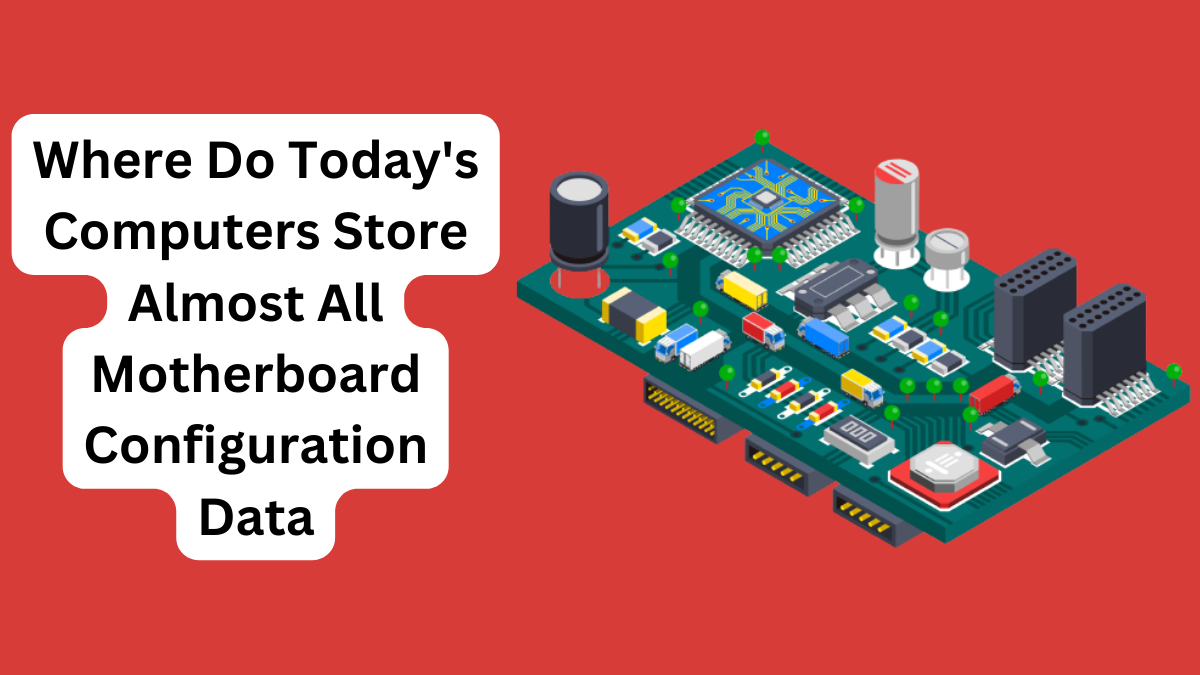Have you ever wondered how your computer knows how to start up and boot into the operating system? Or how it knows which devices are connected to it and how to use them? The answer lies in the motherboard configuration data. Your PC’s motherboard configuration data is essentially a set of settings/instructions that control the operation of your computer’s motherboard.
These settings include things like the system clock, boot order, and hardware detection. Without this data, your computer would not be able to start up or function properly. This piece will explore the modern storage solutions today’s computers employ to store these key instructions as a broader part of their complex architecture.
First and foremost,
What is Motherboard Configuration Data?
Motherboard configuration data is a set of parameters that controls how your computer’s motherboard operates.
This data includes information about the type of CPU, memory, and storage devices that are installed on your motherboard, as well as settings for various other hardware components.
Why is Motherboard Configuration Data Important?
From the phrase ‘configuration data,’ we can easily extrapolate the significance of the Motherboard configuration data to any computer system. As mentioned earlier, this data is, in fact, a series of settings and instructions that govern how your computer works on a digital level, from simply booting to running complex calculations.
In a case where the configuration data is incorrect, your computer may not be able to start, or it may experience other problems such as blue screens of death.
For example, if the boot order is incorrect, your computer may try to boot from a device that does not contain an operating system. Or, if the CPU settings are incorrect, your computer may not be able to use its full processing power.
Where do today’s Computers store Motherboard Configuration Data?
The motherboard is your computer’s engine room, and it houses the CMOS RAM, which is responsible for storing the motherboard configuration data for today’s computers. The CMOS RAM is short for ‘complementary metal-oxide semiconductor random access memory.’ It is a type of non-volatile memory, which means that it retains its data even when the computer is turned off.
In computer architecture, the RAM’s downtime storage capacity plays a crucial role because it prevents the loss of your computer’s configuration data when you power it down. CMOS RAM is a small amount of memory, typically only a few kilobytes. It is powered by a small battery on the motherboard, which is why you need to replace the CMOS battery every few years.
If the CMOS battery dies, your computer will lose its configuration data, and you will need to reset it to the factory defaults.
How does CMOS RAM work?
The CMOS RAM is made up of a semiconductor chip that contains a grid of transistors. CMOS RAM works by using a small amount of power to store data in the form of electrical charges. These electrical charges are stored in tiny transistors on the CMOS RAM chip.
When the computer is turned on, the CMOS battery provides the power needed to keep the electrical charges stored in the CMOS RAM transistors. It is these transistors that allow the CMOS to retain its data even when the computer is turned off.
When your computer boots up, the BIOS or UEFI firmware reads the data from the CMOS RAM and uses it to configure the motherboard’s settings — the date and time, the boot order, and the settings for your CPU, memory, and other hardware.
Here is how CMOS RAM works in detail:
#1 Energy-efficient CMOS transistor
CMOS RAM uses a type of transistor called a complementary metal-oxide semiconductor (CMOS) transistor. CMOS transistors are very energy-efficient, which makes them ideal for use in CMOS RAM.
#2 Storing data
To store data, CMOS RAM uses the different electrical states of CMOS transistors. A CMOS transistor can be in either a high state or a low state. The high state represents a “1” in binary, and the low state represents a “0” in binary.
#3 Writing data
To write data to CMOS RAM, your computer’s BIOS or UEFI firmware applies a voltage to the appropriate CMOS transistors. The voltage causes the transistors to switch to the desired state(‘0’ or ‘1’), which stores the data.
#4 Reading data
To read data from CMOS RAM, the BIOS or UEFI firmware simply checks the state of the appropriate CMOS transistors. Once again, the high state of a transistor represents a “1” in binary, and the low state of a transistor represents a “0” in binary. CMOS RAM is a very reliable type of memory, but it can eventually fail.
The most common cause of CMOS RAM failure is a dead CMOS battery. If the CMOS battery dies, the CMOS RAM will lose its data, and your computer will lose its configuration settings. If you suspect that your CMOS battery may be dead, you can replace it yourself.
CMOS batteries are typically very inexpensive and easy to replace. You can find instructions on how to replace your CMOS battery in your computer’s manual or online.
How to access CMOS RAM
To access CMOS RAM on your PC, you need to enter the BIOS(Basic Input/Output System) or UEFI(Unified Extensible Firmware Interface) setup utility. The BIOS or UEFI setup utility resides as a program stored on your motherboard’s ROM (read-only memory) chip.
It allows you to configure the motherboard’s settings, including the date and time, the boot order, and the settings for your CPU, memory, and other hardware.
To enter your computer’s BIOS or UEFI setup utility, you need to press a certain key or combination of keys during the start-up process. The specific key or combination of keys will vary depending on your computer’s manufacturer and model.
Common keys to press to enter BIOS or UEFI setup utility
Here are some common keys or combinations of keys that you can press to enter the BIOS or UEFI setup utility:
- F2
- Delete
- F10
- F12
- Ctrl + Alt + Esc
If you are not sure which key or combination of keys to press, consult your computer’s manual or a reliable computer repair company for help.
Once you have entered the BIOS or UEFI setup utility, you can navigate to the CMOS RAM settings using the arrow keys on your keyboard.
The CMOS RAM settings will typically be located under a tab such as “Settings” or “Configuration.” In the CMOS RAM settings, you can view and change relevant settings using the arrow keys and the Enter key.
Be careful when changing CMOS RAM settings, as incorrect settings can cause your computer not to boot up properly or to experience other problems. If you are not sure what a setting does, leave it at the default value. You can also press the F1 key to open the help menu for the BIOS or UEFI setup utility.
Once you have finished changing the CMOS RAM settings, press the F10 key to save your changes and exit the BIOS or UEFI setup utility. Your computer will then restart.
Here are some additional tips for accessing CMOS RAM:
- If your computer has a splash screen that displays the key or combination of keys to press to enter the BIOS or UEFI setup utility, press the key or combination of keys repeatedly as soon as you turn on your computer.
- If you are still unable to enter the BIOS or UEFI setup utility, consult your computer’s manual or contact the manufacturer of your computer for more information.
Wrapping Up
We’ve come to the end of this guide on how today’s computers store important motherboard configuration data. We sufficiently explored the CMOS RAM, which is the critical component of the computer that bears this responsibility.
By understanding how CMOS RAM works and how to access it, you can troubleshoot problems with your computer with greater ease and optimize its performance.