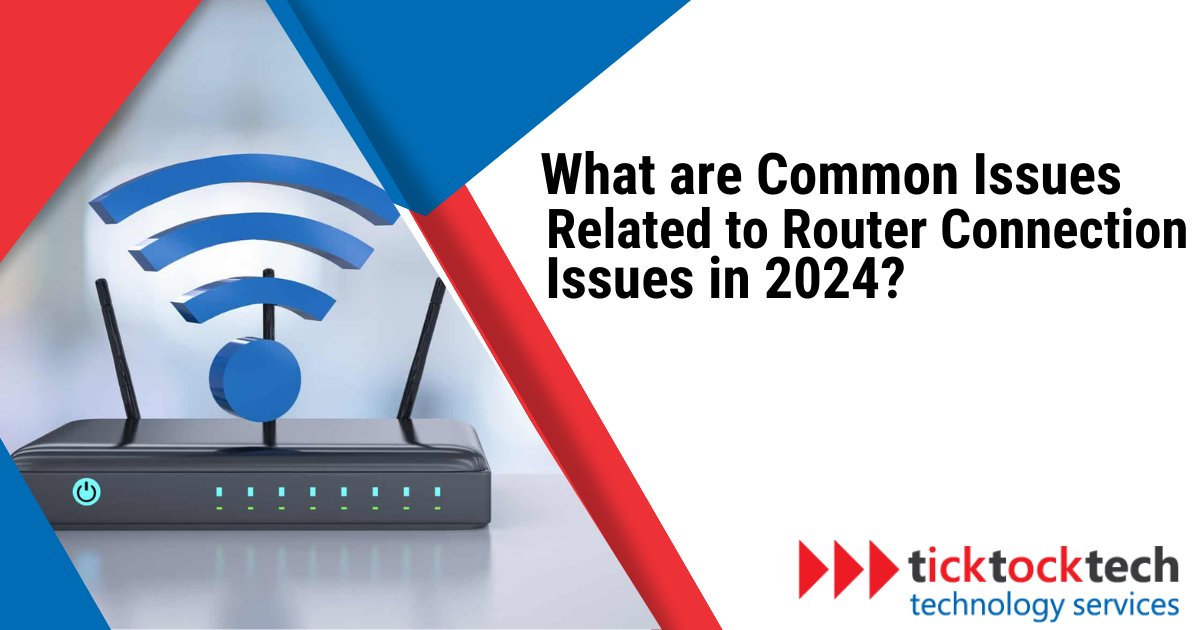In this article, we’ll take you through the most frequently encountered router connection issues and provide you with step-by-step solutions to get you back online in no time.
Whether you’re dealing with weak Wi-Fi signals, internet dropouts, or slow loading speeds, our guide will equip you with the knowledge and tools to tackle these common router glitches and restore your online tranquility.
Common Router Connection Issues
Before we delve into the solutions, let’s identify the common culprits that can disrupt your router’s performance. These issues range from weak signal strength to limitations caused by outdated hardware.
1. Weak Signal Strength
Weak Wi-Fi signal strength is a common issue that internet users experience. It often leads to poor speeds and limited coverage, especially in larger homes or areas with physical barriers like walls and floors. Several factors can contribute to weak signal strength:
- Distance from the Router: When your router is far from your devices, the signal strength diminishes as you move farther. This can lead to a weaker connection and slower internet speeds.
- Obstructions: Physical barriers such as walls, floors, and furniture can obstruct your Wi-Fi signal, reducing its strength and coverage. The more obstacles the signal has to pass through, the weaker it becomes.
- Wi-Fi Channel Interference: Nearby Wi-Fi networks operating on the same or overlapping channels can interfere with your signal, causing degradation in performance.
2. Network Congestion
Network congestion occurs when multiple devices connect to the same Wi-Fi network, causing slow internet speeds and reduced network performance. Here are some common examples:
- Homes with Multiple Users: Picture a household where multiple family members are simultaneously streaming videos, playing online games, and downloading large files. This high demand for bandwidth can lead to slower speeds for everyone connected to the network, creating a frustrating bottleneck.
- Public Wi-Fi Networks: In crowded public spaces like cafes, airports, or hotels, where numerous users share the same Wi-Fi network, the high number of connected devices can cause network congestion. With many users performing various activities that require internet access, the available bandwidth gets divided, resulting in reduced speeds for each user.
3. Router Firmware Issues
Firmware is the software embedded in your router that controls its functionality and performance. Outdated or faulty firmware can cause problems like:
- Compatibility Issues: An outdated firmware version may become incompatible with new devices, causing connection problems or limiting functionality.
- Security Vulnerabilities: Unpatched firmware versions are like open doors for hackers. Known security vulnerabilities in outdated firmware can be exploited, putting your network and data at risk.
4. Interference from Other Devices
Interference from other electronic devices operating on the same frequency as your Wi-Fi network can degrade the signal quality and result in a weaker connection. Common culprits include:
- Cordless Phones and Microwave Ovens: Devices like cordless phones and microwave ovens that operate on the 2.4 GHz frequency can interfere with Wi-Fi signals, particularly when they are close to the router.
- Baby Monitors: Baby monitors operating on the same frequency as your Wi-Fi network can cause interference, leading to a degraded connection. It’s like having two people trying to talk on the same phone line – the conversation gets garbled and difficult to understand.
Preventive Measures to Minimize Router Connection Issues
A well-maintained router is essential for a seamless internet experience, so take the time to check and update your router’s settings. By checking and updating your router’s settings, you can minimize the risk of encountering connection issues and ensure your network operates perfectly.
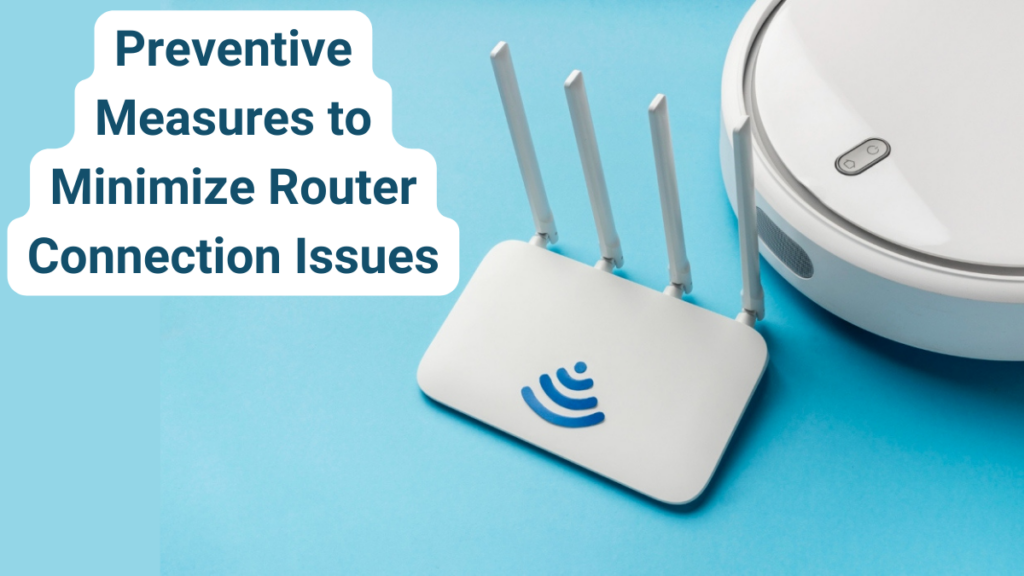
Here are some essential steps for optimal router performance:
1. Correct your Wi-Fi Security Settings
One of the most critical steps to prevent router connection issues is to ensure your Wi-Fi network is secure. Password-protect your Wi-Fi network with a strong encryption method to prevent unauthorized users from accessing your network.
2. Update your Hardware or Firmware
Regularly check for firmware updates from your router’s manufacturer and install them to keep your router functioning optimally. If your router is outdated and struggles to meet your internet needs, upgrade to a newer model with improved performance and features.
3. Regularly Restart Your Router
Restarting your router can resolve connectivity issues and improve its overall performance. This is because restarting your router allows it to renew its IP address, clear its cache, and refresh its routing table. A simple reboot can often resolve connectivity issues and improve your router’s performance.
4. Fix Overheating or Overloading
Routers can overheat if they are placed in enclosed spaces or subjected to excessive usage for extended periods. Ensure proper ventilation for your router by placing it in an open area or using a cooling pad to dissipate heat. Avoid overloading your router with too many simultaneous connections or bandwidth-intensive activities.
5. Check Wireless Signal Limitations
Different routers have varying wireless signal limitations, such as range and maximum number of connections. If you are experiencing poor signal strength or frequent disconnections, verify that your devices are within the router’s effective range. Check your router’s documentation to determine the maximum number of connections supported and ensure you have not exceeded that limit.
Frequently Asked Questions
Common issues related to router connection issues include weak signal strength, network congestion, router firmware issues, and interference from other devices.
To fix a router losing signals, restart your router, ensure proper ventilation, and verify that the device is within the router’s effective range. Additionally, update the router’s firmware and limit the number of simultaneous connections.
Conclusion: Common Issues Related to Router Connection
Router connection issues can be frustrating, but often easy to fix. By taking your time to understand the common causes and taking preventive measures, you can minimize the risk of encountering these issues and ensure a seamless internet experience. If you need further guidance or assistance, contact TickTockTech’s tech support or dial (888) 958-7032. We’re here to help!