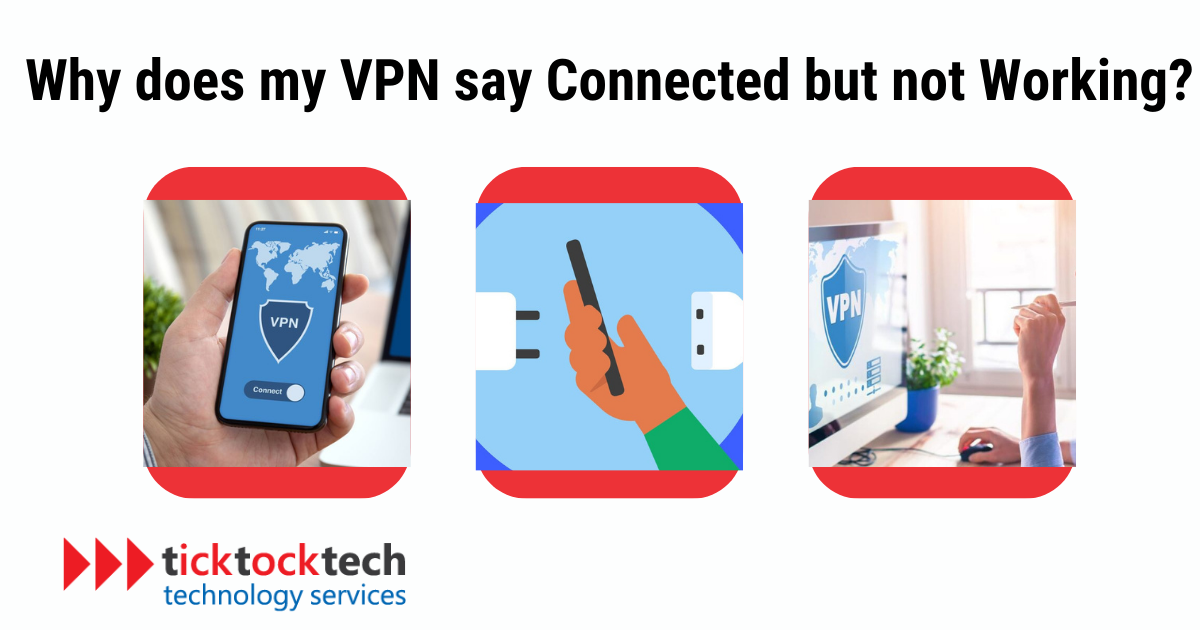Have you ever experienced the frustration of seeing your VPN claim to be connected, yet you’re unable to access the internet? It’s a common issue that can leave you scratching your head and questioning the reliability of your VPN service.
In this article, we’ll discuss the reasons behind the problem of your VPN saying “connected but not working” and give you practical solutions to get your VPN up and running smoothly.
Let’s dive in!
Why is my VPN connected but not working?
When you see your VPN showing a “connected” status but it’s not working as expected, it can be confusing. However, this issue is usually not due to a problem with the VPN software itself, but rather related to configuration or connectivity problems. Let’s dive into some common reasons why your VPN may be connected but not working:
- Network Connectivity Issues: One common reason could be a weak or unstable internet connection. If your internet connection is not reliable or frequently drops, it can interfere with the VPN’s functionality.
- Firewall or Antivirus Interference: Certain security apps can mistakenly block your VPN traffic, preventing it from establishing a secure connection. Check your settings to be sure no app is interfering with your VPN’s operation.
- Incompatible VPN Protocol or Configuration: VPNs use different protocols to establish connections, such as IKEv2 or L2TP/IPSec. If your VPN is using an incompatible protocol or the configuration settings are incorrect, it can result in a connected but non-functional state.
- Server Issues: VPN services rely on servers located worldwide. If the server you are connected to is experiencing technical difficulties or undergoing maintenance, it can affect your VPN’s functionality.
How to fix VPNs stuck on Connecting
Now that you understand the potential causes of a connected but non-functional VPN, you can start troubleshooting the issue. Here are some solutions to help you resolve the problem:
1. Restart or reinstall the VPN app
Sometimes, a simple restart of the VPN app can resolve connectivity problems. Close the app completely, wait a few seconds, and reopen it.
2. Verify your login credentials
Double-check that you’ve entered your VPN login credentials correctly. A small mistake or typo can prevent you from connecting to the VPN. Also, ensure your account is active and hasn’t expired. If you’ve forgotten your credentials, follow the instructions to reset your password or contact your VPN provider’s customer support for help.
3. Fix your internet connection
If your connection keeps dropping or is unreliable, it will interfere with your VPN’s connectivity. To fix this, disconnect and reconnect to your Wi-Fi network. In addition, you can also restart your router and check the Ethernet cable for any damage.
4. Check the VPN server status
Sometimes, VPN servers experience downtime that can prevent you from establishing a connection. To check if your preferred VPN server is working, connect to a different server location. For example, if you’re having trouble connecting to a Canada server, disconnect and select a server in France to see if that resolves the issue.
5. Review VPN protocol and ports
Changing the VPN protocol you use to connect can help solve connectivity and speed issues. In your VPN app, try switching to a different protocol. Additionally, VPNs require specific ports to be open for a successful connection. Common VPN ports are 500 for UDP and 443 for TCP. Check if these ports are blocked by your ISP or closed on your network. You can also try changing the default port setting in your VPN app.
6. Update your VPN software
VPN applications occasionally crash or experience glitches and bugs. Ensure you’re using the most up-to-date version of your VPN app, as providers regularly release updates to fix issues and improve performance. Closing background programs and freeing up disk space can also help.
7. Check firewall blocking
Firewalls can block VPN traffic, preventing you from connecting to the server. Verify if your firewall, including the Windows Defender Firewall, is blocking the VPN connection. Temporarily disable the firewall or add an exception for the VPN client in your firewall settings to see if it resolves the issue.
Frequently Asked Questions
There are different reasons why your VPN might be connected but not working, including network connectivity issues, firewall or antivirus interference, incompatible VPN protocol or configuration, and server issues.
To fix a VPN stuck on connecting, restart or reinstall the VPN app, review protocol and ports, or update your VPN software.
To refresh your VPN connection, disconnect and reconnect to your VPN, switch to a different server location, or switch to a different VPN protocol. Additionally, you can try restarting your router or modem, or resetting your network settings.
Conclusion: Why your VPN is connected but not working
A connected but non-functional VPN can be a frustrating issue, but there are practical solutions to resolve the problem. With the methods highlighted in this article, you can get your VPN running smoothly and enjoy secure browsing. If none of the methods solve the issue, it’s time to seek professional help. Contact your VPN provider’s customer support and inform them of the problem you’re facing. They will be able to provide further assistance and troubleshoot the issue with you.
Remember, TickTockTech Tech Support is available 24/7, so you can always reach out for help. Stay connected and secure with a VPN that works like a charm!