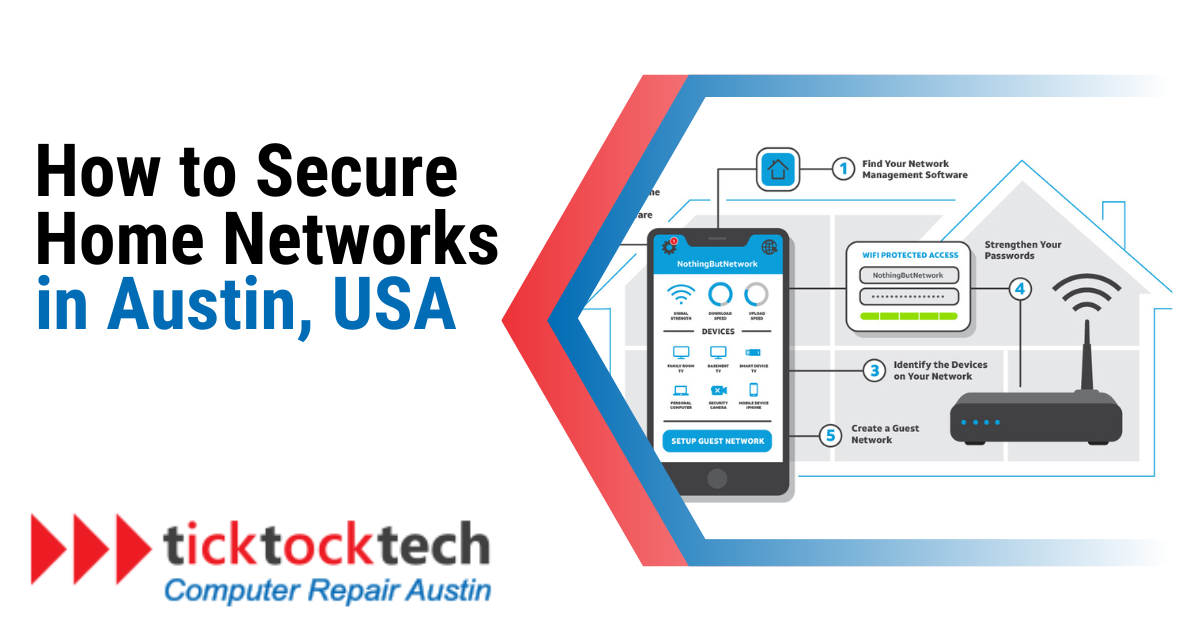In today’s interconnected world, Wi-Fi enables seamless access for our devices, from laptops to smart home gadgets. However, this convenience also opens doors for potential hackers to infiltrate our networks, jeopardizing sensitive data. Protecting your home network is paramount.
A secure network safeguards your personal information and prevents unauthorized users from slowing down your connection. The good news is that creating and maintaining a secure home Wi-Fi network is within reach for most users. And it is simpler than you think once you know what to do.
10 Best Ways to Secure Your Home Network
In this section, we’ll explore simple DIY tips that you can leverage to bolster your home network’s security.
#1 Centralize Your Router
Optimal network security begins with a smart setup. Whenever possible, position your router in the heart of your home. Routers emit wireless signals in all directions, so strategically placing your router centrally ensures a robust connection within your living space. This enhances connection quality and prevents signals from venturing too far beyond your property boundaries.

For instance, if you reside in an apartment with neighboring units to your left and right, positioning your router near a shared wall could unintentionally extend a strong signal to them. This principle applies even to houses, where a router can inadvertently broadcast signals to adjacent properties. Placing your router centrally mitigates the risk of signal leakage outside your home.
#2 Enable Firewall and Wi-Fi Encryption
Most routers come equipped with a firewall to thwart external hacking attempts and Wi-Fi encryption to safeguard data transmitted between your router and connected devices. While these security features are typically enabled by default, you must verify their status.
Now that you’ve gained access to your router settings confirm the firewall and Wi-Fi encryption settings. If, for any reason, they are deactivated, ensure you activate them. Your network security will significantly benefit from these protective measures.
#3 Use a Robust Wi-Fi Passcode and Update Regularly
Crafting a unique password for your Wi-Fi network is fundamental to maintaining a secure connection. Steer clear of predictable passwords or phrases, like names, birthdays, phone numbers, or typical details, as these easily guessable choices jeopardize your security.
While uncomplicated Wi-Fi passwords are easier to memorize, they also present an effortless opportunity for unauthorized access. Furthermore, updating your password every six months or whenever you suspect a potential security breach is prudent.
#4 Do Away With the Router’s Default Credentials
In line with securing your Wi-Fi network with a password, preventing unauthorized access to your router settings is equally crucial. You must modify your router’s administrative username and password to achieve this.
You can access your router settings by entering its IP address in your browser’s URL bar, although most routers and service providers offer apps that provide the same functionality. It’s important to note that your router login credentials are distinct from your Wi-Fi network name and password.
If you’re uncertain about the default login details, you can often find them on the underside of your router. Alternatively, if they’ve been changed from the default at some point, here are the steps to access your router settings and update the username and password.
#5 Enhance Security for your Home Network with a VPN
A virtual private network effectively conceals your IP address and shields your Wi-Fi activity, including your browsing history.
While VPNs are particularly valuable on public networks, they also provide an extra layer of security and privacy for your home network. Not all VPNs are created equal; their quality can vary. Although free VPN services exist, investing a few extra monthly dollars will grant you access to a far superior and more secure service.
#6 Set Up a Separate Guest Wi-Fi Network
The familiar request for the Wi-Fi password is a common occurrence for hosts. However, rather than granting access to your primary home network, consider establishing a dedicated guest network for your visitors.
While it’s not to suggest that your guests have malicious intentions with your primary Wi-Fi connection, it’s worth noting that their devices or any downloads they make while connected could potentially carry malware or viruses that inadvertently target your network.
Moreover, a guest network is ideal for your IoT (Internet of Things) devices, such as Wi-Fi cameras, thermostats, and smart speakers. These devices might not store significant sensitive information and could be more vulnerable to hacking compared to devices like computers or phones.
#7 Stay Current — Update Your Router and Devices
Software updates tend to appear at the most inconvenient times, often when you need a stable online connection. Despite the occasional annoyance, these updates serve a critical purpose — frequently addressing security vulnerabilities.
When companies identify potential or existing security risks, they release updates and patches to mitigate or eliminate them. Suffice it to say it’s crucial to download and install these updates promptly. Whenever possible, configure your router to update through its admin settings automatically. Additionally, periodically verify that your router runs the most recent software to ensure optimal security.
#8 Monitor Connected Devices
Regularly review the devices linked to your network and ensure their identities are familiar to you. If you encounter anything suspicious, promptly disconnect it and update your Wi-Fi password.
This step will require you to reconnect your previously authorized devices, but it’s necessary to expel any unauthorized users or devices from your network.
Keep an eye out for devices with obscure default names, especially among IoT gadgets, which might display random combinations of numbers and letters. If you come across such unfamiliar entries while scrutinizing your connected devices, disconnect them.
#9 Restrict Remote Router Access
Remote router access permits individuals not directly linked to your Wi-Fi network to enter your router settings. Unless you require remote access for managing your router while you’re away from home, you should deactivate our router’s remote access feature.
To restrict remote access, navigate to your router’s administrative settings. Keep in mind that, unlike some other security settings, remote router access may not be deactivated by default.
#10 Upgrade Home Network to a WPA3-Compatible Router
WPA3 stands as the most current security protocol for routers. If you’re purchasing a new router, it should inherently support WPA3. However, many lease routers directly from their service providers, which might not supply the latest equipment. Should your router date back to pre-2018, it employs the WPA2 protocol, lacking the enhanced security features in newer WPA3 devices.
To confirm your router’s model and its specific security features, perform a quick search. If your router indeed operates on WPA2, consider contacting your provider to negotiate an upgrade to a more recent router with WPA3 capabilities.
Conclusion: Secure Your Home Network in Austin, USA
All things considered, no security measures can guarantee 100% protection in an ever-evolving digital landscape. The internet will always be a playground for hackers and cybercriminals. However, by diligently applying the tips mentioned above, you can significantly bolster your home network’s defenses against those seeking to exploit your connection or compromise your data. Staying vigilant and proactive in safeguarding your network is your best defense in this ongoing battle for digital security.
If you need help securing your home network, contact us at TickTockTech. We offer different smart home services, including network security assessments and installation.