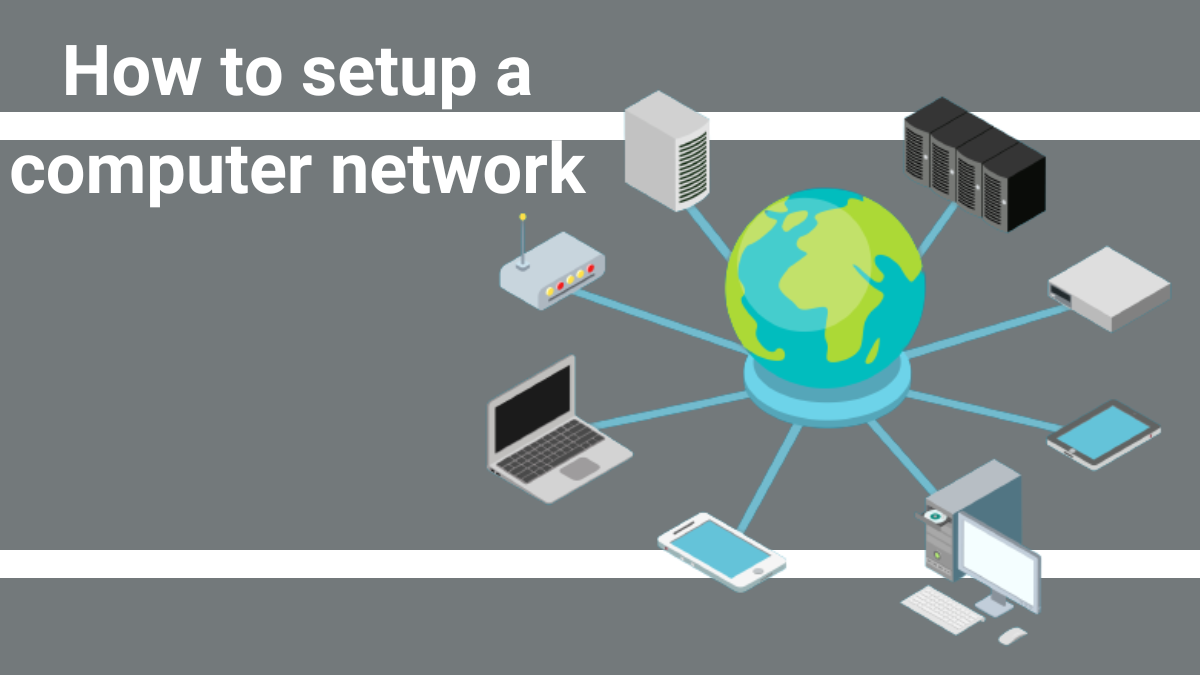Setting up a computer network may seem complex, but it’s actually quite simple with a little planning and the right equipment. As an authorized computer repair company in Austin, Texas, we’ve seen it all, and we’re here to guide you through the process step-by-step.
In this blog post, we’ll cover everything you need to know, from choosing the right equipment to configuring your network. We’ll also provide tips for troubleshooting common network problems.
How to Setup a Computer Network at Home
You’ll need to get the right hardware sorted to get started.
Here’s a list of hardware you’ll typically require to set up a computer network in your house.
- At least two computers
- A router
- An internet modem (if you want internet access)
- Ethernet cables (optional)
Once you’ve checked the list for the necessary hardware, it’ll be time to set up the network.
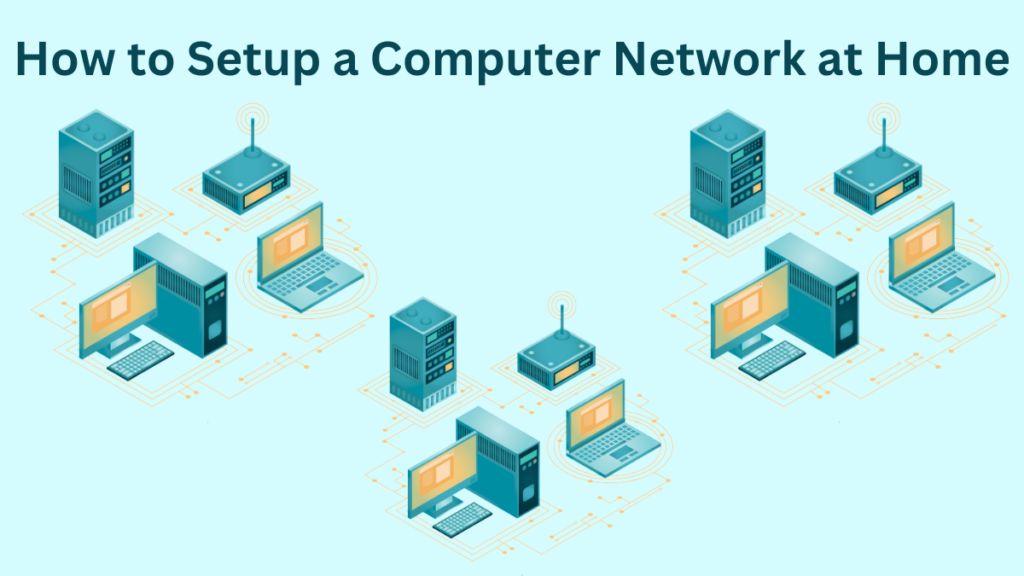
Follow these step-by-step instructions to proceed.
Step#1: Determine the type of computer network you need
If you only have two computers, you may not need a router. You can simply connect the two computers with an Ethernet cable to transfer files and communicate locally.
However, if you have more than two computers, or if you want to connect to the internet, you will need a router.
Step#2: Choose the right equipment
When choosing a router, consider the size of your home and the number of devices you will be connecting to the network.
Suppose you have a large home. In that case, you may want to consider a mesh router system. Generally, mesh routers provide better coverage and performance than traditional routers.
Step #3: Plan your network topology
Determine how you want to physically connect your computers. This will also determine how many ethernet cables you’ll need for your home network. You can choose between a star topology (all devices connected to a central switch or router) or a bus topology (daisy-chaining devices).
If you’re unfamiliar with how topology works, consider opting for a star topology. It is more common and easier to manage.
Step #4: Configure your modem
If you’re setting up a network with internet access, connect your modem to your internet service and follow the manufacturer’s instructions to configure it.
The setup usually involves connecting the modem to the service provider and obtaining the necessary settings and credentials.
Step# 5: Connect your Router or switch
Connect your router or switch to your modem if you have internet access. If you’re setting up an isolated LAN without internet access, you can skip this step.
Follow the manufacturer’s instructions to configure the router, including setting a network name (SSID) and Wi-Fi password if you want to enable wireless access.
Step# 6: Connect devices
Use Ethernet cables to connect your devices to the router or switch. Plug one end of each cable into each computer’s Ethernet port and the other end into an available port on the router or switch.
If you have wireless devices, configure their Wi-Fi settings to connect to your network.
Step 7: Configure network settings
You may need to configure network settings on your devices.
For most home networks, you can leave the devices to obtain IP addresses automatically (using DHCP). However, for some specific configurations, you may need to set static IP addresses.
Step 8: Test your network
Test the connectivity between your devices. Check if you can access the internet (if your network has internet access), share files, and print if necessary.
How to Setup a Small Business Computer Network
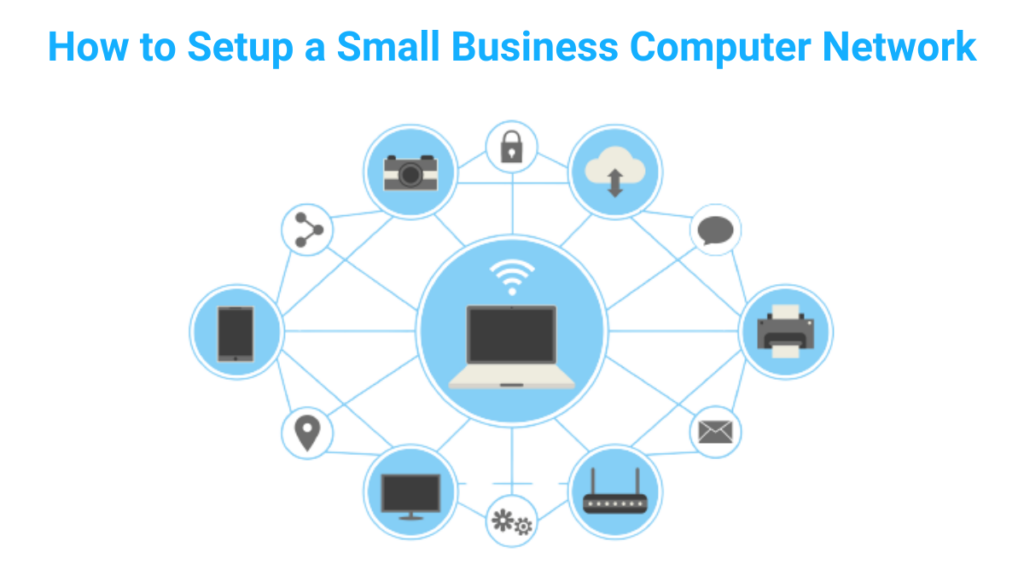
Setting up a small business network can be more complex than setting up a home network, but it is still relatively straightforward and follows the same general guidelines.
The instructions for setting up a home network apply here as well, with a couple of extra additions.
Step# 1: Assess your needs
What are your business goals for the network? How many people will be using the network? What types of devices will be connected to the network? What resources do you need to share on the network?
Answering these questions will help you understand your computer network requirements. Once you have a good understanding of your needs, you can start to design your network.
Step#2: Design the network
This step involves choosing the right equipment and laying out the network topology. Network topology refers to how the devices and computers on the network are connected.
There are three main types of network topologies: bus, star, and ring.
- Bus topology: In a bus topology, all network devices are linked to a single cable. It’s the simplest network configuration but lacks scalability.
- Star Topology: Within a star topology, all network devices connect to a central switch or hub. It’s the most common and reliable network structure, known for its scalability.
- Ring topology: In a ring topology, network devices are interconnected in a closed loop. While this topology exists, it’s less common compared to bus or star topologies, mainly because troubleshooting can be challenging.
Step# 3: Choose the right equipment
The equipment you need for your small business network will depend on the size and complexity of your network.
However, here are some essential pieces of equipment:
- Router: A router is used to connect your network to the internet and to route traffic between different networks.
- Switch: A switch is used to connect devices on the same network together.
- Wireless access point (AP): A wireless AP is used to provide wireless access to the network.
Related: Differences between Routers and Switches, and Hub and Bridge
Step# 4: Install and configure the equipment
Once you have chosen the right hardware, you need to install and configure it. The installation and configuration process will vary depending on the equipment you are using. However, most equipment comes with installation instructions.
Once you have all the necessary equipment sorted and ready to run, it’ll be time to connect all the devices in the network.
Computer Network Setup Tips
- Use business-grade equipment for your business network. Consumer-grade equipment is not designed for the heavy use of a business network.
- Place the router and wireless APs in central locations to ensure good coverage.
- Use Ethernet cables to connect devices to the network whenever possible. Ethernet cables provide faster and more reliable connections than Wi-Fi.
- Keep your network’s firmware up to date. Firmware updates often include security patches and performance improvements.
- Ensure you implement security measures, such as firewalls, strong passwords, and encryption.
Troubleshooting common network problems
1. No internet connection
If you are unable to connect to the internet, check to make sure that the modem and router are turned on and connected properly.
You may also need to restart the modem and router. If you are still unable to connect to the internet, contact your internet service provider (ISP).
2. Slow internet speed
Suppose you are experiencing slow internet speed. In that case, you can try connecting to the router with an Ethernet cable. If you are still experiencing slow internet speed, contact your ISP.
3. Dropped connections
Sometimes, simply restarting the network devices can resolve the problem. To do this, turn off the modem, router, and any other network devices. Wait for a few minutes, and then turn the devices back on.
If you are using a lot of devices on your network, this could also be causing dropped connections. Try disconnecting some devices to see if this improves the performance of your network.
Conclusion – Setting up a computer network in Texas, USA
In conclusion, setting up a computer network, whether it’s for your home or small business, doesn’t have to be complex. By following the step-by-step instructions provided in this guide, you can easily configure your network and ensure smooth connectivity between devices.
If you need help setting up your network, or if you’re having problems with your network, contact us at TickTockTech. We will help you troubleshoot any problems you’re dealing with and get your network up and running quickly and easily.