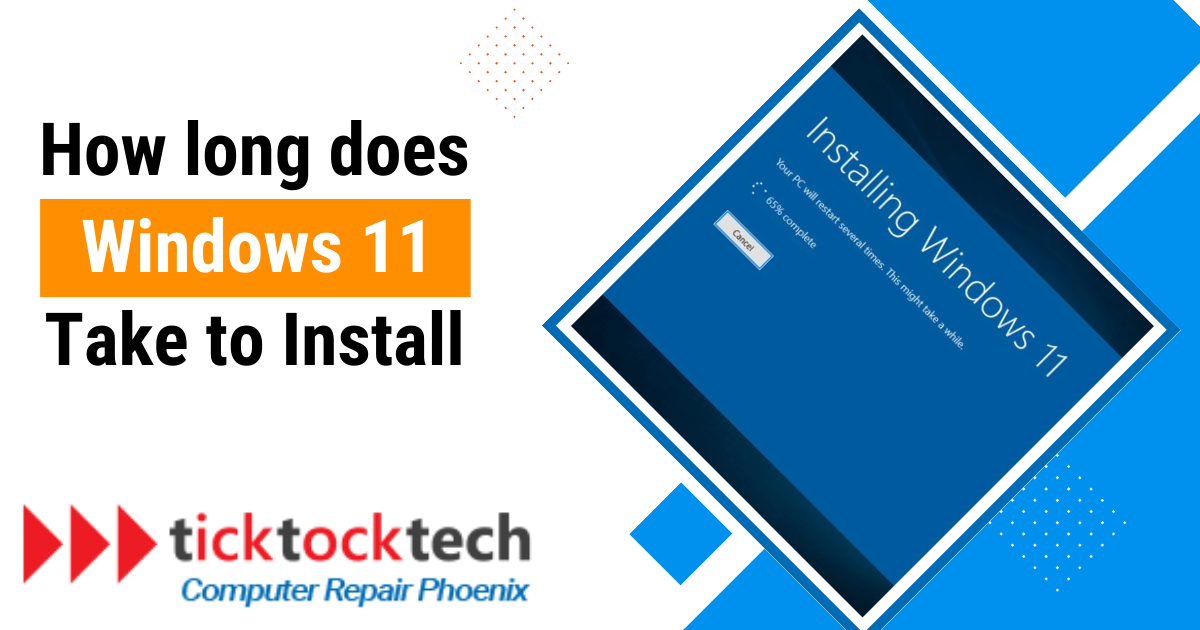If you want to install Windows 11, you may be wondering how long the process will take. The answer depends on a few factors, which will be discussed in detail in this blog post.
Here, we will explore the factors that affect the installation time and provide some practical insights to help you plan accordingly. However, before we delve into that, let’s first explore how to install Windows 11.
Windows 11 Minimum system requirements
It’s essential to ensure your computer meets the minimum system requirements to install Windows 11. Upgrading an operating system requires specific specifications to fully enjoy its features and capabilities. Below are the minimum system requirements for Windows 11:
- Processor: 1 gigahertz (GHz) or faster processor with 2 or more cores on a compatible 64-bit processor or system on a chip (SoC).
- RAM: 4GB
- Storage: 64 gigabytes (GB) or larger storage device.
- System Firmware: UEFI and Secure Boot capable
- TPM: Trusted Platform Module (TPM) version 2.0.
- Graphics: Compatible with DirectX 12 or later with WDDM 2.0 driver.
- Display: High definition (720p) display that is greater than 9″ diagonally, 8 bits per color channel.
Ensuring your computer meets these requirements guarantees a smooth installation process and seamless usage. You can also use the PC Health Check app to verify if your device meets these requirements.
How to install Windows 11
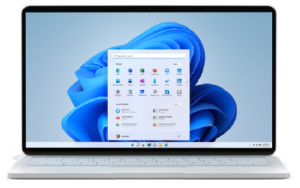
Installing Windows 11 on your device is straightforward and can be accomplished through different methods.
1. Windows Update
- Navigate to Settings > Update & Security and click on the “Check for updates” option.
- If an upgrade to Windows 11 is ready, click the blue “Download and install” button, and then accept the terms with the “Accept and install” button.
- Wait for the download and installation process to complete.
- When prompted, choose the Restart Now option, and your PC will restart and boot into Windows 11.
2. Installation Assistant
- Visit Microsoft’s Windows 11 download page and download the Windows 11 Installation Assistant.
- Launch the tool and choose Accept and Install.
- Wait for Windows 11 to download and verify its integrity.
- Let Windows 11 install in the background, which may take some time.
- Click the Restart Now button when the installation is complete. Your PC will restart into Windows 11.
3. Windows Insider Program
- Go to Settings > Update & Security> Windows Insider Program and link your Microsoft Account.
- Choose the Beta channel for a stable experience or the Dev channel for frequent updates.
- Confirm your choice and sign in with your Microsoft Account.
- Your PC will restart, and then go to Settings > Update & Security to check for updates again.
- Choose Download and Install when Windows 11 is listed, and wait for the installation to complete. Your PC will restart a few times during the process.
What factors affect how long it takes to install Windows 11?
Several factors influence the duration of installing Windows 11 on your computer:
- Internet Speed: Internet connection speed significantly impacts the download time. Depending on your connection type (cable, DSL, or fiber optics) and its speed, the download time may vary from a few minutes to several hours. Ensure a fast and stable internet connection to expedite the download process.
- File Size: Windows 11 is a substantial download, especially for a new operating system. The large file size, approximately 4GB, means it will take longer to download compared to smaller files. Be prepared for a wait during the download.
- Processing Speed: The performance of your computer plays a role in processing the downloaded files. Adequate RAM (memory) is essential for a smooth installation. A computer with more than 16GB of RAM can handle the installation more efficiently than one with limited memory.
- Host Server: If the host server providing the download is far away from your location, data transmission can be affected, causing slower download speeds. Proximity to the host server is a consideration for quicker downloads.
Related: How to fix slow Internet
How long does it take to install Windows 11?
The installation time of Windows 11 varies depending on the method used to install it.
- Upgrading from Windows 10: The upgrade process takes up to 2 hours. During this time, you can continue to use your computer as normal. However, you will be prompted to restart your computer at the end of the upgrade process, and the installation will take an additional 25 minutes.
- Installing on a hard drive (HDD): The installation time for HDD is typically 15-20 minutes.
- Installing on a solid-state drive (SSD): The installation time for SSD is typically 8-10 minutes.
- Installing from USB: The installation time from USB is typically 30 minutes.
How to make your Windows 11 installation faster
There are a few things you can do to make your Windows 11 installation faster:
- Download your installation files onto a USB drive beforehand for a smoother installation experience.
- Clear unnecessary files and bloatware to free up space on your hard drive.
- Turn off unnecessary programs from starting automatically during system boot.
- Remove heavy applications that can slow down the installation process.
Frequently Asked Questions
The installation time of Windows 11 varies depending on the method:
– Upgrading from Windows 10: Up to 2 hours (plus 25 minutes for restart).
– Installing on HDD: 15-20 minutes.
– Installing on SSD: 8-10 minutes.
– From USB: Approximately 30 minutes.
The upgrade process from Windows 10 to 11 takes up to 2 hours. During this time, you can continue to use your computer as normal. However, you will be prompted to restart your computer at the end of the upgrade process, and the installation will take an additional 25 minutes.
There are a few reasons why the Windows 11 download can be slow. They include internet speed, file size, and distance to the host server.
Windows 11 is approximately 4GB in size.
Conclusion: How long does Windows 11 take to install
In conclusion, the installation time of Windows 11 varies depending on the method used. Upgrading from Windows 10 takes up to 2 hours, with an additional 25 minutes for the restart. Installing on an HDD typically takes 15-20 minutes, while on an SSD, it takes 8-10 minutes. For installations from a USB drive, it usually takes around 30 minutes.
If you need assistance with the installation or encounter computer repair problems, reach out to TickTockTech for help. We are here to address all your computer-related concerns.