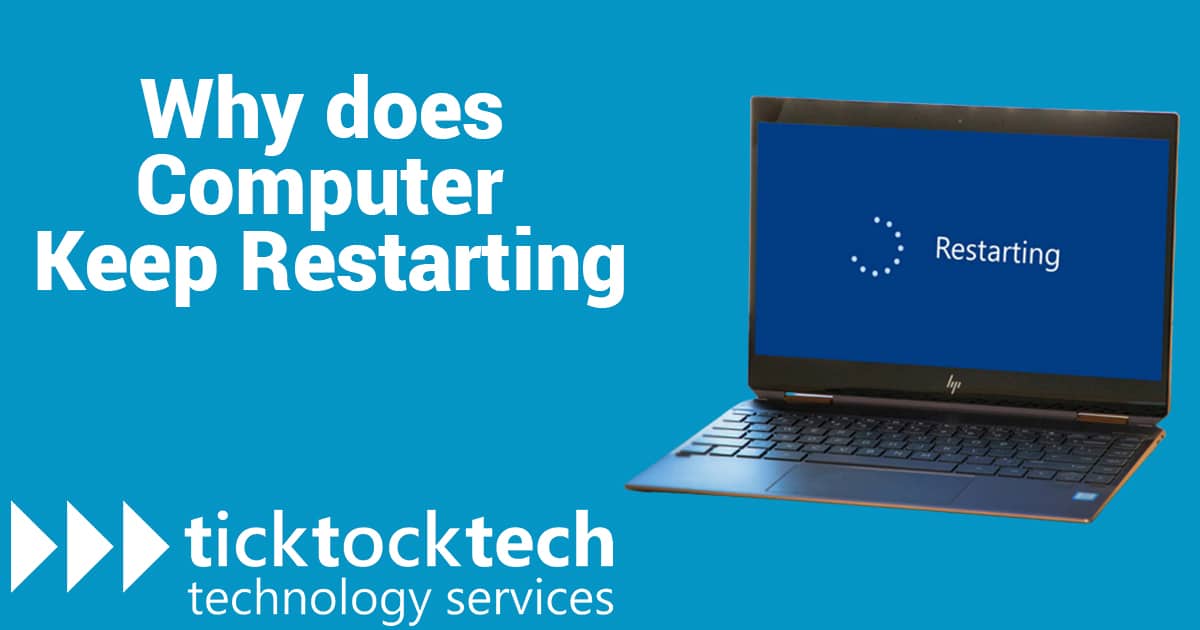Have you ever been in a situation where you are typing some documents or codes perhaps and your computer suddenly restarts? This could be a very frustrating incident especially when it happens frequently. A situation when you could not save what you are typing, or when you have to restart an action, you were performing. Some of the situations might happen due to heavy load on the computer, battery issues, or power surges. These causes usually don’t happen, and if it does, it’s once in a while, and not recurring. Even if you haven’t experienced this yet, you should know the reason behind it and how to fix it. Let’s have a look at why your computer keep restarting and how you can fix them.
Heating issues
If your computer is heating up, due to either hardware issues, cooling issues, or worked up. All these can cause a heat up or a very hot on the casing, before restarting, it will give initial signs probably via hanging or uncontrollable casing heat. Dust is another very much neglected cause of overheating, the older computers get without cleaning. More dust gets accumulated especially in the CPU which usually has open spaces around it.
How to fix it
Check if there’s an issue with your fan, ram, and processor if they are properly fitted, and not dusty. Also, always clean your CPU desktop at a specific long-term routine to remove excessive dust accumulations. You can also use compressed air to blow the dust.
Power Supply and Connected Devices
A faulty power supply, either with bad voltage regulations or default accessories on the power appliances. This can affect the computer such that If the low voltage is outside of this range, the power source, potentially the battery or laptop, could be harmed. This can ‘lead your computer to keep restarting as long as you keep using them. Also, if you connect multiple devices to your system, there could be a device that is affecting your computer. This could be a flash with a virus, or a connected mobile phone having issues that are affecting your computer.
How to fix this
If you can’t get the power supply fixed, it’s best you change the power supply system. Unplug all devices connected If there are any.
Software issues
After trying any of those above and checking other hardware issues, you can then go for the software checking. First things first, troubleshooting by re-booting in safe mode when it is done restarting. Do this by opening the start menu and holding the shift key then pressing the restart option.
After rebooting, the next fix is to disable automatic restart features. Go to Advanced system settings, then click on settings (under “startup and recovery”) where you can find “Automatic restart” which you should uncheck the box.
Another fix to this software issue by pressing the Windows key and the R key, and then type in “Regedit, then hit Enter to complete.
Next, you must find HKEY LOCAL MACHINE. Under Software Policies Microsoft Windows WindowsUpdateAU
The next step is to create a new DWORD variable called AUOptions and input a value of 2 or 3. “Notify before download” is denoted by “2,” while “3” is denoted by “”Download automatically and alert me when it’s installed.”
The PC must then be restarted. Check the Advanced Settings and keep an eye out for updates. All these should fix any computer that keep restarting due to troubleshooting problems.