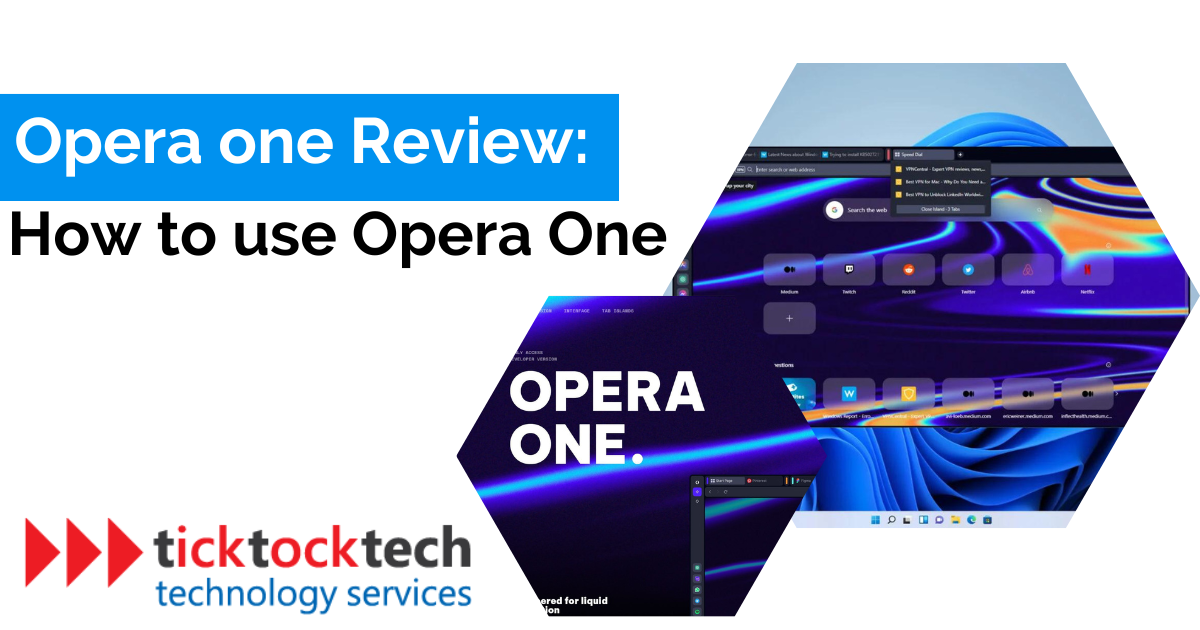When Microsoft integrated AI with its Edge browser, it became a game changer, providing a necessary competition for Google Chrome. Opera, a lesser-known competitor, has launched a new version of its browser. The Norwegian web browser company launched Opera One in June 2023. The browser looks to replace the traditional Opera browser, catering to Windows, Linux, and macOS users.
Operating on the Chromium framework, similar to its predecessor, Opera One sets itself apart with a different approach. Opera has reengineered its browser by adopting modular design principles for an improved browsing experience. According to Opera, the key advantage of this redesign is the ability to present relevant features exactly when needed.
This article will delve into a comprehensive review of Opera One and explore how to make the most of this exciting new browser.
Overview of Opera One Browser
The latest version of Opera introduces a built-in dark mode right from the start. However, switching back to the light mode is always an option if you prefer a bright interface. Also, the developers have made a positive change by reducing the number of sidebar options by default, streamlining the user experience.
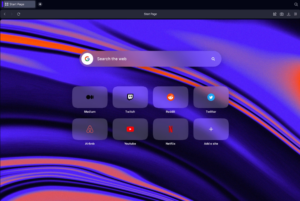
What sets Opera One apart is its integration with cutting-edge AI technology, Aria. It allows users to engage with the browser effortlessly using keyboard shortcuts CTRL+/ (Windows) or CMD+/ (MacOS). This brings up a command line interface where you can chat with Aria, delivering an experience similar to interacting with ChatGPT.
Opera emphasizes the importance of user control, ensuring that access to the AI services offered by Opera One is entirely optional. To leverage the benefits of Aria, you’ll need to sign up for a free Opera account.
Getting Started with Opera One Browser
To begin your Opera One experience, follow these simple steps to download and install the browser:
- Firstly, open any browser of your choice.
- Next, navigate to Opera One’s official download page.
- Once on the download page, locate the “Download now” button and click on it.
- After downloading, locate the downloaded file on your computer.
- To initiate the installation process, double-click on the downloaded file. This action will prompt the installation wizard to appear on your screen.
- You will be presented with various options and terms within the installation wizard. Make sure to review and understand them carefully. Then click on the “Accept and install” button.
- Wait patiently as Opera One installs on your computer.
- Once the installation is complete, you’re all set to dive into the world of Opera One!
Navigating the Opera One Interface
Opera One stands out with its modular design, providing a user-friendly and intuitive browsing experience.
Compared to other browsers, Opera One’s sidebar is conveniently positioned at the bottom left corner. The large icons within Opera One are designed to be large for easy identification. Adjacent to the address bar, you’ll find a collection of Opera functionality icons. This includes bookmarks, extensions, and the option to log into your Opera account.
Furthermore, on the left side of the interface, you’ll discover quick links to various platforms such as ChatGPT, Facebook Messenger, and TikTok. This placement allows for quick access to these popular applications with ease.
In the lower-left section, Opera One features icons for a media player, an additional bookmarks icon, a history icon, and a sidebar setup. The sidebar setup provides a more detailed version of the browser’s main configuration, enabling you to personalize your browsing experience according to your preferences.
Key Features of Opera One
1. Tab Islands: Organize and Manage Your Tabs Effortlessly
The Tab Islands is designed to simplify the organization of tabs into separate groups. This functionality offers both automatic and manual grouping options. Handling multiple tabs can be challenging, especially when dealing with many open tabs. Although one option is to divide them into different workspaces, this approach can often be complicated and fails to consider the browsing context.
With Tab Islands, your tabs are intelligently grouped based on the associated website or specific search criteria. This powerful feature allows you to separate topics effortlessly, enabling seamless multitasking. Furthermore, Tab Islands allows you to minimize groups and arrange them according to your preference on the tab bar, effectively decluttering your interface. This makes Opera One one of the browsers with the best tab management features.
2. Multithreaded Compositor
Opera One introduces an innovative feature known as the multithreaded compositor, aimed to enhance the browsing experience by dynamically adapting to user actions. This advanced technology promises a faster and smoother user interface, all thanks to the power of multithreading.
To provide context, a compositor thread is responsible for animating various elements within your browser, such as transitions and animations. This technique ensures that web pages appear visually appealing, with seamless animations and rendering.
Opera One takes a unique approach to this process. While most browsers rely on a single UI thread, Opera One plans to revolutionize this by incorporating an additional thread within the user interface. By doing so, rendering elements within the browser become faster and devoid of any stuttering. Even when the UI thread is occupied, Opera One ensures that your animations render flawlessly.
Frequently Asked Questions
To access Opera settings, click the Easy Setup icon at the top-right corner of your browser interface. From there, scroll down and click “Go to browser settings.” Within the browser settings, you’ll find various popular features and settings that can be easily adjusted to suit your preferences.
To obtain Opera One, you can easily acquire it at no cost for Windows, macOS, and Linux operating systems. Access the official website and follow the instructions for a seamless download process.
When comparing Chrome and Opera, choosing the two browsers ultimately depends on personal preferences and specific needs. While Chrome is widely popular and known for its extensive extension library and seamless integration with Google services, Opera offers a unique set of features such as a built-in ad blocker and intuitive user interface.
Conclusion: Opera One Browser Review
The web browser space looks to be witnessing a slight competition, and it’s interesting to see how it’s shaping up. Ultimately, we, the users, will reap the benefits of this healthy competition, and we can look forward to an exciting future with a wide range of possibilities. Opera One’s commitment to staying ahead is evident through its constant release of captivating functionalities. By incorporating AI, Opera One aims to enhance the browsing experience of users with intelligent and intuitive features.