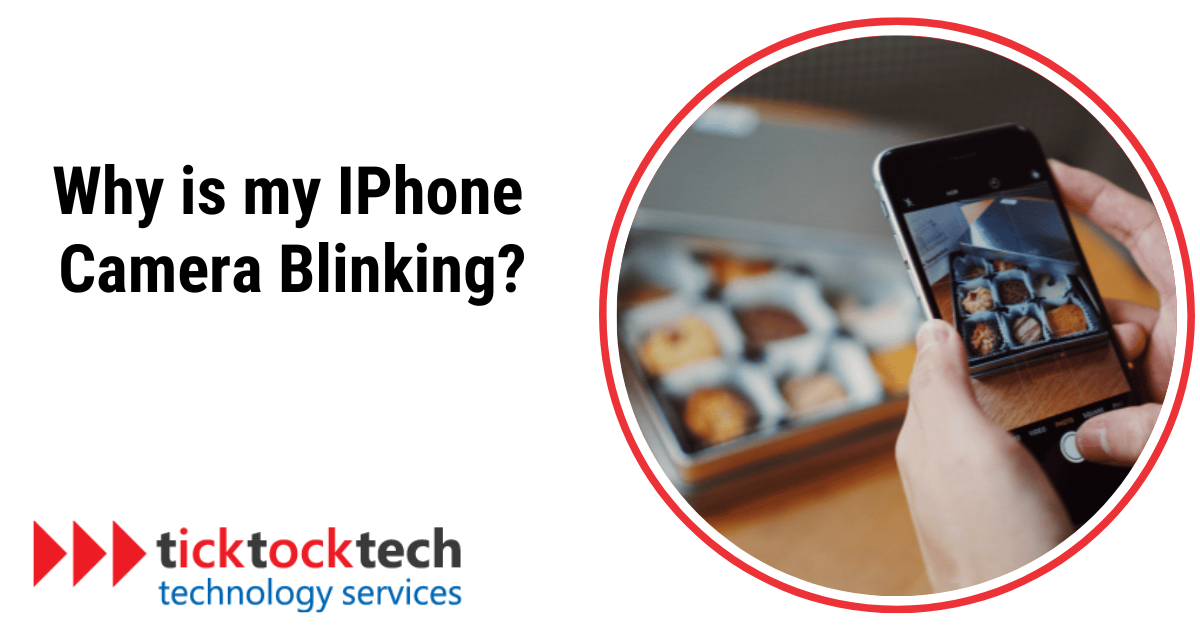If your iPhone camera is blinking or flickering when you try to take a photo or record a video, you’re at the right place. This article discusses why your iPhone camera is blinking and the practical solutions to fix the problem.
Related: How to Easily Move Apps on iPhone
What does it mean when your iPhone camera is blinking?
A blinking iPhone camera indicates a problem. It could be due to software glitches, apps conflicts, hardware problems, or environmental factors like heat or moisture. The blinking behavior can manifest in different ways, such as rapid flashing, intermittent black screens, or sudden halts in capturing photos or videos. When your iPhone camera exhibits these symptoms, it indicates an underlying problem that needs attention.
In the upcoming sections, we’ll explain different causes and easy-to-follow solutions to fix your blinking iPhone camera problem. But before we dive into those aspects, let’s quickly check out some signs and symptoms of a blinking iPhone camera.
Signs of a blinking iPhone camera
Here are signs and symptoms that can indicate your iPhone camera is experiencing blinking issues:
- Rapid flashing of the camera lens.
- Intermittent black screens on the camera viewfinder.
- Sudden halts when taking photos or videos.
- Focus problems, resulting in blurry or out-of-focus shots.
- Camera app crashes or closes unexpectedly.
- Blurry or distorted photos.
Why your iPhone camera is blinking?
Your iPhone camera might blink for a few reasons, including:
- Software Issues: A software glitch can cause the camera to malfunction in a number of ways, including blinking. This can happen due to outdated software, incompatible third-party applications, or minor glitches in the operating system.
- Macro Mode Activation: On iPhone models like the iPhone 13 Pro and later Pro versions, the Macro Mode feature automatically activates when an object is close to the camera. However, if the camera struggles to focus correctly on the nearby object, it can lead to a flickering effect in the photos you capture.
- Physical Damage: If you accidentally dropped your iPhone and have been experiencing camera blinking issues since then, this may be a hardware problem. In such cases, you may need to take your device to an authorized iOS repair center for professional help.
- Insufficient Storage: If your iPhone’s storage is nearly full, it can impact your camera’s performance. When there isn’t enough storage space, the camera may blink or freeze intermittently as it struggles to operate smoothly.
- Overheating: If your iPhone’s camera is overheated, it can also cause it to blink. This can happen if you use the camera for a long time or if you expose your iPhone to hot temperatures.
Related: Signs That Show Your iPhone Battery is Going Bad
How to stop an iPhone camera from blinking?
1. Restart Your Device
A simple restart can fix software glitches that make your camera blink. Glitches, changes in settings, or recent updates can sometimes cause problems, and a simple restart can help. Here’s how to do it:
- Depending on your iPhone model, perform the appropriate restart:
- For iPhone SE 1st gen, 5s, 5c, and 5, long-press the top button.
- For iPhone SE 2nd gen onwards, 7, and 8, long-press the side button.
- For iPhone X and above, long-press the power and any volume button simultaneously.
- Drag the slider to turn off your iPhone.
- Wait for the device to turn off completely, then long-press the power button to turn it back on. Wait for the Apple logo to appear.
2. Disable Macro Mode
If your iPhone camera is blinking, especially on iPhone 13 Pro and later Pro models, it could be due to Macro Mode, which activates when an object is extremely close to your camera. To resolve this, you can turn off Macro Mode:
- Open the Settings app.
- Scroll down and tap on “Camera.”
- Turn off the toggle for “Macro Control.”
3. Turn off Live Photos
Live Photos capture moments before and after taking a picture can sometimes lead to flickering, especially in busy scenes. To stop camera blinking, you can turn off Live Photos:
- Open the Camera app.
- Tap the Live Photos icon in the top right corner to turn it off.
4. Lock the Camera
Camera flickering can occur when recording videos as the iPhone switches between lenses. You can fix this by locking the camera to a specific lens:
- Open Settings and tap on “Camera.”
- Tap on “Record Video.”
- Turn on the toggle for “Lock Camera.”
5. Adjust Camera Exposure
Sometimes, flickering can result from the camera constantly adjusting exposure due to changing lighting conditions. You can adjust the exposure by:
- Open the Camera app.
- Tap the upward-facing arrow at the top.
- Tap the ± icon in the settings tray.
- Adjust the exposure by sliding your finger.
6. Check for Software Updates
Software updates often include fixes for various issues, including camera problems. You can check for updates by:
- Open Settings and tap on “General.”
- Tap on “Software Update” and install any available updates.
Frequently Asked Questions
There are a few things you can do to try to keep your iPhone camera from blinking:
– Restart your device
– Disable Macro Mode
– Turn off Live Photos
– Lock the camera
– Adjust camera exposure
– Check for software updates
Your iPhone camera might be blinking and not taking pictures due to software glitches, Macro Mode activation, physical damage, insufficient storage, or overheating.
Conclusion: How to fix a blinking iPhone Camera
In this article, we discussed the causes of a blinking iPhone camera and how to fix it. We hope this information has been helpful. If you have tried all of the troubleshooting steps and your iPhone camera is still blinking, you may need to contact Apple support or the nearest Apple authorized repair shop around you.