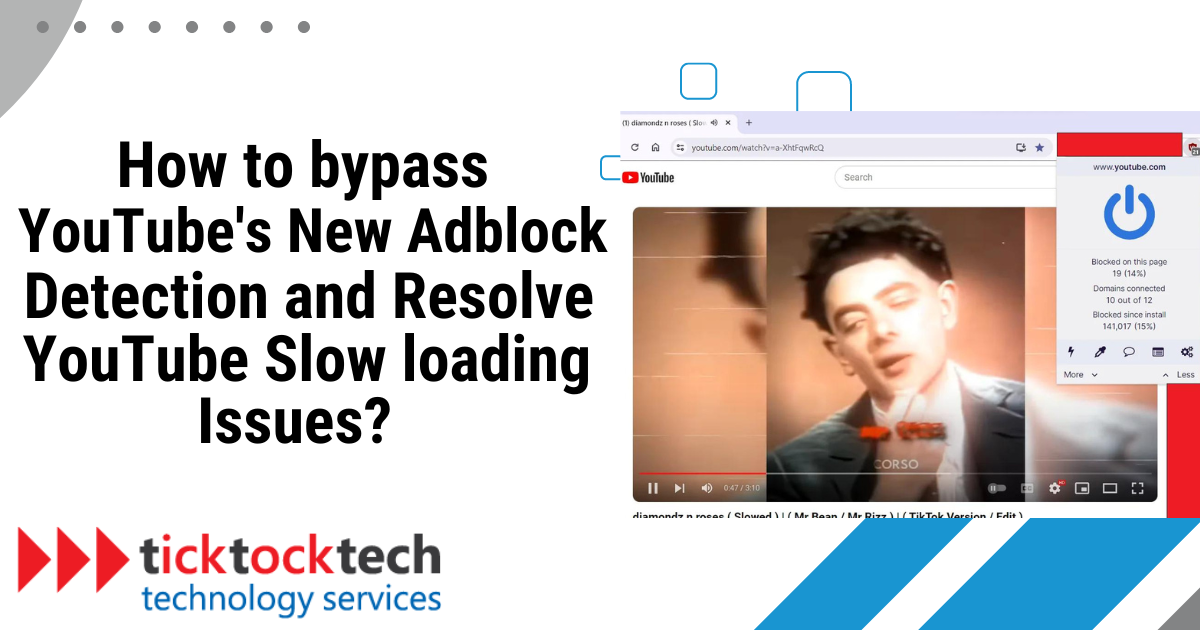Have you noticed that YouTube has become stricter with adblockers? Plus, slow loading times can be frustrating. In this article, we’ll explore how to bypass YouTube’s new adblock detection.
What is AdBlock on YouTube and Why is it Not Working?
AdBlock is a popular browser extension that blocks ads on YouTube. By preventing ads from loading, AdBlock offers an uninterrupted viewing experience. However, YouTube recently updated its ad detection system, making many ad blockers less effective.
AdBlock uses filter lists, which are sets of rules that determine what should be blocked on a webpage. These lists are maintained by the community and are updated regularly to keep up with new ad-serving techniques. When a user visits a webpage, AdBlock scans the page’s content and blocks elements that match the filter criteria.
Why is AdBlock for YouTube Not Working?
YouTube’s new system can now detect ad blockers more efficiently than before. Here are some of the measures YouTube has implemented to detect ad blockers:
- Adaptive Ad Serving: YouTube’s advanced ad-serving algorithms can detect the presence of ad blockers and serve alternative, non-traditional advertisements designed to bypass the blocking technology.
- New Advertising Strategies: As YouTube continues to innovate its advertising strategies, new ad formats are introduced to detect ad-blocking tools. For example, YouTube has introduced “bumper ads,” which are short, non-skippable ads that play before a video. These ads are less intrusive and more difficult for ad-blockers to detect.
How to Fix AdBlock Not Working on YouTube
Here are some steps you can take to troubleshoot and fix the issue of AdBlock not working on YouTube:
1. Update Your AdBlock Extension
Outdated extensions can cause compatibility issues. Follow these steps to update:
Google Chrome:
- Click on the three dots in the top right corner of Chrome.
- Go to “More tools” > “Extensions.”
- Toggle on “Developer mode” at the top right.
- Click on “Update” to refresh all extensions.
Mozilla Firefox:
- Click on the three horizontal lines in the top right corner of Mozilla.
- Go to “Add-ons” > “Extensions.”
- Click on the gear icon and select “Check for Updates.”
2. Clear Browser Cache and Cookies
Cached data can interfere with your ad blocker. Here’s how to clear it:
Google Chrome:
- Click on the three dots in the top right corner.
- Go to “Settings” > “Privacy and security” > “Clear browsing data.”
- Select “Cookies and other site data” and “Cached images and files.”
- Click “Clear data.”
Mozilla Firefox:
- Click on the three horizontal lines in the top right corner.
- Go to “Options” > “Privacy & Security.”
- Under “Cookies and Site Data,” click “Clear Data.”
3. Disable and Re-enable AdBlock
Sometimes, toggling the extension can fix the issue:
Google Chrome:
- Click on the three dots in the top right corner.
- Go to “More tools” > “Extensions.”
- Toggle off AdBlock, wait a few seconds and toggle it back on.
Mozilla Firefox:
- Click on the three horizontal lines in the top right corner.
- Go to “Add-ons” > “Extensions.”
- Toggle off AdBlock, wait a few seconds and toggle it back on.
4. Check for Conflicting Extensions
Other extensions can interfere with AdBlock. Disable other extensions one by one to identify any conflicts:
Google Chrome:
- Click on the three dots in the top right corner.
- Go to “More tools” > “Extensions.”
- Toggle off other extensions to see if AdBlock starts working.
Mozilla Firefox:
- Click on the three horizontal lines in the top right corner.
- Go to “Add-ons” > “Extensions.”
- Toggle off other extensions to see if AdBlock starts working.
5. Adjust AdBlock Settings
Fine-tuning AdBlock settings can enhance its performance on YouTube:
Google Chrome:
- Click on the AdBlock icon in the top right corner.
- Go to “Options.”
- Ensure “Enable hiding of streaming ads on YouTube” is checked.
Mozilla Firefox:
- Click on the AdBlock icon in the top right corner.
- Go to “Preferences.”
- Ensure “Enable hiding of streaming ads on YouTube” is checked.
Frequently Asked Questions
YouTube has implemented new anti-adblock measures to ensure that ads are displayed to users. These measures include adaptive ad serving, anti-adblock techniques, and new advertising strategies.
To bypass YouTube detecting AdBlock:
– Update your AdBlock extension to the latest version.
– Clear your browser cache and cookies.
– Disable and re-enable the AdBlock extension.
– Try alternative ad blockers.
Conclusion
AdBlock’s effectiveness on YouTube has diminished due to YouTube’s advanced ad detection techniques. However, you can bypass this by updating your AdBlock extension, clearing your browser cache and cookies, toggling the AdBlock extension, checking for conflicting extensions, and adjusting AdBlock settings.