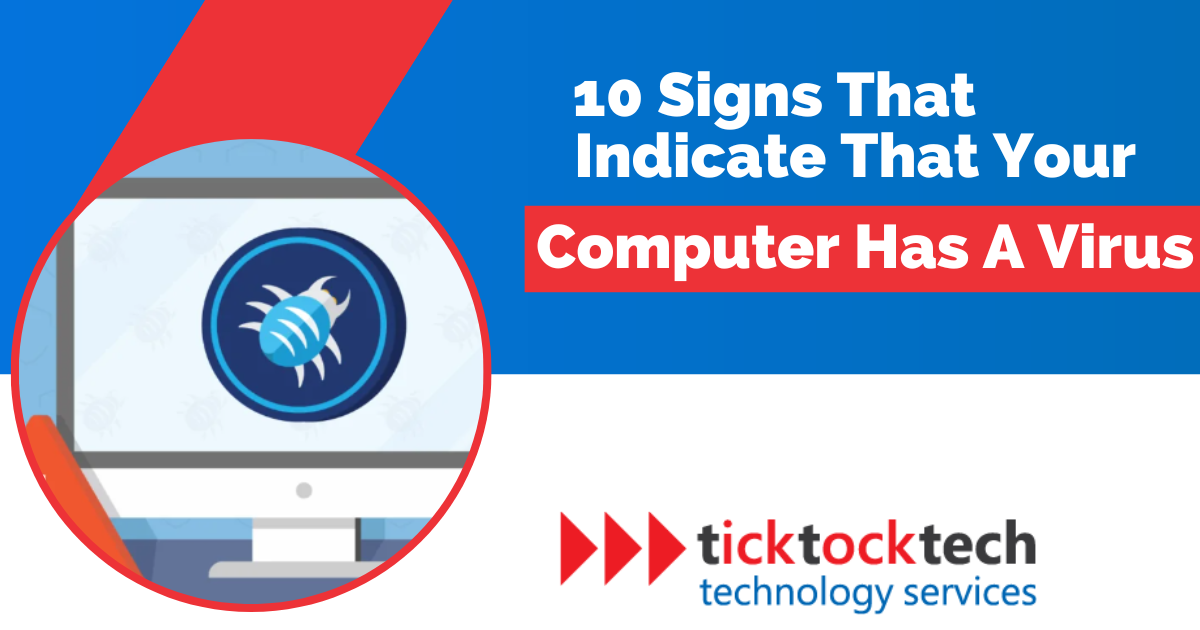Computer viruses pose a significant threat to our personal and professional lives. These malicious programs infiltrate and compromise our computer systems, leading to data loss, identity theft, and unauthorized access to sensitive information. Whether you’re a casual user or a business owner, it’s crucial to know the signs that indicate your computer may be infected. By spotting these symptoms early, you can take the necessary steps to protect your data and privacy. In this blog post, we will explore several common signs that indicate your computer may have a virus. In addition to recognizing the signs, we will provide practical steps to recover from an infection and prevent future security threats.
10 Signs that indicate that your computer has a virus
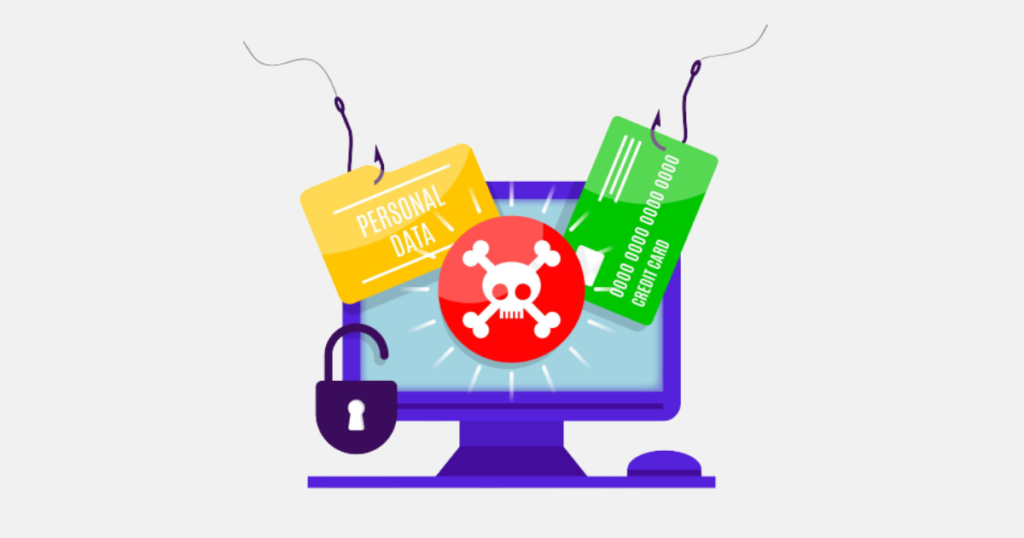
From noticeable changes in system performance to unusual pop-ups and redirects, these signs may indicate a computer virus. Below are the ten signs that may indicate your computer is infected:
Slow Performance
Slow performance is a common sign that your computer may be infected with a virus. When your PC takes longer than usual to start up or programs are sluggish to open, it could indicate that malicious software is running in the background, consuming system resources.
However, before jumping to conclusions, it’s necessary to rule out other potential causes of slow performance. Insufficient RAM memory or low hard disk space can lead to sluggishness. Therefore, ensure you have enough free disk space and consider upgrading your RAM if necessary. If these factors are not the cause, then you may be infected with a virus. When a virus infects your computer, it can create additional tasks that run in the background, consuming valuable system resources such as CPU and memory. This drain on system performance can result in slower response times, delays in opening programs, and an overall decrease in efficiency.
Crash or Error messages
When your system experiences frequent program openings and closings without your input, freezes or shuts down unexpectedly, or displays unusual error messages, it’s crucial to consider the possibility of malware affecting your system’s stability.
These symptoms can occur when a virus interferes with the normal operation of your computer’s software and hardware. Malicious programs can disrupt the execution of legitimate programs, leading to crashes or forced shutdowns. Additionally, viruses can inject code into running processes, causing erratic behavior and triggering error messages that may not relate to the tasks you are performing.
Unauthorized Modifications
If you notice unexplained changes to your files or folders, such as missing files, altered icons, or modified content, it could be a sign that your computer has a virus or is experiencing a technical problem. It’s important to note that corrupted browser bookmarks should not be considered a warning sign, as it is common for bookmark icons to become jumbled in browsers like Chrome.
When a virus infects your computer, it can manipulate your files and folders without your consent. These changes can range from files mysteriously disappearing to modifications in file content or even the appearance of unfamiliar icons. These alterations are not something your computer would do on its own, indicating the presence of an external force like a virus.
Unknown Connections
If your trusted antivirus software alerts you that an application is trying to connect to an unfamiliar website, then your computer may be infected with a virus. Normally, your computer doesn’t initiate connections on its own, so these unauthorized connections are a red flag.
When your computer is infected, malware can take control of your internet connection and establish connections with unknown or malicious websites. This poses a significant security risk and can lead to additional infections, data breaches, or unauthorized access to your system.
Sudden lack of Storage space
A sudden lack of storage space on your computer could be due to self-replicating viruses, known as “disk bombs.” These malicious programs rapidly multiply and fill up your storage space with numerous copies of themselves. The tricky part is that these infected files are often hidden and can’t be identified using the default file-browsing settings. These viruses consume your hard drive’s capacity, leaving you with no room for your files and applications.
Unexpected Pop-up Windows
Encountering unexpected pop-up windows on your computer may be an indication of a virus infection. These intrusive onscreen ads not only disrupt your browsing experience but also serve as a gateway for additional malware to enter your system.
It is crucial to exercise caution and never click on suspicious pop-ups, even if they claim to have detected a virus on your computer. Such pop-ups are often examples of rogueware, a type of malicious software that tricks users into paying for a program to remove a fake virus. However, instead of resolving the issue, this deceptive tactic may lead to the download of more harmful malware.
Hijacked Email
If you observe unusual emails or messages being sent from your social media accounts, it indicates that your accounts have been compromised by a virus. The virus is exploiting your account to propagate itself to others, which is detrimental to your reputation. It is crucial to take immediate action to regain control and safeguard yourself.
Malfunctioning Antivirus programs or updates
Computer viruses have the ability to adapt and evade detection. To protect themselves, some viruses employ tactics that hinder the download and installation of antivirus programs or updates. If you are experiencing difficulties in downloading or installing antivirus software, or if you find that you are unable to update your current antivirus program, it is a strong indication that a virus is actively working to defend itself.
Strange Processes
One of the signs that indicate your computer may have a virus is the presence of strange running processes. When your computer is not performing as expected or exhibiting unusual behavior, open the Task Manager by typing “Task Manager” into the Windows search bar. The Task Manager provides a list of all programs running on your computer, including any rogue processes running in the background.
Pay attention to any unfamiliar software or processes that are consuming a significant portion of system resources. If you notice a disproportionate share of resources being consumed by an unknown process, it could be an indication of a virus. Taking immediate action to investigate and address these suspicious processes is essential to protect your computer from further damage.
Unusual Network Activity
When a virus infects your computer, it may initiate continuous data transfers to and from the internet without your knowledge. If you notice significant network activity, such as a constantly flashing network indicator or unusual data usage, it is crucial to investigate the cause. Malicious apps often engage in unauthorized data transfers, potentially compromising your privacy and system performance.
Related: How to Repair Or Upgrade Your Computer at Home
How to check for a virus on a computer
Steps to Perform an Anti-Malware Scan on Windows
If you suspect that your computer is infected with a virus or malware, follow these steps to perform an anti-malware scan using Windows Security:
- Open the Start menu and type “Security.”
- Click on the “Windows Security” shortcut to open the Windows Security application.
- Alternatively, go to Settings > Update & Security > Windows Security > Open Windows Security (on Windows 10) or Settings > Privacy and Security > Windows Security > Open Windows Security (on Windows 11).
- In the Windows Security application, click on “Virus & threat protection.”
- Choose “Quick Scan” to initiate a scan of your system for malware.
- Wait for Microsoft Defender to complete the scan and provide the scan results.
- If any malware is found, Microsoft Defender will offer to remove it automatically.
Steps to Perform an Anti-Malware Scan on Apple
If you suspect that your Apple computer is infected with a virus, you can follow these steps to perform an anti-malware scan:
- Open the App Store on your Mac.
- In the search bar, type the name of an antivirus software.
- Select the desired antivirus software from the search results and click “Get” or “Install” to download and install it on your Mac.
- Once the antivirus software is installed, open the application.
- Follow the instructions to scan your system for malware and viruses.
- Allow the antivirus software to complete the scan, which may take some time depending on the size of your storage and the number of files on your Mac.
- After the scan, review the scan results to identify any threats detected.
- If any malware or viruses are found, follow the recommended actions provided by the antivirus software to remove or quarantine the threats.
Steps to Perform a Scan with a Different Security Application
For an additional layer of protection or a second opinion, you can perform a scan with a different security application:
- Download and install a reputable security application such as Malwarebytes or Norton Antivirus.
- Open the security application and follow the provided instructions for scanning your computer.
- Use the application’s scanning feature to check for viruses and other malware on your PC.
- Review the scan results and take appropriate actions based on any threats detected.
Related: How to Fix a Broken Processor
How to prevent a computer virus from your system
Regular backup
Regularly backing up your files is essential to protect them from potential loss and keep them secure. Create a regular backup schedule that suits your needs. You can use backup software or cloud services that allow you to schedule automatic backups. Remember, backups not only protect your files from viruses but also safeguards against hardware failures, accidental deletions, and other unexpected events.
Install and update antivirus
One crucial step to prevent computer viruses from infecting your system is to install and regularly update antivirus software. Surprisingly, many home computers lack this essential protection, making it even more important to prioritize PC security. While having antivirus software is important, it’s equally crucial to keep it up to date. Free antivirus software is better than having no protection at all, but it may not provide the best defense you need.
Once you’ve chosen the antivirus software that suits your needs, proceed with the installation. Download the software from the official website of the provider or a trusted source. Follow the instructions to install the software, ensuring you customize the settings based on your preferences. After installation, remember to enable automatic updates for the antivirus software. This feature ensures you get regular updates, including the latest virus definitions and security patches. Automatic updates are crucial for maintaining the software’s effectiveness against future threats.
Update your Operating system
Ensuring the security of your computer system requires keeping your operating system up to date. Developers release updates that include features to address security vulnerabilities and enhance system performance. These updates are essential to safeguard against viruses, malware, and hackers. To maintain a secure operating system, regularly check for updates and install them promptly.
Secure personal information
Hackers often use social engineering techniques to gather information and gain unauthorized access to information. Be cautious about what you share online, and adjust your privacy settings to limit access to your data. Avoid using your real name in random forums to maintain anonymity and protect your identity. By taking these precautions, you can reduce the risk of virus attacks and ensure the security of your computer system.
Avoid unsecured wifi
Avoid using unsecured Wi-Fi networks that lack password protection and encryption. Connecting to these networks can leave your device vulnerable to hackers and malicious activities. When you connect to an unsecured Wi-Fi network, hackers can intercept your network traffic, gain unauthorized access to your device, and compromise your information. To protect yourself, it’s best to avoid connecting to these networks, especially when handling personal or confidential data.
FAQs on signs that indicate your computer has a virus
Without antivirus software, it may be challenging to detect viruses on your computer. However, some signs may indicate a virus infection, such as slow performance, unexpected crashes or error messages, or unusual network activity.
Yes, a computer with a virus can be fixed by installing an antivirus to detect and remove the virus.
Conclusion: Signs that indicate that your computer has a virus
Computer viruses can have terrible consequences on our personal lives and businesses. Recognizing the signs of a virus infection is crucial for timely action. Some indicators include slow performance, crashes, unauthorized modifications, and strange activities. To protect your computer, regularly scan for malware, update antivirus software, maintain backups, secure personal information, and avoid unsecured Wi-Fi networks.