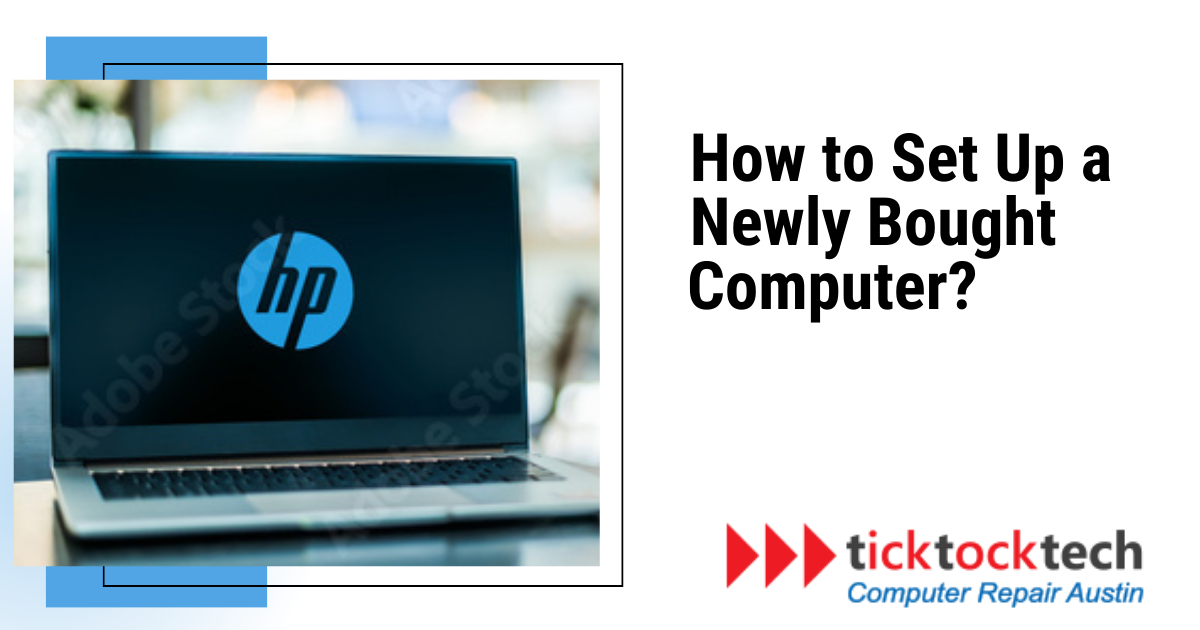When you get a new computer, setting them up is essential. Not only for the official purpose to be fulfilled but also for the aesthetics of the computer work environment. This setup will also help with usage on multiple purpose levels. Of course, you can just choose to use your computer solely, but adding some other things will have great advantages. Both in the convenience of usage and smooth usage in the long term. In terms of software, computers for special purpose usage might require some settings and software preparations for work. However, irrespective of the purpose, some software is universal, like anti-virus software. A newly purchased computer must be set up to be customized, have the required software installed, perform properly, and create a safe and effective computing environment. When you get your new computer from the box, let’s see the important things to do for smooth usage.
1. Getting Additional accessories based on interest
A smart method to improve your recently purchased laptop setup is to purchase additional accessories based on your interests. You might think about adding accessories like a laptop stand to improve ergonomics, an external keyboard, and mouse for comfortable typing and navigating, a high-quality headset for immersive audio experiences, or a portable hard drive for more storage capacity, depending on your requirements and tastes.
Related: 12 Must-have Computer PC Accessories
Other alternatives could be a docking station to increase connectivity options, a laptop bag or sleeve for protection while traveling, or even a pen for digital drawing or note-taking. You may adapt your laptop setup to meet your unique interests and needs by using these accessories, which can improve your productivity, entertainment, and overall user experience.
2. Aesthetics accessories
These add-ons are intended to make your laptop unique and represent your specific tastes and style. Decorative laptop sleeves or bags that offer both protection and style, laptop stands or risers elevate the laptop for better ergonomics and a more fashionable display.
Also, laptop skins or decals and laptop Desk decorations that can add a splash of color or distinctive designs to the laptop’s exterior are some examples of aesthetic accessories. These add-ons not only make your laptop look better, but they also offer useful features like protection, organizing, and increased comfort when using it.

3. Unboxing the New Computer
Take the packing off the laptop and carefully remove it from the box. Remove any protective covers or films that may be present on the laptop’s surface. Spend a moment checking the laptop for any obvious flaws or damage.
See Also: How to Choose the Best Laptop for College
After removing the laptop from its packaging, set up the required hardware components. The laptop should be connected to the power adapter before being plugged into an outlet. If the shipment contained a keyboard and mouse, connect them as well as any other extras.
To prevent any unintentional drops or damage, it’s crucial to handle the laptop gently while packaging it. Take your time and, if applicable, according to the manufacturer’s directions.
4. Basic hardware and Power Setup
Before continuing, let the laptop finish charging. Next, find the laptop’s power button. To start the computer, select your language choices and create a user account by pressing the power button.
Related: Computer Hardware Servicing and How it is Done
To avoid overheating, make sure the laptop is set down on a solid surface with adequate airflow. It is best to operate the laptop on a smooth, uncluttered surface. Additionally, change the display’s resolution and brightness settings to your liking. Note any unique function keys that the laptop keyboard may have for controlling the volume, screen brightness, or other functionality.
Learn how to use the laptop’s power settings lastly. By your usage requirements, you can select power-saving choices or alter the settings.
5. Operating System Setup
Typically, you start by turning on the computer and choosing your language, location, and time zone by following the on-screen directions. Additionally, you could be asked to set up a user account and a password to protect your laptop.

You will be prompted to join a Wi-Fi network during setup to allow internet access. You can download crucial operating systems and other software component upgrades during this step. To guarantee a seamless installation process, it’s essential to establish a trustworthy and secure connection.
It is advised that you search for and apply any operating system updates that are available. These updates frequently include crucial security patches, bug fixes, and speed improvements that can improve your laptop’s general operation.
6. Software and Driver installations
Software installation includes installing necessary applications, including antivirus software, web browsers, productivity tools, media players, and other products that match your unique demands. You may do a variety of tasks using these programs, which improve the functionality of your computer.
See Also: 9 Best Driver Updates to Improve Your Computer Hardware
The installation of drivers is equally crucial because it makes sure that your laptop’s hardware is correctly identified and used. The operating system and hardware components like the graphics card, sound card, network adapter, and others can communicate more easily thanks to device drivers, which are software applications. The best performance, compatibility, and usefulness of various hardware elements are guaranteed by the installation of the appropriate drivers. You can either download software and drivers from official sources and make sure they are the most recent versions, or you can use installation discs.
7. Network Setup
A newly purchased laptop’s network setup entails joining a network to create an internet connection. Either a wired Ethernet connection or a wireless Wi-Fi connection can be used for this. You will want an Ethernet cable to wire your laptop to a modem or router for a wired connection.
Related: Best Home Network Setup in 2023
Make sure your laptop has an internal Wi-Fi adapter or an external Wi-Fi dongle for a wireless connection. Check your laptop’s network settings and look for Wi-Fi networks that are accessible. Your laptop will have internet access once you’re connected.
In some circumstances, you might need to establish extra network settings, such as setting up a static IP address or having an IP address assigned automatically. You can accomplish this using the network settings on
8. Personalization and Customization
Setting up a newly purchased laptop properly requires personalization and customization. They provide you the option to modify the laptop’s design and features to suit your tastes and requirements. Your laptop will feel more comfortable and tailored to your particular tastes thanks to these customization choices that assist in building a personalized and user-friendly experience.

You can add screensavers that you find visually appealing and select a desktop backdrop that fits your particular style during the customization process. You can choose your desired audio levels and notifications by customizing the sound settings. To make it simple to access your commonly used applications, you may also customize the taskbar and start menu layout.
9. Security Setup
Your newly purchased computer must have security configured to protect your data. Following these instructions can help keep your computer secure and your data protected. The following actions can be taken to improve security:
- Turn on the built-in firewall to keep an eye on and regulate network traffic.
- Install trustworthy antivirus protection, and keep it updated.
- Set up your operating system and programs for automatic upgrades.
- Consider using a password manager and creating strong, one-time passwords.
- To increase account security, enable two-factor authentication.
- Avoid clicking on shady links and be wary of phishing scams.
- Make regular backups of your critical data and files.
10. Data Transfer and Backup
Using different techniques, such as external hard drives, cloud storage services, or data transfer cables, is possible and very important for the present and the future.
You can continue working without interruption by transferring your data to the new laptop, which guarantees that you have access to your crucial documents. Furthermore, it saves you the trouble of having to manually create or download each of your files again.
Related: Backup and Data Recovery Strategies in 2023
To secure your data from possible loss or damage, it is also essential to set up a backup system. Creating copies of your files regularly can be extremely helpful in the event of hardware failure, unintentional loss, or other unforeseen events. External hard drives, network-attached storage, and cloud backup services are all options for storing your data in a backup location.
Conclusions
In conclusion, setting up a newly bought computer involves a series of important steps to ensure smooth usage and customization. By following these steps, you can enhance your overall experience and maximize the potential of your computer. From getting additional accessories to personalizing the aesthetics, unboxing the laptop, setting up the hardware and power, configuring the operating system, installing software and drivers, establishing network connectivity, personalizing and customizing the settings, ensuring security measures, and implementing data transfer and backup solutions, each step contributes to a well-rounded setup. By taking these actions, you can optimize your computer’s performance, protect your data, and tailor the experience to your preferences and needs.