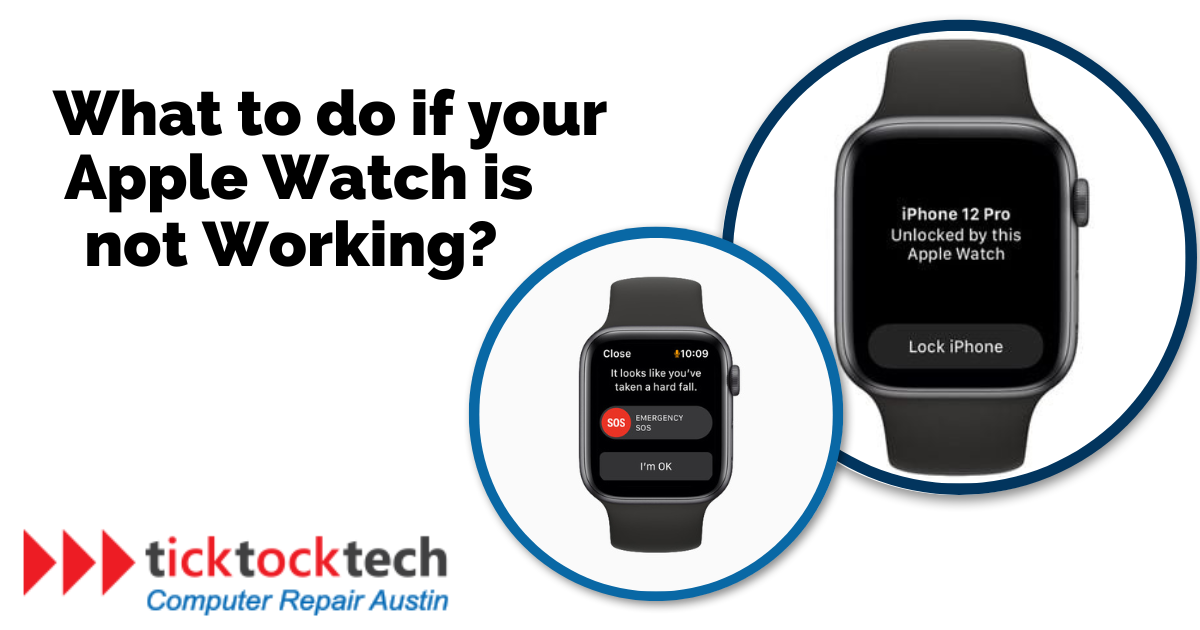In this blog post, we’ll discuss the most common reasons why Apple Watches stop working and how to fix them. So whether your Apple Watch (iWatch) is not turning on, not charging, or not connecting to your iPhone, we’ve got you covered. Keep reading to learn more!
Related: Tech Support for Apple Products in Austin
What causes an Apple Watch to stop working?
1. Pairing Issues
This occurs when you cannot connect your Apple watch to other devices. Pairing issues are caused basically by connectivity issues between interacting devices.
Causes:
- Wi-Fi connectivity issues
- Lack of proximity between the Apple Watch and iPhone
- QR code pairing method failure
Solutions:
If the viewfinder method fails, try manual pairing by selecting “Pair Apple Watch Manually” on the pairing screen. If that doesn’t work, a simple reboot of your iPhone and iWatch might do the trick. Ensure the interacting devices are close and within Wi-Fi range for a smooth pairing.
2. Power Issues
This occurs when your iWatch refuses to charge even when connected to a charger. This problem can be due to loose charging connections or charging components.
Causes:
- Loose or improperly connected charging cable
- Faulty wall plug or power source
- Magnetic charger or Apple Watch cleanliness issues
Solutions:
When your Apple Watch fails to charge, a few steps can help. Check the charging cable and adapter for a secure connection. Confirm the wall plug is on, or test with a different one. Clean the magnetic charger and the back of your iWatch, ensuring proper alignment. In addition, try using another cable if available.
3. Battery Drain Issues
Is your Apple Watch’s battery depleting faster than usual? This may be due to software glitches or excessive background processes.
Causes:
- Software-related issues
- Background processes consuming excess power
Solutions:
A rapidly draining battery can be concerning. To address this, recalibrate the battery by charging it to 100%, charging for two more hours, and then discharging it completely. Also, stay up-to-date with Apple’s software fixes for battery problems.
4. Screen Issues
Screen issues hinder functionalities. This may arise from software or hardware problems.
Causes:
- Software glitches or crashes
- Hardware problems
Solutions:
Begin with a force restart, and if that doesn’t resolve it, try unpairing and repairing the Watch with your iPhone. If issues persist, then it’s a hardware problem, reach out to Apple support for further help.
5. Notification Issues
Notification issues are problems that prevent your Apple Watch from displaying notifications from apps, contacts, or other sources. These issues are due to software glitches, hardware problems, or incorrect settings.
Causes:
- Do Not Disturb or Airplane Mode accidentally enabled
- Connectivity problems between Apple Watch and iPhone
- App-specific notification settings
Solutions:
If notifications stop arriving, first check that Do Not Disturb and Airplane Mode are off. Reconnecting your iWatch to your iPhone may also help. For specific app-related issues, adjust settings within the Watch app on your iPhone.
6. Update Issues
If you are struggling to update your iWatch, you may be dealing with update issues. Update issues often prevent Apple Watches from updating to the latest version of watchOS.
Causes:
- Insufficient storage space
- Software update file corruption
Solutions:
If you are experiencing update issues, you can try restarting your Apple Watch, checking your network connection, or freeing up storage space on your Apple Watch.
7. Digital Crown Issues
Digital crown issues are problems that prevent the digital crown from working properly. The digital crown is the small, rotating button on the side of your iWatch that you use to scroll through menus, zoom in and out, and answer calls.
Causes:
- Dust or debris lodged in the digital crown
- Software glitches affecting functionality
Solutions:
Carefully clean the digital crown with a soft, dry cloth. Try restarting your Watch. If the problem persists, unpair and repair your Apple Watch as it might be a software issue.
8. Activity Tracking Issues
Activity tracking issues are problems that prevent your iWatch from accurately tracking your activity. This can include steps taken, calories burned, and heart rate.
Causes:
- Poor fit on the wrist
- Privacy settings affecting Fitness Tracking
- Sensor calibration discrepancies
Solutions:
Ensure your Apple Watch fits correctly on your wrist and that fitness tracking is enabled in the privacy settings. Recalibrating your Watch can improve accuracy. If VO2 max data isn’t logging correctly, consider resetting your fitness calibration data.
9. Cellular Service Issues
Cellular service issues are problems that prevent your Apple Watch from connecting to a cellular network. This can prevent you from making or receiving calls, sending or receiving text messages, or using other cellular-dependent features.
Causes:
- Accidental enabling of Airplane Mode
- Carrier settings or plan issues
Solutions:
Begin by checking if the Airplane Mode is off. Verify your Watch’s cellular connection in the Control Center. If needed, update carrier settings on your iPhone or reconnect the mobile plan on your iWatch.
10. Messaging Issues
Messaging issues are problems that prevent you from sending or receiving messages on your device. This can be due to incorrect settings, software issues, or hardware problems.
Causes:
- Do Not Disturb or Airplane Mode enabled
- Connectivity problems or iMessage settings
Solutions:
Confirm that Do Not Disturb and Airplane Mode are off. Ensure a stable connection to your iPhone or cellular network. Troubleshoot iMessage settings, and if necessary, sign out and sign in.
11. App Issues
App issues are problems that prevent you from using apps on your iWatch. This problem could be due to outdated or buggy app versions or software-related glitches affecting app stability.
Causes:
- Outdated or buggy app versions
- Software glitches affecting app stability
Solutions:
Check for updates for problematic apps. If this doesn’t solve the issue, uninstall and reinstall the app. For performance enhancement on older models, disable watchOS animations and optimize background app refresh settings.
Frequently Asked Questions
Apple watch issues arise from software glitches, hardware malfunctions, insufficient battery life, or damage to the device.
If your Apple Watch refuses to force restart, you can try other troubleshooting steps like:
– Charging your Apple Watch.
– Using a different charger.
– Resetting your Apple Watch.
– Restoring your Apple Watch to factory settings.
Conclusion – What to do if your Apple Watch is not working
If your Apple Watch is not working, there are a few things you can do to try to fix it. First, check for common problems like loose charging cables or software glitches. If that doesn’t work, you can try more advanced troubleshooting steps like resetting your watch or restoring factory settings. If you’ve tried everything and your watch is still not working, you can contact Apple Support or talk to one of our technicians at TickTockTech.