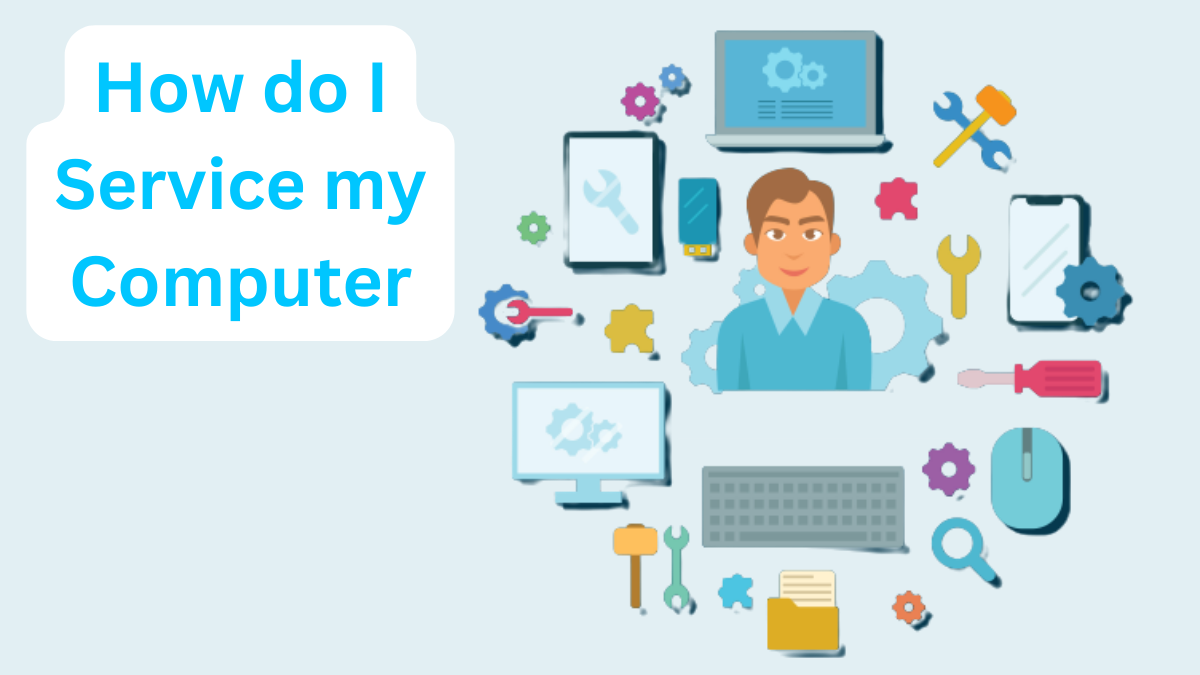Computers are essential tools for many people, both in their personal and professional lives. However, over time, computers can become slow, unresponsive, and even crash. This is why it is important to service your computer regularly.
Understanding the Basics of Computer Servicing
Computer servicing is the process of maintaining and repairing computers. It involves different tasks, like cleaning the computer, updating its software, and troubleshooting common problems.
Before delving into the practical steps of servicing your computer, it’s important to understand the fundamentals of computer servicing. Think of computer servicing as the equivalent of routine health check-ups for your PC. Regular servicing helps identify and address potential issues before they become major problems and ensure optimal performance.
How to Service a Computer
Servicing your computer is crucial for maintaining its performance and longevity. Just like any other machine, computers require regular maintenance to ensure optimal performance and longevity.
Here’s how to service your computer effectively:
1. Cleaning Your Computer
Regular cleaning is an essential part of computer servicing. Dust, dirt, and pet hair can accumulate inside your computer, leading to overheating and performance issues. Follow these steps to clean your computer:
- Power Off and Unplug: Ensure your computer is powered off and disconnected from all cables.
- Open the Computer Case: Carefully open the computer case following the manufacturer’s guidelines. This may involve removing screws or releasing latches.
- Compressed Air: Use a can of compressed air to blow away dust from various components, including the CPU, GPU, fans, and power supply. Hold the fans in place to prevent them from spinning while you clean.
- Microfiber Cloth: Use a microfiber cloth to wipe down surfaces and remove dust and dirt. For stubborn stains, dampen the cloth with isopropyl alcohol.
- Reassemble: Reassemble your computer by securing all components back into their places.
Plan to clean your computer every 3-6 months to prevent dust buildup.
2. Updating Your Computer’s Software
Keeping your computer’s software up to date is critical for security and performance. Here’s how to update your computer’s software:
- For Windows:
- Open “Settings.”
- Go to “Update & Security.”
- Click on “Windows Update.”
- Install any available updates.
- For macOS:
- Click the Apple menu.
- Go to “System Preferences.”
- Select “Software Update.”
- Install updates if available.
3. Troubleshooting Common Computer Problems
Computer servicing also involves addressing common issues:
- Slow Performance: If your computer is running slowly, consider:
- Uninstalling unnecessary software.
- Disabling startup programs.
- Upgrading hardware components like RAM or SSDs.
- Overheating: Overheating can lead to performance problems. Ensure your computer’s fans are functioning correctly, and consider applying new thermal paste if necessary.
- Software Problems: Frequent crashes, software errors, or the “blue screen of death” can result from software conflicts or outdated drivers. Address these problems by:
- Updating drivers.
- Running a malware scan to identify and remove malware.
Tools and Resources to Service a Computer

To service your computer, you need a few essential tools and resources. These include:
- Screwdrivers and Hardware Tools: A set of screwdrivers and other hardware tools is essential for computer servicing. These tools allow you to open your computer case, replace faulty components, and perform hardware upgrades.
- Diagnostic Software: Diagnostic software helps identify hardware and software issues. Examples include CPU-Z for hardware monitoring, CrystalDiskInfo for checking hard drive health, and Memtest86 for RAM testing.
- Online Resources and Tutorials: The internet is a treasure trove of information when it comes to computer servicing. Online resources, tutorials, and forums provide step-by-step guides, troubleshooting tips, and solutions to common problems. Websites like howtogeek and tomshardware offer comprehensive guides and tutorials for computer maintenance and troubleshooting.
Essential Computer Maintenance Tips
Computer maintenance is essential for keeping your device in good shape and preventing performance issues. Here are some computer maintenance tips to help you:
- Regular Backups: Always back up your data, including documents, photos, and other files. Use external hard drives, cloud storage, or backup software to ensure your data is safe in case of hardware failures or data loss.
- Keep Your Operating System Updated: Regularly update your computer’s operating system to patch security vulnerabilities and improve performance. Enable automatic updates if possible, but ensure they come from official sources.
- Install Antivirus Software: Use reputable antivirus and anti-malware software to protect your computer from viruses, malware, and other threats. Keep the software updated and perform regular scans.
- Clean Your Computer: Dust and debris can accumulate inside your computer, causing overheating and performance issues. Clean the interior of your computer every few months using compressed air. Ensure the computer is powered off and unplugged before cleaning.
- Check for Software Updates: Frequently update your software, including applications, drivers, and security software. Outdated software can lead to security vulnerabilities and reduced performance.
- Manage Startup Programs: Limit the number of programs that start when your computer boots up. Too many startup programs can slow down your computer’s boot time and overall performance.
- Defragment and Optimize Your Hard Drive: For traditional hard drives (HDDs), defragmenting the drive can help improve performance. For solid-state drives (SSDs), optimization may be needed to prolong their lifespan.
Frequently Asked Questions
Yes. Regular computer servicing helps to prevent hardware issues and ensures your computer runs efficiently. It’s an investment in maintaining the performance and longevity of your PC.
The first step in addressing computer problems is diagnosing the issue. Identify the symptoms, research the problem, and seek solutions online. If the problem persists, contact a reputable computer repair service.
Conclusion
Servicing your computer is essential for keeping it running smoothly and preventing problems. By following the tips above, you can extend the life of your computer and ensure that it performs at its best. If you have questions or need assistance servicing your computer, contact our tech support at TickTockTech for help today.