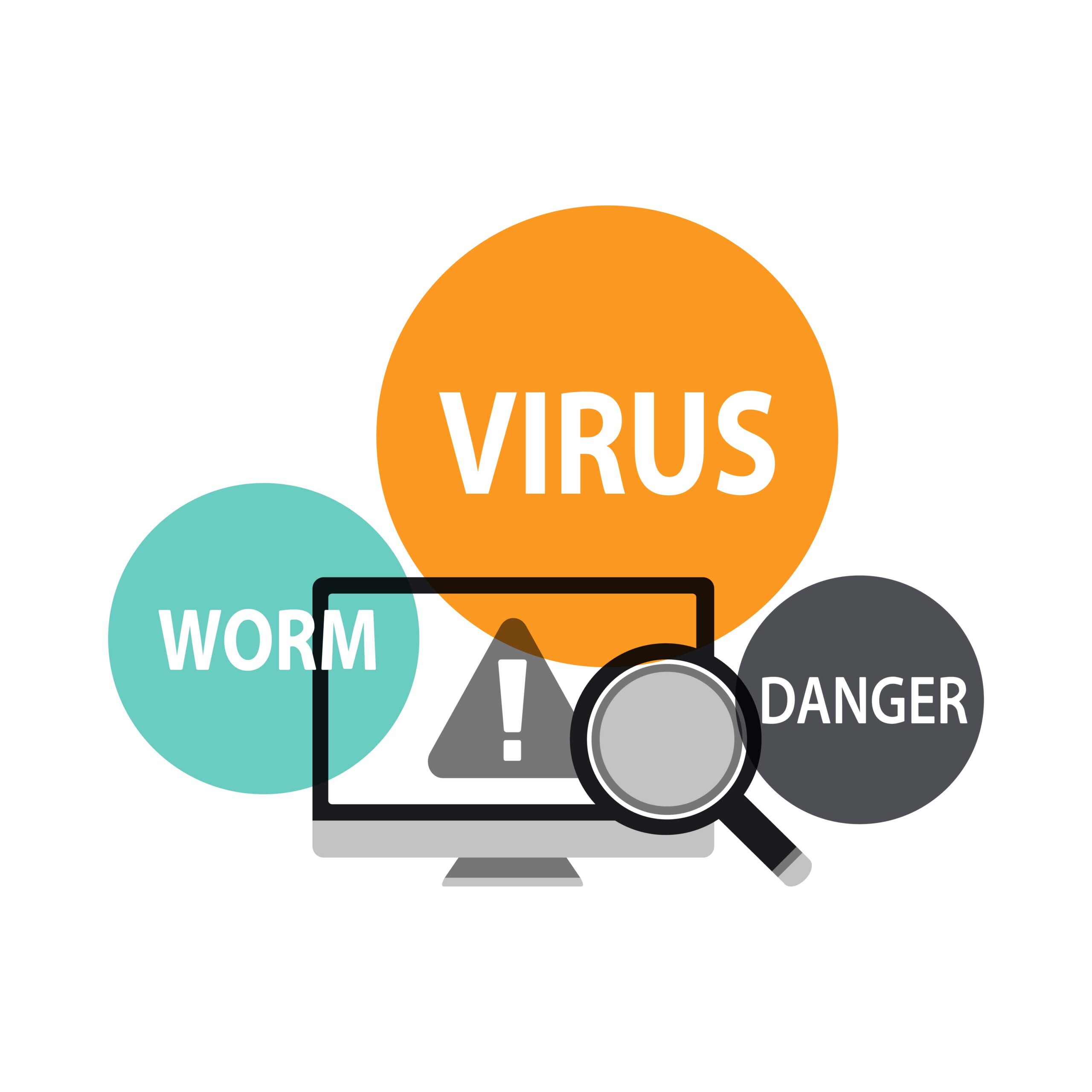The modern smartphone is a hub of personal information, making it a prime target for malicious software. In this comprehensive guide, we’ll walk you through the essential steps to remove a phone virus. From identifying the signs of infection to preventive measures, we’ve got your phone’s security covered.
Signs That Your Phone Has Virus Phone
The following are signs that your phone might be infected with malware.
Unusual battery drain
When your smartphone’s battery starts depleting alarmingly, it could indicate a phone malware.
Usually, smartphones have stable battery performance, and any significant deviation might be due to a malicious app or process running in the background.
If your phone suddenly struggles to last through the day, it’s time to investigate further.
Slow performance
A sudden slowdown in your phone’s performance, including app crashes and unresponsive screens, is a telltale of trouble.
Malware often consumes valuable system resources, causing apps to lag or crash frequently.
Data usage spikes
While streaming videos or using data-intensive apps can spike your data usage, unexplained surges in data consumption are worrisome.
Phone viruses, especially those associated with adware or data theft, may secretly transfer data in the background. If you notice excessive data usage without a plausible explanation,
Suspicious pop-ups and ads
Pop-up ads appearing out of nowhere, even when you’re not using a browser or a specific app, can be highly annoying and suspicious.
Malware often displays intrusive ads to generate revenue for its creators. These ads can disrupt user experience and lead to further security risks on clicking.
Strange app behavior
Notice the messaging app sending random messages or your camera activating without your command? Such erratic behavior from your apps is a major red flag.
Malicious software can manipulate your apps, access sensitive data, or perform actions without your consent.
Excessive heat
Your smartphone can get warm during heavy usage, but if it becomes noticeably hot without demanding tasks running, it’s a cause for concern.
Unwanted apps
Be wary if you suddenly find unfamiliar apps on your home screen or in your app drawer.
Some viruses may install additional apps without your permission. These apps can be conduits for further malware infections or adware.
How to Remove Phone Virus
Let’s quickly review the steps to rid your phone of malicious threats.
#1 Identify the infected app
To start, identify the app or process responsible for the virus. Look for the app you suspect may have caused the issue, such as the one you recently downloaded or exhibiting unusual behavior.
#2 Boot into safe mode
Boot your phone into safe mode. This turns off third-party apps, allowing you to pinpoint the problematic app or process more efficiently.
The method to enter safe mode varies by device, so consult your manufacturer’s instructions.
#3 Uninstal suspicious apps
In safe mode, go to your device settings and uninstall any suspicious apps.
Focus on those you suspect of carrying the virus. Pay attention to apps with strange names or ones you don’t remember installing.
#4 Clear app cache and data
For apps that can’t be uninstalled or to be thorough, clear the cache and data of your apps.
To clear the app cache and data on Android, follow these steps.
- Go to your device’s settings by tapping the gear-shaped icon in your app drawer or pulling down the notification shade and tapping the gear icon.
- Scroll down and find the “Apps” or “Application Manager” option (the wording may vary depending on your Android version).
- Scroll through the list of installed apps and select the suspicious app.
- Once you’ve selected the app, you’ll see an option called “Storage” or “Storage Usage.” Tap on it.
- In the app’s storage settings, you’ll see an option to “Clear Cache.” Tap this option to clear the cached data for that app.
This process often removes any malicious remnants left behind by the virus.
#5 Run a full antivirus scan
Phone antivirus apps are designed to protect mobile devices, such as smartphones and tablets, from various security threats.
Phone antiviruses provide various security features. These include real-time scanning for malicious software and the ability to detect and remove malware.
They also offer web protection to block harmful websites. Anti-phishing tools are included to prevent falling victim to phishing scams.
If you don’t already have one, install a reputable antivirus app.
Run a full system scan to detect and remove any remaining malware. Follow the app’s instructions to quarantine or delete infected files.
#6 Update your phone firmware
Ensure your phone’s operating system is up to date. Manufacturers often release updates to patch security vulnerabilities that malware exploits.
If your phone is not running the latest firmware, updating it to the latest OS should eliminate your virus problems.
#7 Reboot your phone
After completing the above steps, reboot your phone normally. This will exit safe mode and allow you to use your device without restrictions.
Prevention Tips — How to Protect Against Phone Viruses
Following these illustrated prevention tips, you can significantly enhance your smartphone’s security and reduce the risk of falling victim to malware and other digital threats.
Download apps from trusted sources
Always source your apps from official stores like Google Play or the Apple App Store. These platforms rigorously review and filter apps, ensuring they are free from malware or malicious code. Avoid third-party app stores, which can be less secure.
Keep software and apps updated
Keeping your phone’s operating system and apps up-to-date is important.
Developers regularly release updates to patch security vulnerabilities that hackers can exploit. By staying current, you ensure your device is protected against the latest threats.
Exercise caution with links and attachments
Be cautious when clicking links or downloading attachments, especially from unknown sources.
Phishing attacks often use these methods to trick you into revealing sensitive information or downloading malware. Verify the sender’s identity and check for any red flags before action.
Install an antivirus app
Installing a reputable antivirus app provides an extra layer of protection. These apps offer real-time scanning and protection against a wide range of threats, helping to keep your device safe from malware.
Review app permissions
Regularly review the permissions requested by apps during installation or updates.
Grant only those permissions necessary for the app’s functionality. Be cautious if an app asks for more access than it should require.
Secure your Wi-Fi connection
Use strong, unique passwords for your Wi-Fi networks to prevent unauthorized access.
Avoid connecting to public, unsecured Wi-Fi networks, which can be prime targets for hackers aiming to intercept your data.
Be cautious with jailbreaking or rooting
Avoid rooting (Android) your device unless you’re experienced and fully aware of the risks. These actions can make your device more susceptible to malware and compromise security.
Educate yourself
Staying informed about the latest security threats and best practices is essential.
Knowledge is a powerful tool in preventing malware infections. Keep yourself updated through reputable sources and security blogs.
Conclusion
Safeguarding your smartphone is essential in today’s connected world. By adopting these proactive measures, you can protect your device from viruses and malware, ensuring your data’s privacy and mobile experience remain secure. Stay vigilant, stay informed, and keep your smartphone safe.