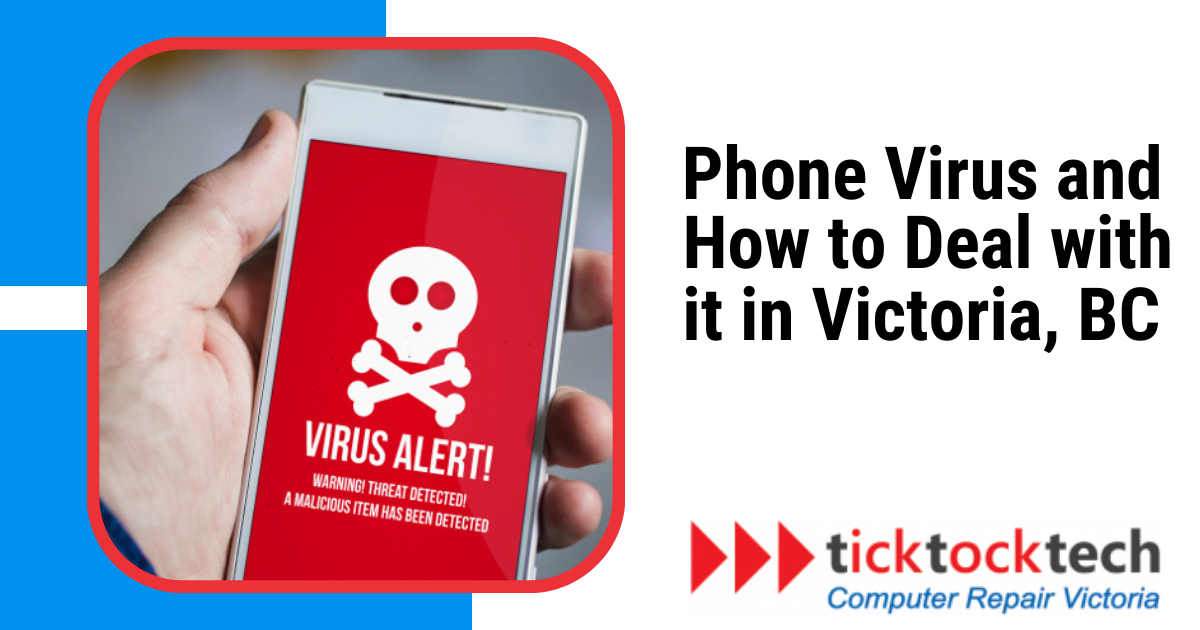Are you worried that your phone might have a virus? While viruses on phones are exceedingly rare, other forms of malware can easily find their way onto your device. If you notice any signs of a malware infection on your phone, it’s important to take action to remove the virus as soon as possible.
In this guide, we will explain how to remove any virus infection from your device, whether iPhone or Android. You’ll also learn different virus signs to help you detect and remove any infection very early.
How to know if your phone really a virus?
Being aware of warning signs will help you take timely action against potential malware threats on your phone. Here are some signs that your phone may have a virus:
1. Frequent app crashes
If your apps are crashing frequently, it could be a sign of a virus infection. This is because a virus can damage the files that your apps need to run properly. For example, you may open an app and it will crash immediately or crash after a few minutes of use.
2. Sudden increase in data usage
If you notice a sudden spike in your data consumption without any corresponding increase in your usage, it could be due to a hidden virus running in the background. These viruses often consume data as they communicate with external servers.
3. Overheating
Virus infections often consume a significant amount of your phone’s processing power and memory, causing it to work harder than usual. This heightened activity can result in your device overheating.
4. Unusual search engines
If you find that the search engine results you’re getting are from unfamiliar sources, it could mean that a virus has tampered with your browser settings and redirected your searches.
5. Pop-ups
If you’re seeing a lot of pop-ups, it could be a sign of a virus infection. This is because viruses can generate pop-ups to make you click on them. The pop-ups may be about fake virus alerts, offers for gifts, or other enticing things to trick you.
6. Increased battery drain
A virus can drain your battery quickly by running in the background. This is because a virus uses up the resources of your phone. For example, you may notice that your phone’s battery is running out of power than usual.
7. Unfamiliar apps
If you see unfamiliar apps you don’t remember downloading, it could be a sign of a virus infection. This is because viruses can install malicious apps on your phone without your knowledge.
8. Suspicious links
Virus infections can appear as fraudulent links and attachments to your contacts. This is an attempt to infect other people’s phones with the virus. For example, you may receive a text message with a link that looks like it’s from a legitimate source, but it’s actually from a virus.
Troubleshooting tips to check your phone for virus
Now that you know the different signs of a virus attack on your phone, it’s important to be observant. To check your phone for malware, you can follow these troubleshooting tips:
- Install a security app: There are many security apps available to protect your Android or iOS device. These apps can scan your phone for malware and other threats.
- Regular scan: After downloading a security app, scan your device regularly. This will check your phone for any malicious software.
- Uninstall suspicious apps: If your virus scanner finds any suspicious apps, uninstall them. These apps may be infected with malware.
- Regular Backups: In addition to the above steps, regularly backing up your device is crucial. Backups ensure your data is safe even if your device encounters malware or other issues.
How to remove a virus from an Android phone
To remove a virus from an Android phone, you can follow these steps:
- Clear your cache and downloads: This will remove any temporary files that may be infected. To do this, open the Settings app and go to Apps & Notifications. Tap on Chrome and then Storage & Cache. Tap Clear cache and then Clear storage.
- Restart your Android device in safe mode: Safe mode is a diagnostic mode that allows you to start your phone with only the essential apps and services. This can help you identify and remove any malware preventing your phone from starting normally. To restart your phone in safe mode, press and hold the power button until you see the power off slider. Then, press and hold the Volume Down button until you see the Safe mode message.
- Find and remove malicious apps: Once your phone is in safe mode, you can uninstall apps that you think may be infected with malware. To do this, open the Settings app and go to Apps & Notifications. Tap on See all apps and then scroll through the list of apps. If you see any apps that you suspect, tap on the app and then tap Uninstall.
- Activate Google Play Protect: Google Play Protect is a security feature that protects your phone from malware. To activate it, open the Google Play Store app and tap the profile icon in the top right corner. Then, tap Play Protect and make sure that the switch is turned on.
- Install an antivirus app: An antivirus app can help scan your phone for malware and remove infections.
How to remove a virus from an iPhone
To remove a virus from your iPhone, follow these steps:
- Clear data: This can help to remove any infected files. To do this, open the Settings app and go to Safari. Tap on Clear History and Website Data.
- Restart your phone: This can sometimes help to clear out any temporary glitches that may be causing the problem. To do this, press and hold the power button until you see the power off slider. Then, swipe to turn off your phone. Wait a few seconds before you turn it on.
- Update iOS: Apple regularly releases security updates for iOS that can help to protect your phone from malware. To check for updates, go to Settings > General > Software Update. If there is an update available, install it.
- Restore your iPhone to a previous backup: If you have a backup, you can restore your phone to its previous state. To do this, go to Settings > General > Reset, then choose Erase All Content and Settings. Follow the prompts to restore your iPhone from a backup.
- Reset your iPhone to its factory settings: This is a drastic measure, but it is an effective way of removing a virus. To do this, go to Settings > General > Reset, and choose Erase All Content and Settings. Here, rather than restore from a previous iCloud backup, choose the option to reset your phone.
- Install an iOS security app: Many iOS security apps can protect your phone from malware. These apps can scan your phone for malware and remove any infection.
Frequently Asked Questions on How to Fix a Phone Virus
To remove a virus from your phone, follow these steps:
– Clear browsing history and data.
– Restart your phone.
– Update your phone’s operating system.
– Restore your phone to a previous backup.
– Factory reset your phone.
– Install an appropriate security app.
If viruses stay on your phone, they can make your phone slow, steal personal information, or install other malware.
Yes, a virus can shut down your phone. In fact, some viruses are designed specifically to do this.
Conclusion: Fixing a Phone Virus in Victoria, BC
Your smartphone is a part of you, containing your personal information. Don’t let hackers get their hands on it, secure your smartphone with a robust security and privacy app.
TickTockTech is a computer repair company that can help you protect your smartphone and computers. Our technicians provide onsite and same-day security services like troubleshooting security problems, security maintenance, and malware removal.