The software, both system and application software is subjected to having operational defaults. Defaults are mostly resulting from a compromised file, hardware issues, or even app programming summarily. These defaults include slow responses, delayed graphics, and computer crashes on apps or games. This could be due to many reasons these happen, and they mostly fall under the 3 categories above. As we all know, or just know, a computer’s software part is very crucial
Related: Best Gaming Laptops in 2023
We can see that, without it, the computer is just a piece of metal. Software coupled with data makes up the user experience of the computer, provided that the hardware is not broken. Games are good examples of application software, and they are subjected to the defaults that happen to software generally. Gaming, especially modern graphical ones, takes a lot of hardware and software durability to work perfectly. This is why computer games have graphics, hardware, and software compatibility. If the compatibility features are affected, or damaged, even in the slightest possible way, the game will be affected.
See Also: Best and Reliable Laptop Brands in 2023
Application and game software could get compromised in many ways which lead to their crashing, You need to be aware of these as a gamer, or heavy computer user. Let’s have a complete look into what causes computer crashes on games, how to fix them, and answer whatever questions you could have.
See: Best 17-inch Gaming Laptops in 2023
Computer Crashes: How do they happen?
When a computer system’s regular functions are interrupted or disrupted, an unstable condition results, which causes a computer crash. Different symptoms of this disturbance include freezing, inactivity, and unexpected shutdowns.
The system may be affected in several ways when a computer crashes. The user loses any unsaved work or progress as a result of the interruption of any running processes. For example, games come in different files and types, all in the gaming folder.
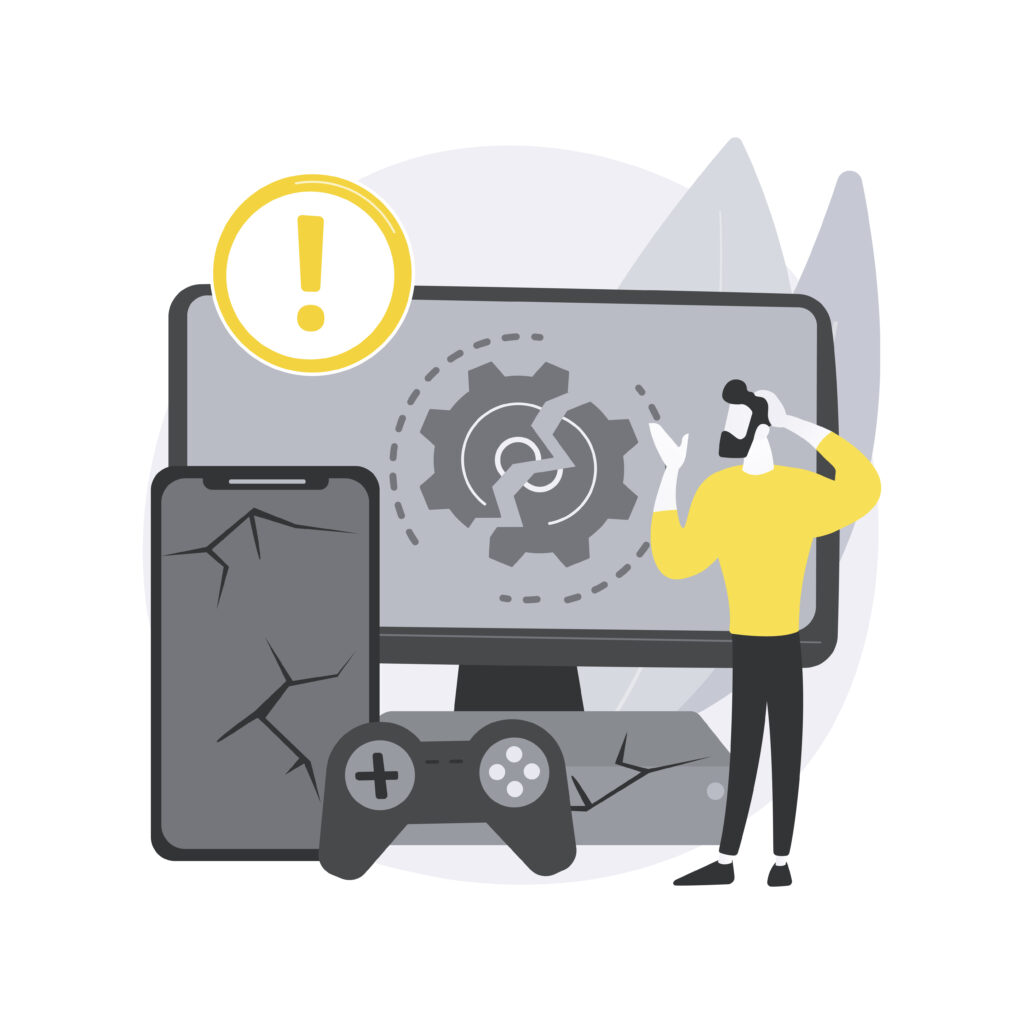
While some of the files contain the gaming app itself, others contain files that will make the game playable and compatible with your device. In this folder, your gaming data is also saved as you play. If any of these files are affected or interrupted, the gaming experience will become woeful and might result in crashing.
In addition, if files were being read or changed when the incident occurred, it may result in data loss or corruption. Crashing computers can also affect the system’s overall performance and stability. The crashes may indicate the need to fix any underlying hardware problems, software conflicts, or system flaws.
Cause of Computer Crashes on Games
Computer crashes generally affect software and data and could be due to many reasons. Just like many issues, you can’t solve a problem without knowing what causes them. The most common defaults that lead to gaming crashing or interruption include Hardware problems, Overheating, Malware or virus infections, outdated drivers, and Software conflicts.
Hardware and Storage Problems
Hardware issues and insufficient RAM are two possible reasons why computers crash when playing games. You may notice frequent game crashes or substantial latency when playing, especially when using resource-demanding games or multitasking. As a sign that your computer has insufficient RAM. Insights into whether the available memory is being fully utilized can also be gained by monitoring the system’s RAM utilization while playing games.

Related: What is Hardware Servicing and How Is it Done in 2023
On the other side, hardware issues might cause unexpected and sudden crashes while playing games. If your computer frequently crashes while you’re playing games but works OK when you’re doing other things, it can be a hardware problem. While doing hardware diagnostic tests or getting professional assistance can help uncover other potential hardware defects, monitoring the system’s temperature using software tools can help identify overheating issues.
System Overheating
Another significant element that might cause a computer to crash when playing games is overheating. A computer produces a lot of heat when it plays graphically demanding games. Internal components can overheat and activate thermal protection mechanisms that cause the system to shut down or crash if the cooling system cannot adequately remove this heat.

Related: Why is my computer slow and how to fix it?
Pay attention to the following warning signals to determine whether overheating is a potential factor in game crashes: abrupt and frequent crashes while playing, odd fan noise or increased fan speed, or a warm computer casing. Additionally, checking the CPU and GPU’s temperatures with software applications might reveal whether overheating is taking place.
Malware and Virus infection
Computer crashes that occur while playing games can be caused by a variety of symptoms and effects caused by malware and viruses. It’s critical to be aware of these signs to determine whether viruses or malware could be to blame for the crashes.
Unusual error messages, unresponsive controls, delayed input, and system slowdowns while gaming may indicate malware-related game crashes.
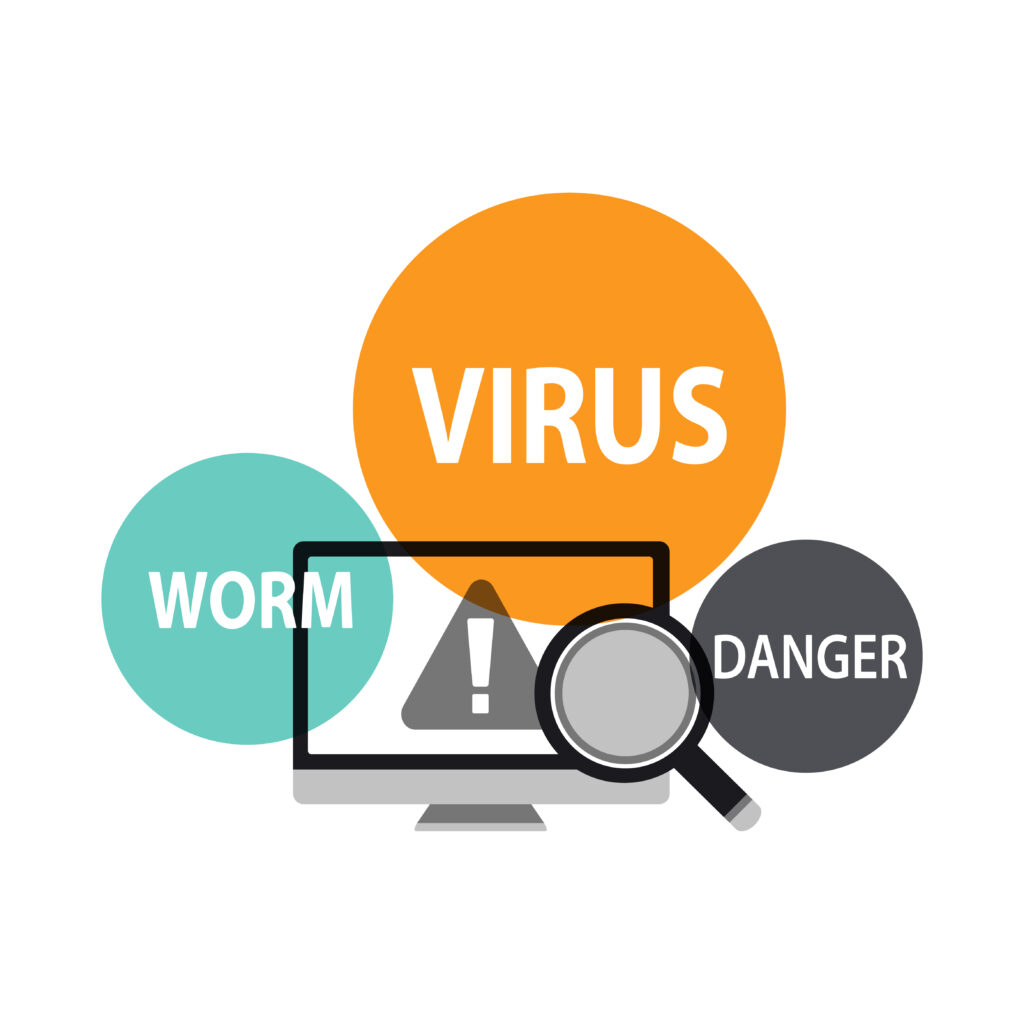
Related: 8 Common Computer Malware Infections and How to Solve Them.
Malware and viruses can have negative consequences on gaming. These malicious programs can alter or modify game files, which might cause crashes or other issues when playing. Additionally, they could use up system resources, resulting in higher CPU or GPU consumption, overheating, and consequent crashes. The stability and security of the system can be compromised by malware or viruses, which can cause crashes and perhaps result in data loss.
Outdated Drivers
Drivers are software applications that allow the operating system and a variety of hardware elements, such as graphics cards, sound cards, and input devices, to communicate with one another.
Game crashes can happen when drivers become obsolete or incompatible with gaming software or the operating system. These crashes may happen during installation, during playing, or when using a particular game feature that depends on specific hardware capabilities.
It may be necessary to look for particular patterns to determine whether outdated or incompatible drivers are a possible reason for game crashes. If crashes routinely happen when a certain game is launched or after updating drivers, this may point to a driver-related problem. Indicators of driver failures or conflicts may also be found in error messages or system logs.
Software Conflicts
These software conflicts arise when various software applications that are operating on the system clash with one another, causing instability and crashes.
When multiple programs try to use the same system resources at once or when they have conflicting settings or configurations, software conflicts may occur.

In particular, while starting or stopping games, or switching between different game modes or features, this can cause crashes while you’re playing.
It may be necessary to keep an eye out for certain patterns to spot software incompatibilities as a potential cause of game crashes. If crashes routinely happen while a particular program and the game are both active, there may be a conflict.
Are there any general troubleshooting steps I can take to resolve game crashes?
Yes, other steps include verifying game files, reinstalling the game, updating your operating system, and ensuring your computer meets the game’s system requirements. Address computer problems through self-troubleshooting, but seek assistance from a skilled technician for upgrades or hardware replacements. However, for each cause, here are possible ways you can troubleshoot them.
How to solve computer crashes during games caused by insufficient RAM?
Upgrade your RAM to meet the game’s system requirements or close unnecessary background programs to free up memory resources.
How to Solve Gaming Crash Caused by Overheating
Prevent overheating by regularly cleaning and clearing dust from the computer’s cooling system, including fans and heat sinks. Improve heat dissipation and airflow by managing cables and adding extra fans to the computer case. It can be necessary in some circumstances to upgrade the cooling system or apply thermal paste to the CPU or GPU.
By efficiently controlling overheating, you can reduce the possibility of heat-related game crashes and contribute to a more enjoyable gaming experience.
How to solve Game crashes caused by Malware and Viruses
Ensure game stability by regularly updating antivirus software, performing system scans, and preventing malware or viruses. Perform thorough system scans to remove harmful software and ensure up-to-date antivirus definitions for optimal protection. Prevent malware by practicing safe browsing, avoiding suspicious downloads, and keeping your operating system and programs up to date.
If you believe that malware or viruses caused the game crashes, you may need to utilize specialized malware removal applications. Contact IT specialists to completely clean your system.
How to Solve Game Crash Caused by Outdated Drivers in 5 Steps
- Determine which drivers—for example, graphics card, sound card, or chipset—need to be updated.
- To obtain the most recent versions of the drivers, go to the manufacturer’s website or utilize driver update software.
- Run the installer file to install the latest drivers, then adhere to the on-screen directions.
- To make sure the new drivers are correctly installed and activated, restart your computer.
- Check to see if the crashes have been fixed by launching the game once more.
How to Solve Game Crash Caused by Conflicting Software in 4 simple steps
- Close unused background applications to release system resources and reduce interference with gaming.
- To ensure compatibility and fix bugs, keep software updated, including the gaming client, drivers, and programs.
- To avoid interfering with games, alter the settings and configurations of security applications or system utilities.
- To avoid conflicts and improve game performance, use compatibility mode while using outdated or incompatible software.
Implications of computer crashes on Games.
Computer crashes can significantly affect the gaming experience, interfering with gameplay, causing frustration, and impeding advancement. When unsaved progress is not protected, there is a risk of data loss. Frequent crashes can lead to system instability and lower overall computer performance. Due to the interruption of gameplay, users may become irritated.
Additionally, crashes may potentially harm the hardware of the computer, damaging its parts. Crashing can also ruin the immersion and narrative experience, lowering player interest in the game world. Understanding these effects highlights how crucial it is to successfully handle and resolve game crashes.
Computer Crashes on Games: When should I go to the technician?
Consider contacting a specialist if frequent game crashes persist despite attempted troubleshooting techniques. This is particularly true if the crashes are coupled with odd hardware behavior, including overheating, odd noises, or system freezes.
Additionally, if you only have blue screen issues when gaming, it may be a sign of a more serious system problem that a specialist may identify and fix. Consult a technician for insights and solutions when troubleshooting techniques fail to identify the root cause of problems.
Conclusion
In conclusion, several issues, including hardware issues, overheating, malware infestations, outdated drivers, and software conflicts, can result in computer failures when playing games. Gameplay interruption, data loss, system instability, decreased performance, hardware damage, and a poorer gaming experience are just a few of the serious consequences that these crashes may have. While troubleshooting methods can frequently fix the problems, it may be required to contact a technician for additional help if crashes continue or are accompanied by odd hardware behavior or blue screen errors.

