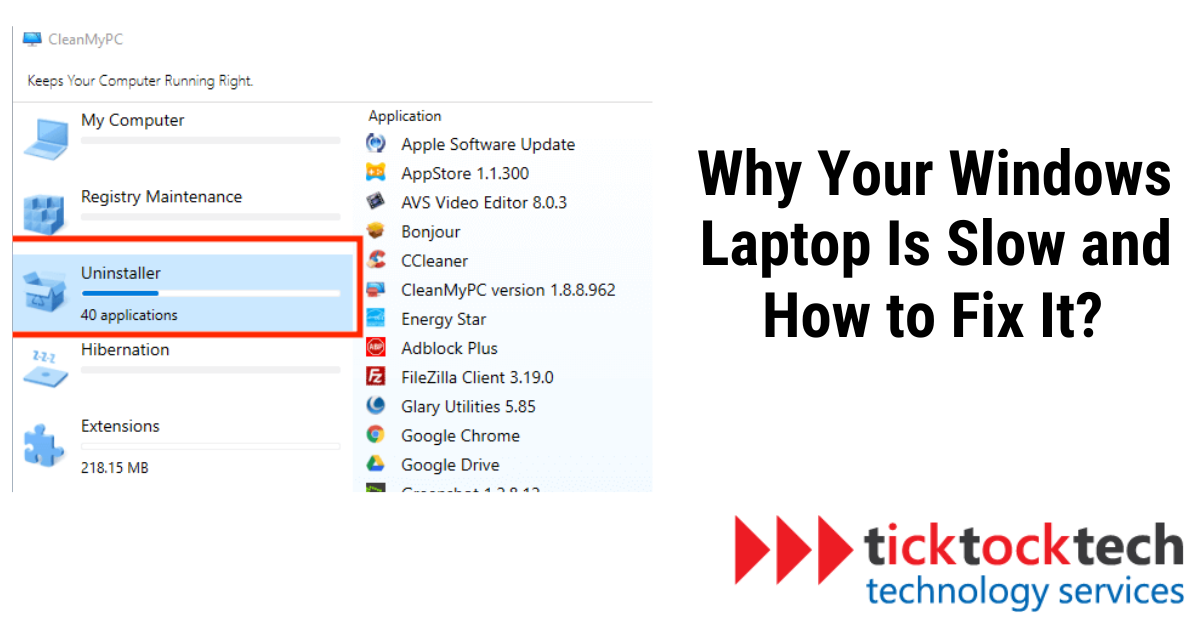Does your Windows laptop take forever to start up or run sluggishly when you’re using it? If so, you’re not alone. Many Windows laptop users experience slow performance at some point, which can be frustrating and impede productivity. In this article, we explore the most common reasons why Windows laptops become slow and provide practical solutions to fix the problem.
Related – History of Windows: The Most Popular Operating System
Reasons Why Windows Laptops Become Slow
In this section, we’ll discuss why Windows laptops can become slow. Knowing these reasons will help you speed up your laptop effectively.
1. Insufficient Space
One of the common reasons why a Windows laptop may be slow is due to insufficient storage space. When your device runs out of space, it affects its memory and performance, causing it to slow down. Filling up your hard drive with files, photos, and videos, or installing large applications not only reduces storage capacity but also overworks your processor, making your computer slow.
2. System Updates
Regular updates are essential in ensuring your device runs smoothly and securely. However, newer updates may require more processing power than older versions, causing a laptop to slow down after an update. Although updates are inevitable, faster processors often handle them more efficiently.
3. Malware and Virus Infections
Malware and viruses can wreak havoc on your laptop’s system, causing it to slow down or even crash. They can damage your operating system, making it sluggish and unresponsive. Therefore, installing antivirus software to detect and remove malware or viruses can help to improve performance.
4. Too Many Background Applications
Applications running in the background take up system resources and may use up the laptop’s memory, causing it to run slowly. This commonly occurs when the user opens multiple activities and applications simultaneously, leading to an overwhelmed processor and reduced performance.
5. Outdated Hardware
Technology is advancing at a rapid pace, and computers, like most devices, have a lifespan that expires eventually. Outdated hardware, such as old processors, lacks the processing power to handle modern-day computing tasks. This can result in slow performance and decreased productivity.
How to Fix a Slow Windows Laptop
In this section, we’ll discuss how to make your slow Windows laptop faster. We’ll share practical tips and steps to improve its performance.
1. Run Disk Cleanup
Disk Cleanup is a built-in utility in Windows that helps users delete temporary and junk files, freeing up disk space and improving performance. To run Disk Cleanup, open the Start Menu, type “Disk Cleanup,” click on “Disk Cleanup” when it appears, and select the files to clean up.
2. Uninstall Unused Programs
Sometimes, a computer can become cluttered with unused programs or applications, which can clog up the system, reduce performance, and consume valuable memory and storage space. Uninstalling unused programs from your laptop helps to create more space and improve performance.
3. Disable Unused Startup Programs
Whenever you turn on your computer, certain programs may automatically run in the background, slowing down your system. Disable any unnecessary programs by opening the Task Manager and clicking on the Start-up tab. Once there, you can disable any unwanted application during the start-up process.
4. Install an Antivirus
Installing antivirus software can protect your device from nasty viruses and malware that can cause a slowdown in your laptop performance. Many antivirus software packages offer email security, spam filtering, malware detection and removal, and firewalls to keep your system free of harmful attacks.
5. Upgrade Your Hardware
One of the best ways to boost laptop performance is by upgrading the hardware. This can include increasing your RAM, upgrading to a Solid State Drive (SSD) or a Hard Disk Drive (HDD) with more significant storage capacity, or upgrading to a more powerful processor.
6. Defragment Your Hard Drive
Running the Disk Defragmenter tool is a great way to improve the performance of your laptop. It works by reorganizing the fragments of data on the hard drive, making them easier to read, and therefore improving the computer’s speed. To use this tool, click on the Start Menu, type “Defragment,” and select “Defragment and Optimize Drives.”
Frequently Asked Questions
Windows laptops can slow down due to various reasons, including too many background processes, insufficient hardware resources, malware, or fragmented storage. Identifying the specific cause is crucial for effective troubleshooting.
You can use reputable antivirus software to perform a full system scan. If malware is detected, follow the software’s instructions to remove it. Additionally, you can check for suspicious processes in the Task Manager.
To reduce startup programs, open the Task Manager (Ctrl + Shift + Esc), go to the “Startup” tab, and disable unnecessary programs. You can also use the “Startup” settings in the Windows “Settings” app to manage startup applications.
You can free up disk space by uninstalling unused programs, deleting temporary files, and clearing the Downloads folder. Additionally, consider using the built-in Disk Cleanup tool or a third-party disk cleaner.
Yes, keeping Windows up-to-date is essential. Updates often include bug fixes, security patches, and performance improvements that can help speed up your laptop. Make sure to enable automatic updates for your system.
Conclusion – How to Fix Your Slow Windows Laptop
A slow Windows laptop can be a frustrating and time-consuming problem, affecting overall productivity and performance. However, by understanding the common causes of slow performance and applying recommended solutions, such as cleaning up storage space, uninstalling unused programs, disabling unnecessary startup programs, installing an antivirus, upgrading your hardware, and running defragmentation, you can optimize and improve your computer’s performance. With regular maintenance and updates, you can keep your laptop running efficiently for years to come.