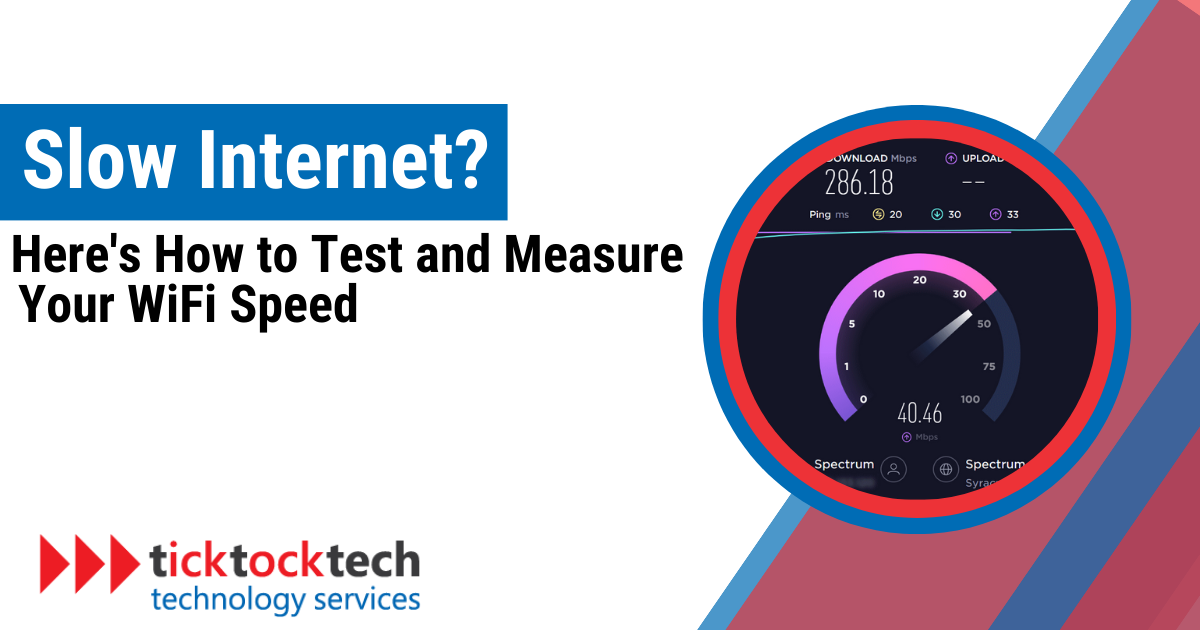Sluggish web browsing or slow downloads can be very annoying. Sometimes, it’s like the internet is playing a cruel game with your precious time.
But before you throw your router out the window, it’s worth testing and measuring your WiFi speed to identify the root cause.
In this article, we’ll guide you through the process of testing your WiFi speed and help you understand what the results mean. So let’s dive in and get your internet running at its full potential!
Why Your Internet or WiFi is Slow
Before we jump into the testing process, it’s important to understand why your internet might be crawling along. The sluggishness of your Internet could be attributed to numerous factors.
- Interference: Physical barriers like walls, floors, or even other electronic devices can disrupt your WiFi signal.
- Network Congestion: If you’re sharing your network with multiple devices, it can lead to slower speeds during peak usage times.
- Distance from the Router: The farther away you are from your WiFi router, the weaker the signal strength becomes.
- Outdated Hardware: Aging routers or devices might not be capable of delivering the faster internet speeds offered by your service provider, limiting your connection.
Now that we’ve touched upon the possible causes, let’s move on to testing your slow WiFi.
How to Test Your WiFi Speed
To test your WiFi speed, many online tools offer speed testing. Here’s a step-by-step guide to help you get started:
- Connect to Your WiFi Network: Ensure you’re connected to the WiFi network you wish to test.
- Choose a Reliable Speed Testing Tool: Many websites and apps are available for testing internet speed. Popular choices include Ookla’s Speedtest, Fast.com, and Google’s Measurement Lab (M-Lab).
- Run the Test: Click on the “Begin Test” or similar prompt on the testing app. The tool will measure your download and upload speeds, along with other metrics.
- Analyze the Results: Once the test completes, you’ll see the measured speeds in Mbps (megabits per second) for both download and upload. These results will help you gauge the performance of your WiFi connection.
Bonus Tip: For accurate results, consider running the test multiple times. This helps account for any temporary fluctuations in your network’s performance. Furthermore, if possible, connect your device directly to the router using an Ethernet cable. This eliminates any potential interference from WiFi signals and provides a more accurate representation of your internet’s true potential.
What Do WiFi Speed Test Results Mean?
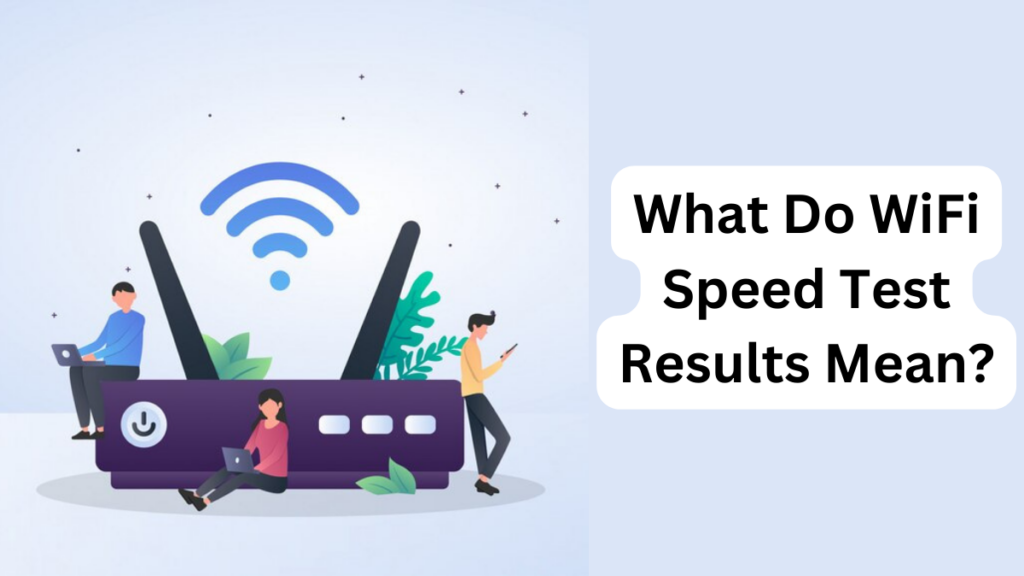
Understanding the meaning behind the WiFi speed test results is essential for troubleshooting and improving your internet experience. Let’s explore the key concepts:
Understanding Download Speed: What Is Download Speed?
Download speed, measured in megabits per second (Mbps), is how fast your device receives data from the internet, like downloading files, streaming videos, or browsing websites. Think of it as a hungry device filling its belly with information.
Download speed determines how quickly you can access web pages, download files, stream videos, and more. The faster the download speed, the quicker your internet gobbles up data, keeping your content flowing smoothly. Download speed is usually the primary concern for most internet users.
Good WiFi Download Speed: What Is a Good WiFi Download Speed?
A ‘good’ download speed varies depending on your online activities. For basic browsing and email, 1–5 Mbps is sufficient. For HD video streaming, you’d need at least 5–10 Mbps, and for 4K streaming, the recommended speed is 25 Mbps.
What Is a Good Download Speed for Streaming
To enjoy uninterrupted streaming of high-definition content, a minimum download speed of 5 Mbps is recommended. However, if you have multiple devices streaming simultaneously or prefer 4K streaming, aim for speeds above 25 Mbps.
What Is a Good Download Speed for Gaming
Online gaming demands a stable and fast internet connection. While the requirement may vary depending on the game, a minimum download speed of 3 Mbps is recommended. For a smoother gaming experience, consider aiming for speeds of 25 Mbps or higher.
Understanding Upload Speed: What Is Upload Speed?
Upload speed, also measured in Mbps, is how fast your device sends data to the internet, like uploading photos, video calling, or live streaming. Think of it as the device politely sharing its food with others.
Upload speeds are crucial for activities like video conferencing, uploading large files to the cloud, or live streaming. It affects activities like uploading files, video conferencing, and online gaming where you’re the host. A good upload speed ensures your data reaches its destination quickly and efficiently.
Good Upload Speed: What is a Good Upload Speed?
A good upload speed should be sufficient for activities like sharing files, video conferencing, and uploading content to the internet. For most users, an upload speed of 3-10 Mbps is considered decent. However, if you’re a frequent cloud uploader or a live streamer, you may need more for a seamless experience.
What Is a Good Upload Speed for Streaming?
If you’re live-streaming video, you’ll want at least 5 Mbps upload speed, but more is better. This ensures a smooth and uninterrupted streaming experience for your viewers.
What Is a Good Upload Speed for Gaming?
For online gaming where you act as the host, a stable upload speed is crucial. Aim for a minimum of 1 Mbps upload speed. However, if you regularly host multiplayer game sessions or stream your gameplay, consider higher upload speeds in the range of 3-10 Mbps to ensure a seamless gaming experience.
See: How to Fix an Unstable Internet Connection
Download vs. Upload Speed: What’s the Difference?
Understanding the difference between download and upload speed is essential for optimizing your internet experience. Here’s a comparison of download and upload speed in tabular form:
| Features | Download Speed | Upload Speed |
|---|---|---|
| Definition | The rate at which data is transferred from the internet to your device | The rate at which data is transferred from your device to the internet |
| Direction | Data flowing from the internet to your device | Data flowing from your device to the internet |
| Good Speed Range | 10-100 Mbps or more, depending on usage (higher speeds for HD streaming, online gaming, etc.). | 3-10 Mbps or more, depending on usage (higher speeds for file uploading, video conferencing, etc.). |
Frequently Asked Questions
To test your WiFi speed accurately, you can use online tools like Ookla’s Speedtest, Fast.com, and Google’s Measurement Lab (M-Lab). Connect to your WiFi network and run the test. For the most accurate results, run the test multiple times and connect your device directly to the router using an Ethernet cable.
There are a few reasons why your Wi-Fi might be slow. Some of the most common reasons include:
– Interference from physical barriers like walls, floors, or other electronic devices
– Network congestion from multiple devices using the same network
– Distance from the router
– Outdated hardware
Conclusion: How to Test and Measure Your WiFi Speed
Slow Wi-Fi can be frustrating, but it doesn’t have to be permanent. By following these tips, you can test your Wi-Fi speed, identify the root cause of the problem, and take steps to improve it. With a little effort, you can get your Wi-Fi back up to speed and enjoy a faster, more reliable internet connection.
If you need further assistance with optimizing your network or resolving any Wi-Fi issues, it’s recommended to seek professional help. For expert assistance in optimizing your network and resolving Wi-Fi issues, look no further than TickTockTech. As a trusted provider specializing in network troubleshooting and repair, we are experts in diagnosing and fixing all network issues. Enhance your network experience by reaching out to TickTockTech today.