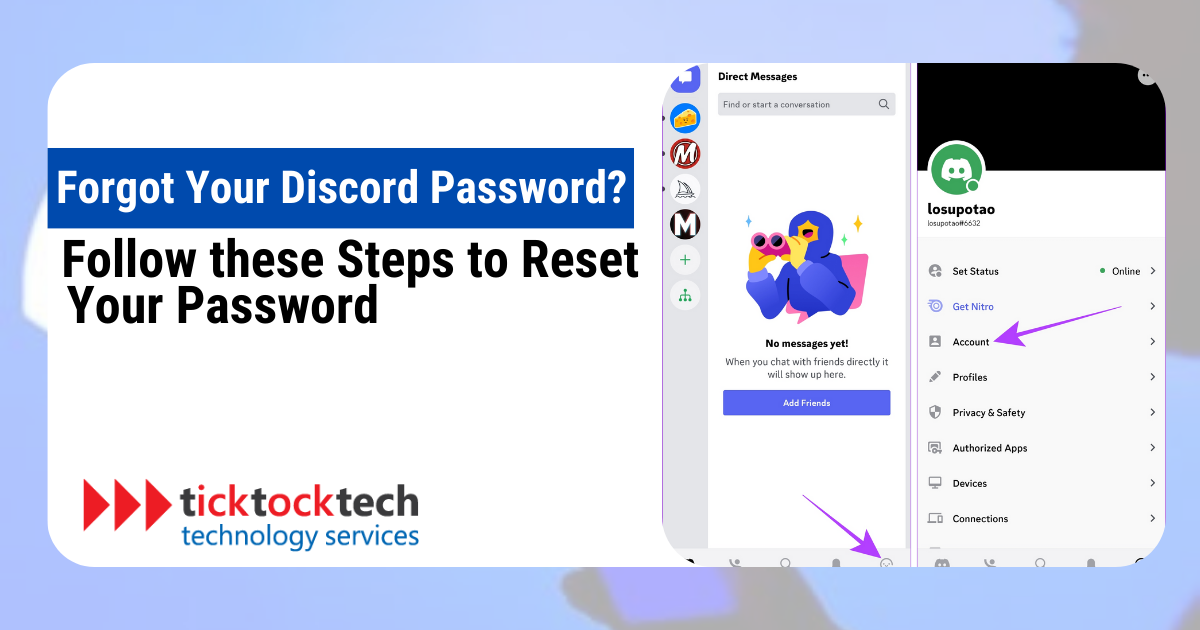In this article, we’ll guide you through the steps to reset your Discord password and provide some valuable tips for creating a secure password.
Why Change Your Discord Password?
Before we jump into the steps, it’s important to understand why changing your Discord password is crucial. Changing your password regularly is like cleaning your keyboard – it keeps things running smoothly and stops unwanted guests.
Changing your Discord password is essential for many reasons. Some of the reasons include:
- Leaked Passwords: When a website or service you use suffers a breach, there’s a risk that your password could be exposed. By changing your Discord password regularly, you ensure that even if your old password was compromised, it becomes useless to hackers.
- Shared Logins: It might seem harmless to lend your Discord account to a friend or family member, but shared passwords can lead to potential security risks. Even if you trust the person you’re sharing with, you have no control over how they handle their own online security. By changing your password regularly, you eliminate the possibility of someone else accessing your account without your knowledge. It’s always best to keep your account solely in your control.
- Online Scams: Cybercriminals often employ tactics such as sending fake emails or creating deceptive login pages to trick users into releasing their passwords. By regularly changing your Discord password, you make it more difficult for scammers to gain unauthorized access to your account.
How to Change Your Discord Password
Changing your Discord password can be done on desktop and mobile devices. Let’s explore the step-by-step process for both.
How to Change Your Discord Password on Desktop
- Open the Discord application on your desktop.
- Click on the gear icon located in the bottom left corner of the screen. This will open the User Settings menu.
- In the User Settings menu, click the “My Account” tab on the left sidebar.
- Under the “My Account” section, you will find the “Password” option. Click on the “Edit” button next to your username.
- A pop-up window will appear with the option to “Change Password.” Click on it.
- To proceed with changing your password, you need to enter your current password for verification purposes.
- Once you’ve provided your current password, you can enter your new password in the “New Password” field. Make sure to create a strong and unique password.
- Confirm your new password by typing it again in the “Confirm New Password” field.
- Finally, click on the “Save” button to save your new password. Your password has now been changed successfully on Discord.
How to Change Your Discord Password on Mobile
- Open the Discord app on your mobile device.
- Tap on your profile picture, located in the bottom-right corner of the screen. This will open the User Settings menu.
- On iOS, tap on “Account.” On Android, tap on “My Account.”
- Within the Account/My Account menu, you will find the “Password” option. Tap on it.
- You will be prompted to enter your current password. Provide the necessary information to proceed.
- Once you’ve verified your current password, you can enter your new password in the “New Password” field. Ensure that your new password is strong and unique.
- Confirm your new password by entering it again in the “Confirm New Password” field.
- Tap the “Save” or “Change Password” button to save your new password. Your password has now been changed successfully on Discord.
Tips for Choosing a Strong Discord Password
Here are some tips for creating a strong Discord password. By following these tips, you can create a secure Discord password to protect your account from unauthorized access.
1. Mix it up
A strong password should include different character types. Combine uppercase and lowercase letters, numbers, and special characters (such as !, @, #, $, etc.). It is always best to create complex and difficult-to-guess passwords.
2. Don’t be predictable
Avoid using personal information such as your name, username, birthdate, or other easily accessible details. Hackers often try common words or personal information to crack passwords, so using random and unpredictable combinations is crucial.
3. Length matters
While the length of a strong password may vary depending on the platform’s requirements, it’s recommended to have a password with at least eight characters long. Longer passwords tend to be more secure because they increase the number of possible combinations and make it harder for attackers to guess or crack them.
4. Never reuse
Reusing passwords across multiple platforms increases the risk of a security breach. If one account is compromised, it could lead to unauthorized access to your other accounts. Using unique passwords ensures that even if one account is compromised, the others remain secure.
5. Use a password manager
Password managers are tools that securely store and manage your passwords. They generate strong, unique passwords for each of your accounts and remember them for you. With a password manager, you only need to remember a master password to access all your other passwords. This allows you to use complex and random passwords without the stress of memorizing them all.
6. Enable two-factor authentication (2FA)
Two-factor authentication adds an extra layer of security to your Discord account. With 2FA enabled, you’ll need to provide a second form of verification, such as a generated code from an authentication app or a text message, in addition to your password. This makes it significantly more difficult for unauthorized individuals to gain access to your account, even if they manage to obtain your password.
Frequently Asked Questions
Discord does not provide a way to view your current password directly. As a security measure, passwords are stored in an encrypted format that cannot be reversed. If you need to change your password, you can follow the steps outlined in the guide above.
Logging into Discord without a password is not possible. Your password is a crucial security measure to ensure that only authorized users can access your account. If you forget your password, go through the password reset process to regain access to your account.
Conclusion
It is important to prioritize the security of your Discord account by creating a strong password and regularly changing it. By following the step-by-step instructions in this guide, you can navigate the process of changing your Discord password on both desktop and mobile devices.