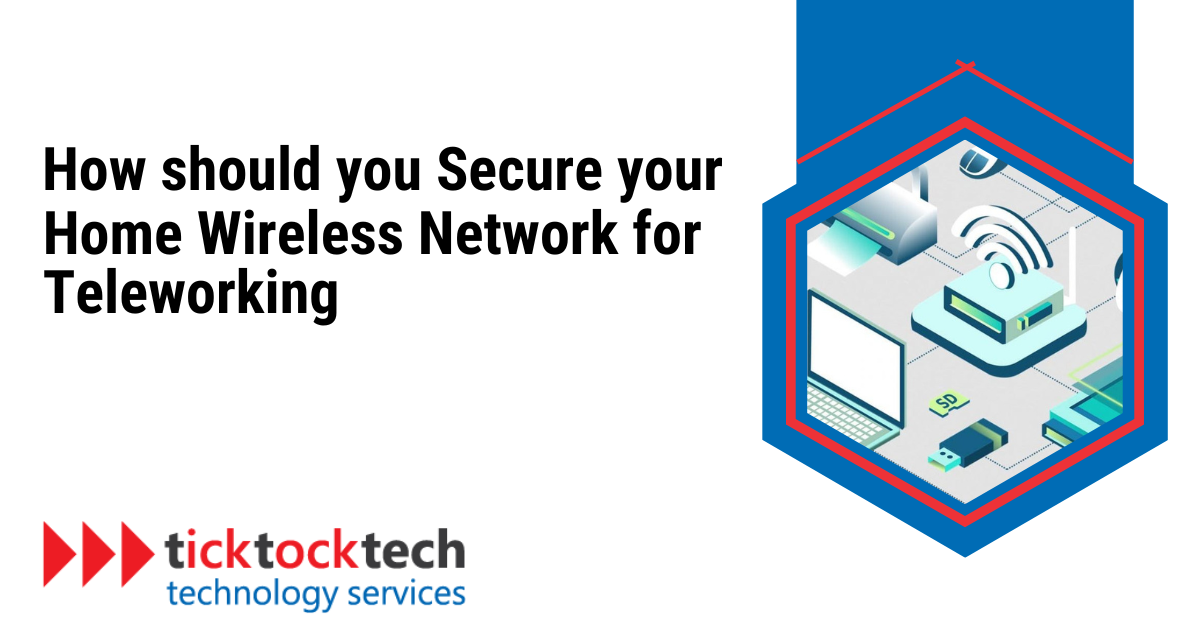In this blog post, we will explore practical tips and strategies on how to secure your home wireless network for teleworking. By implementing these measures, you can work with peace of mind, knowing your network is safeguarded against potential threats.
Essential Steps to Secure Your Home Wireless Network for Teleworking
Securing and safeguarding your home from potential hackers requires you to implement proactive measures. Let’s quickly review these steps.
#1 Change default credentials
The most important thing you can do to secure your home WiFi network is to change the default username and password that your WiFi provider gave you.
These defaults are like an open invitation for hackers, who can easily find them online. Once they’re in, they can take over your network by changing the password, locking you out, and doing whatever they want.
Changing the username and password makes it much harder for hackers to figure out whose WiFi they’re messing with and get into your network. Hackers have fancy tools that can try thousands of possible username and password combinations, so it’s important to make your password strong. Mix it up with letters, numbers, and special characters to make it really hard for them to guess.
#2 Enable network encryption
Turn on wireless network encryption to protect your data when you’re using your WiFi away from home. Encryption is like a secret code that makes your data unreadable to hackers.
For the best security on your home WiFi network, we recommend using WPA3 encryption. It’s the strongest encryption type available right now.
But be careful, older devices (especially ones that are more than 10 years old) might not be able to use WPA3. If you have old devices, you’ll need to upgrade them to use WPA3. This will make your network more secure and improve your overall performance.
To check if your router has WPA3 encryption, go to your network settings and look at your wireless properties. This will let you choose the best encryption type when you connect to a wireless network. It’s a great way to protect yourself from hackers.
#3 Hide your WiFi network
During the initial setup of your home network, you’ll be prompted to create a publicly visible network name, commonly referred to as an SSID (Service Set Identifier).
Often, devices come pre-configured with a default network name assigned by the manufacturer.
Suppose your neighbors also have devices from the same manufacturer. In that case, there’s a risk of both networks sharing the identical SSID, posing a potential security threat, especially if both networks are unencrypted.
An effective way to enhance security is SSID hiding.
This feature allows you to conceal your network name from the list of available networks in the vicinity. Changing the default name makes it more challenging for hackers to identify the router you’re using and significantly reduces the likelihood of a successful attack.
#4 Use a VPN (Virtual Private Network)
A VPN, or Virtual Private Network, acts as a secure communication channel over an unsecured and unencrypted network. VPNs encrypt your network traffic and shield all your online activities, preventing hackers from discerning your online actions or location.
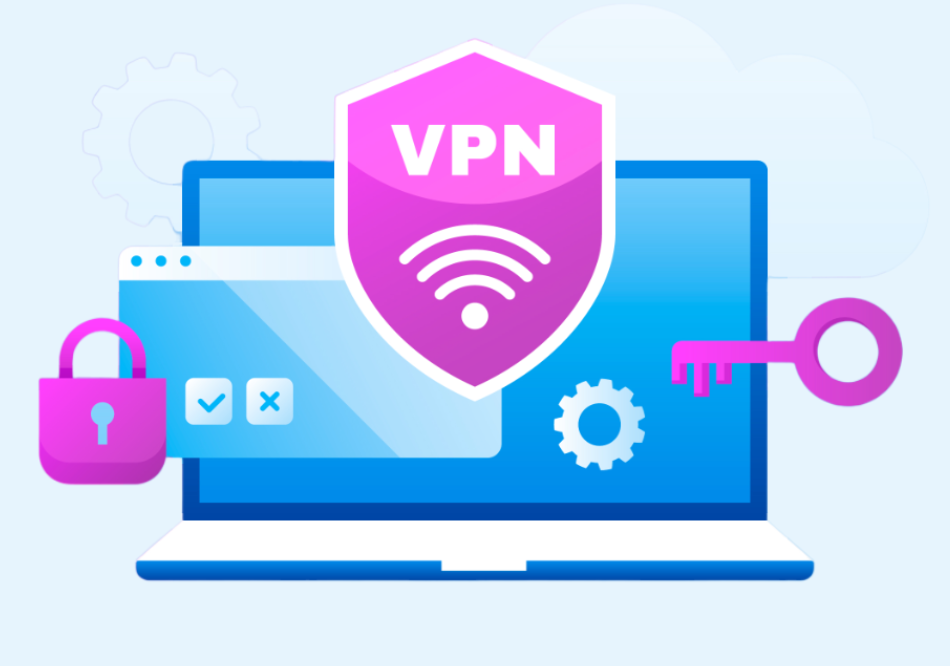
Notably, a VPN goes beyond data encryption; it also modifies your IP address, creating the illusion that you are accessing the internet from a location different from your home address.
Also worth mentioning is that a VPN is not restricted to desktop use; you can enjoy its protection on various mobile devices such as laptops, phones, and tablets.
#5 Keep router software updated
Ensuring the security of your home network requires regular updates to the WiFi software.
Like any other software, your router’s firmware may have vulnerabilities that hackers can exploit. Unfortunately, most routers lack an auto-update feature, requiring users to update the software for optimal protection and network security manually.
Related: What is the difference between a router and a modem?
#6 Firewall configuration
Built into most WiFi routers is a network firewall designed to safeguard broadband connections and thwart potential network attacks by intruders.
Some routers provide an option to disable the firewall, so it’s vital to ensure that you verify your home router’s firewall is active for additional defense in your home security setup.
#7 Disable remote management
Hackers can use a feature on your router called remote administration to get into your home network. This feature lets anyone near your home change your WiFi settings.
To make your network more secure, turn off remote administration. You don’t need it unless you want to connect to your router from far away.
To turn off remote administration, go to the administration section of your WiFi settings and click the disable button. This will stop people from getting into your router and changing your settings.
#8 Enable MAC address filtering
Broadband routers typically come equipped with a distinctive identifier known as the physical address or Media Access Control (MAC) address.
This identifier is a security measure controlling the number of devices permitted to connect to the home network.
You can significantly enhance your home network security by manually inputting the MAC addresses of all devices in your home. The implication of doing this is that your router will refuse any connection attempts from unapproved addresses.
#9 Enable network guest mode
Another effective way to secure your home network for teleworking is to enable network guest mode.
The guest mode feature creates a separate network that visitors or temporary devices can connect to without accessing your primary network or its resources, including shared files, printers, and personal devices.
By isolating guest traffic, you also minimize the risk of malware or viruses spreading from guest devices to your primary network.
The steps for enabling network guest mode vary depending on your specific router model. However, the general process typically involves the following steps:
- Access router settings: Open a web browser and enter your router’s IP address in the address bar. This information is usually found on a sticker attached to the router or the router’s manual.
- Enter login credentials: Enter your router’s username and password when prompted. These credentials are often the manufacturer’s default ones, but you may have changed them.
- Locate guest network settings: Look for a section in the router settings labeled “Guest Network,” “Guest Access,” or something similar.
- Enable guest network: Enable the guest network feature and configure the settings as desired. This may include setting a network name (SSID), password, and access restrictions.
Save changes: Save the changes you have made to the guest network settings.
Conclusion
In this era of remote work, securing your home wireless network is crucial for safeguarding sensitive information. By implementing proactive measures such as changing default credentials, enabling network encryption, hiding your WiFi network, utilizing a VPN, keeping router software updated, configuring the firewall, disabling remote management, enabling MAC address filtering, and enabling network guest mode, you can significantly enhance your home network security.
However, if you encounter any difficulties or need assistance securing your network, don’t hesitate to contact your favorite network servicing company, TickTockTech. Our team of experts is always ready to provide professional guidance and solutions to ensure your home network remains safe and secure. Contact us today at (888) 958-7032 to schedule a consultation or learn more about our services.