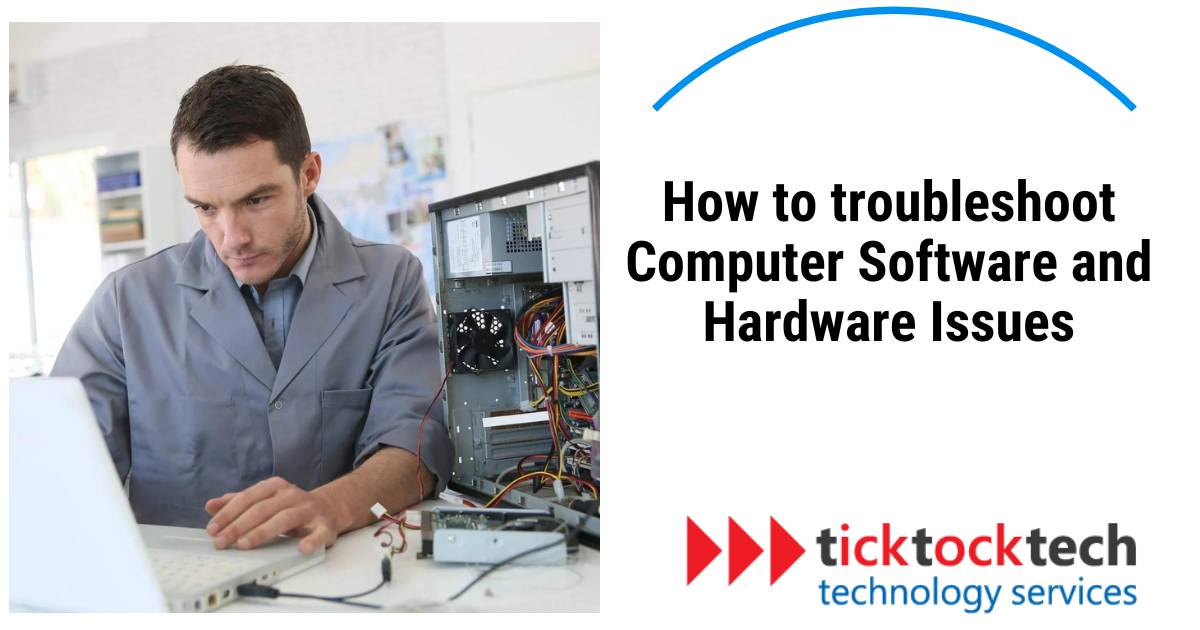Everyone experiences technical difficulties while using a computer. These technical issues may occur due to software glitches or hardware failures. These issues can disrupt your work. Then, troubleshoot computer software and hardware issues effectively. Let’s break down the steps.
Identifying the Problem
The first step in troubleshooting computer software and hardware issues is to identify the problem. Are you experiencing any slowness on your computer or receiving any error messages? Understanding the symptoms will help you to determine whether it’s a software or hardware issue.
- Software issues: Some typical problems are slow performance, crashes, and error messages. These can occur as a result of corruption in files or viruses. These could also be a result of outdated software.
- Hardware issues: These are physical problems with your computer hardware. Common hardware issues include overheating, strange noises, or non-functional components.
Software Troubleshooting Steps
Let’s start with software issues. Here are some steps to fix these issues:
1. Restart Your Computer
Restarting your computer may sound simple, but it can solve numerous software problems. This clears out temporary files and resets your system.
2. Update Your Software
You may experience some issues if the software you are using is outdated. Check for updates and install them on your system. This includes the operating system, drivers, and applications.
3. Scan for Viruses
Viruses can cause many software issues. Make sure you have properly installed antivirus software on your computer. Once you have it, run the software to remove all threats that could be there.
4. Check for Corrupted Files
Corrupted files can cause your software to behave abnormally. Use the built-in tools like Windows System File Checker to find and fix these files.
5. Reinstall the Problematic Software
If a specific application is causing issues, reinstall it. Uninstall the program, restart your computer, and then reinstall it.
Hardware Troubleshooting Steps
Now, let’s look at hardware issues. Here’s how to handle them:
1. Check Your Connections
Problems can be caused by cables that are not tight. Make sure all the connections are fastened. Check power cables, USB cables, and other connections.
2. Clean Your Computer
Dust can cause overheating and other issues. Clean your computer’s fans and vents with compressed air. This improves airflow and prevents overheating.
3. Test Your Hardware
Use built-in tools to test your hardware. For example, Windows has a Memory Diagnostic tool. This helps you identify failing components.
4. Replace Faulty Parts
If a component is faulty, make sure you replace it. Common parts that might need replacing include the hard drive, RAM, or power supply.
5. Check for Physical Damage
Look for physical damage to your components. Cracks, burns, or other signs of damage mean you need to replace the part.
Combining Software and Hardware Troubleshooting
Sometimes, computer issues are a mix of software and hardware problems. Regular maintenance can prevent many of these issues. Here are some tips to keep your computer running smoothly.
1. Check for Driver Issues
Drivers are software that helps your hardware communicate with your system. Outdated or corrupted drivers can cause problems. You need to update your drivers to fix these issues.
2. Monitor System Temperature
Overheating can cause both software and hardware issues. You should use software tools to monitor your system’s temperature. If it’s too high, clean your computer and improve cooling.
3. Use Safe Mode
Try to boot your computer in Safe Mode. This will load only essential drivers and software. If your issue doesn’t occur in Safe Mode, it’s likely a software problem.
4. Keep Your System Clean
Regularly clean your computer, both physically and digitally. You will have to dust your hardware and remove unnecessary files. This prevents the arrival of many issues.
5. Backup Your Data
Regular backups protect your data from unexpected failures. You can use external drives or cloud services for backups. These are safe ways of backing up your important files.
Deeper Analysis of Computer Software and Hardware Issues
Understanding how to troubleshoot computer software and hardware issues requires some deeper analysis. Let’s break down more complex system issues you might encounter.
1. Blue Screen of Death (BSOD)
A BSOD indicates a critical system error. Common causes include driver issues, hardware failures, or corrupted system files. You can use the error code displayed to search for the solutions to these issues online.
2. Disk Errors
Hard drive problems can cause data loss and system instability. You can use disk-checking utilities to scan for bad sectors and repair disk errors. Regular backups can prevent data loss from unexpected disk failures.
3. Network Connectivity Issues
Network problems can come up from both software and hardware issues. You can restart your router, update network drivers, and check cable connections. If problems remain unchanged, it could be a service provider issue.
4. Peripheral Issues
Problems with peripherals like printers or external drives can be frustrating. You need to ensure your drivers are up-to-date and check connections. Sometimes, the issue can be resolved by uninstalling and reinstalling the device.
Frequently Asked Questions
If your computer has slow performance, crashes, or error messages, it’s likely a software problem. Strange noises, overheating, or non-functional components usually indicate hardware issues.
Check your power connections first. If they’re secure, try restarting in Safe Mode. If it still won’t start, it could be a hardware issue.
Restart your computer, update your software, and scan for viruses. Check for corrupted files and clean your system to improve performance.
You can access the menu by turning on your computer and pressing the F8 key before Windows starts.
Conclusion
It is important to know how to troubleshoot computer software and hardware issues. This will assist in distinguishing between hardware and software issues and finding the right solution. Most of the software problems are solved when you restart the system, update it, or scan for viruses. Meanwhile, testing the components, cleaning, and checking connections can be useful for hardware issues. Furthermore, regular maintenance will ensure that your computer runs smoothly always and also prevents recurring problems.