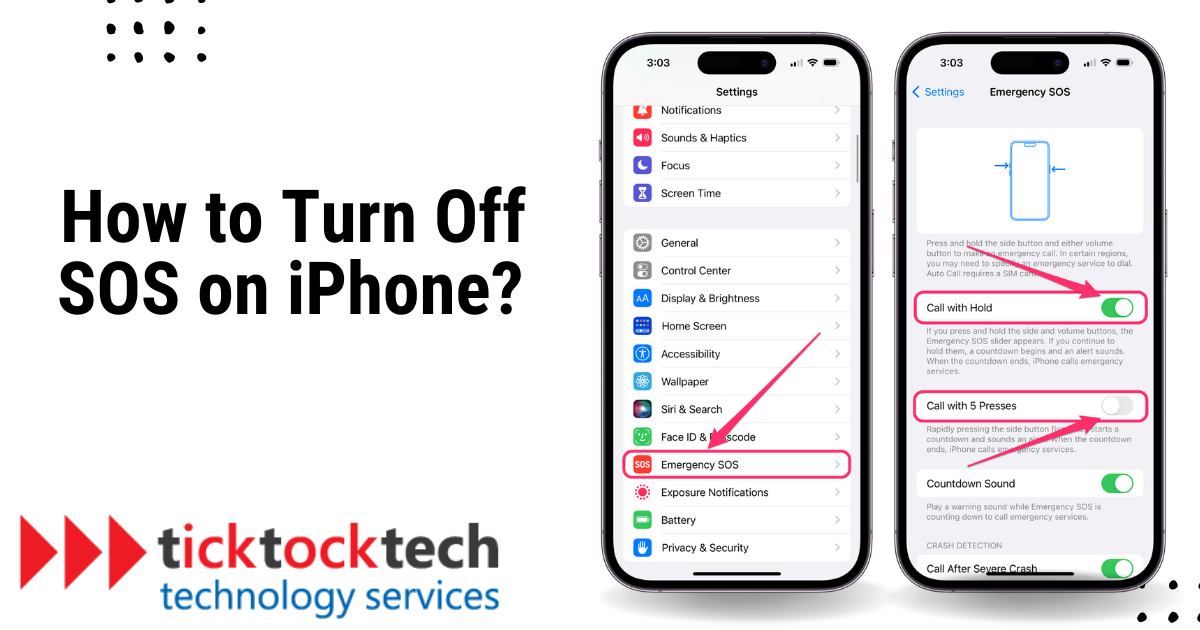iPhone takes both the phone’s security and the user’s security seriously. The iPhone is protected against most virus especially the ones from files, apps, or website click. It also protects and make the phone sensitive to the user’s physical security via body gesture. The iPhone can trigger the Save Our Soul (SOS) when it notices some irregular body gestures or senses a possibility of the user being involved in an accident.
Related: How to fix iPhone WiFi Network
The essential iPhone function known as Emergency SOS allows users to quickly and effectively request assistance in times of need even with satellite on iPhone 14. The side button and volume button may be pressed simultaneously to start the emergency calls, or the fall detection sensitivity can do it. However, there can be a drawback in terms of everyday phone use. This may happen if you tumble and think it wasn’t you, or if you press the phone off harder than normal. Both could result in unwelcome emergency calls to family members or emergency services.
How to turn off SOS feature on iPhone in 8 steps
If you get these calls by mistake from the SOS trigger, here are detailed steps on how you can turn off iPhone SOS.
More on iPhone: iOS17 Features to expect
1. Go to the home screen after unlocking your iPhone.
2. Find the “Settings” app and touch it. It often appears on one of the home screens or in a folder called “Utilities,” where it is represented by a gear symbol.
3. Scroll down in the “Settings” app and seek for “Emergency SOS.” Depending on your iOS version, it is often found under the “Privacy & Security” or “Emergency SOS” section.
4. Tap “Emergency SOS” to open the settings page.
5. You then have two primary options to choose from in the “Emergency SOS” settings:
A. Call with Side Button
By simultaneously hitting the side button (sometimes referred to as the power button) and the volume button, this option enables you to place an emergency call. Turn off the switch next to the “Call with Side Button” to turn off this function. Pressing the side button and volume button simultaneously after turning the device off will not place an emergency call.
B. Auto Call
When this setting is active, pressing the side button quickly five times in a row will cause your iPhone to immediately summon emergency services and communicate your position to your emergency contacts. Toggle off the switch next to “Auto Call” to disable this auto-call function. The emergency call won’t be made automatically once it’s been disabled; you’ll have to confirm it.
6. If the “Auto Call” option is activated, your iPhone will also show a slider that lets you make an emergency call without asking. By turning off the button next to the “Call with Side Button,” you may prevent this function from working and make emergency calls demand confirmation.
7. By choosing the “Edit Emergency Contacts” button, you may make changes to or omit emergency contacts that you have already added.
8. After changing the SOS settings as you’d like, tap the home button or make use of the relevant motion for your iPhone model to close the “Settings” app.
Alternatives to Replace the iPhone SOS Features after Turning off
After turning off the iPhone SOS features, the emergency features might still be needed unplanned. There are alternative ways to serve these purposes to avoid false calls and other concerns you might have with the iPhone SOS.
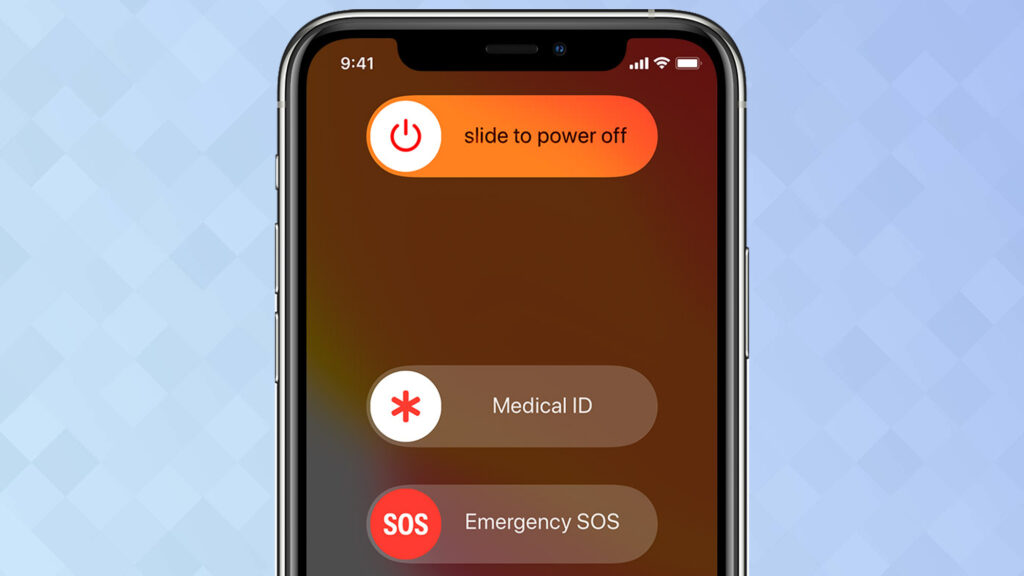
1. Using Official Emergency Contacts
The old way can still be the new way, without a false trigger. A simple and quick method to get assistance using your iPhone in urgent situations is through Direct Emergency Calls. You can contact emergency services right away for assistance by calling an emergency number, such as 911 in the US. This approach is dependable in time-sensitive, high-stress scenarios since it doesn’t call for any additional setup or menu-based navigation.
You don’t need to unlock your iPhone or activate any special features to dial an emergency number right from the lock screen. This easy access makes it possible for you to call for assistance even when your phone is locked or if you are not familiar with other emergency functions on your device.
2. Apple Watch
An essential and possibly life-saving function, Apple Watch SOS offers a quick and easy method to request assistance in an emergency. SOS is initiated by simply pressing and holding the side button on the Apple Watch, with little to no chance of making calls by mistake. This places a call to emergency services and notifies your emergency contacts of your position.
Related: Top Apple Watch Tips for Productivity in 2023
When time is of the essence and utilizing a phone might not be practicable or safe, this capability is very helpful. Apple Watch SOS provides a discrete and trustworthy way to request assistance right away, whether you’re hurt, under threat, or in need of urgent medical care.
3. Use of Safety Apps
These applications provide a variety of features to guarantee security and tranquility of mind. They frequently have emergency contacts or authority contact buttons, location-sharing capabilities, and communication features.
See: Best Safety Apps for iPhones in 2023
You may take a preventative approach to personal security by using safety applications on your smartphone. A fast press on the panic button will rapidly alert your selected contacts or emergency services in an emergency and provide them with your location information so they can provide you with immediate aid. People of all ages and backgrounds may benefit from these apps since they are simple to use and accessible, making them useful tools.
4. Siri Voice Assistance
Generally, it enables voice commands to be used by users to communicate with their gadgets, speeding up and facilitating processes. You may carry out several tasks without using your hands by using a voice assistant, such as Siri on iPhones, which allows you to make calls, send messages, create reminders, obtain weather information, and even manage smart home devices.
See Also: Siri tips and tricks for 2023
In circumstances where using your hands to operate the device is impractical or dangerous, such as while driving or in an emergency, Voice technical Assistant is especially helpful because it is hands-free. You don’t even need to touch your phone to acquire the information you want or to complete activities thanks to a straightforward voice prompt.
FAQs
No, turning off the SOS feature will not remove your designated emergency contacts. Your chosen emergency contacts will still be accessible from the lock screen, but the ability to call emergency services by rapidly pressing the side button will be disabled.
Some users may want to turn off the SOS feature to prevent accidental emergency calls, especially if they find themselves frequently triggering the emergency call function unintentionally. Disabling the SOS feature can avoid unnecessary calls to emergency services.
No, turning off the SOS feature will only disable the ability to call emergency services by rapidly pressing the side button. Other emergency features, such as accessing medical ID information or emergency contacts from the lock screen, will remain functional.
Conclusions on How to Turn Off SOS on iPhones
The iPhone’s Emergency SOS feature provides quick access to assistance during emergencies but can lead to unwelcome calls if triggered accidentally. To fix this, users can turn off specific SOS settings by accessing the “Emergency SOS” section in the “Settings” app. Alternatively, users can utilize direct emergency calls, Apple Watch SOS, safety apps, or Siri voice assistance as alternatives for emergencies. These methods provide reliable and efficient ways to seek help without triggering false calls. Also maintain peace of mind when dealing with urgent scenarios. With these options, users can tailor their emergency response according to their needs. Even while ensuring their iPhone remains a helpful tool in times of need.