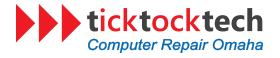Airpods are one of the sleekest headphones with solid sound, good fittings. Permit me to say, it’s a tech and a fashion complement in one. Though other pods and smaller earphones have good quality in terms of performance and appearance AirPods upgrades make it more technologically fascinating.
You might wonder, what’s special about Apple AirPods? Apple AirPods are popular for a number of reasons: they’re lightweight, simple to use, dependable, provide good sound-per-pound, and bring Siri AI to life in your ears. Furthermore, while they operate best with Apple products, they may be associated with any Bluetooth device. These devices include both apple devices and non-apple devices like smart TVs, Windows laptops, and android smartphones. Let’s look into how to connect your apple AirPods with some of these devices.

How to Connect Apple Airpod with Android smartphones in 4 steps
Normally, on iPhones/iPad, all it takes is to on your Bluetooth and swipe the case up. There are similarities here too and you’ll get to do that in 4 simple steps
- Turn on your Bluetooth
- Open the case, and see if the green led light is on
- Turn to the back of the case and press down the button till the “green led light” turns white and start blinking
- On your phone Bluetooth settings, the airpod will be discoverable which you can then connect.
How to Connect Apple AirPods with Window Laptops or PC in 4 steps
- From window start menu, click on settings
- Click on the “devices” options in setting and switch on your Bluetooth
- Click on “Add Bluetooth” and press the button your airpod till indicator light blinks white
- Look for the airpod on available devices and connect to it(Note: it might initially appear as a “Bluetooth” tag, wait some time, it will change the tag to “airpod” then you can connect.
Similarly, you can navigate your Bluetooth settings on smart TVs to connect with them. You can also checkout how to properly clean your AirPods and other Apple devices.