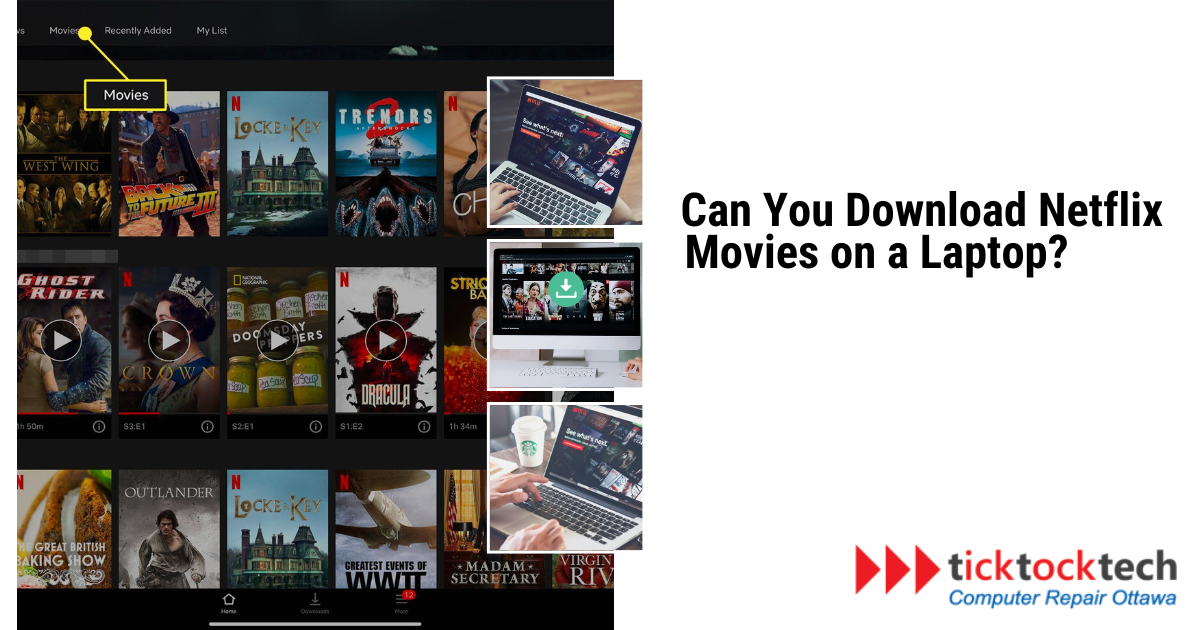The streaming behemoth Netflix has transformed how we consume entertainment. Netflix’s vast range of films, television shows, and documentaries gives viewers unparalleled convenience and personalization. One of its key differentiators is that Netflix’s offline watching feature allows users to download videos and watch them without an internet connection. There are multiple app stores for different operating systems where you may download the Netflix app.
To download movies for offline watching, you will need both the software package and a Netflix account. Most people watch Netflix on their smart TVs, but others wonder how to watch it on their laptops. Yes, you can watch Netflix on compatible laptops, and you can use the Netflix program to download Netflix movies onto your laptop. However, the software may not be accessible in the Apple, Macbook, or Windows shops. This page will answer your questions regarding how to use a laptop to download Netflix movies for offline watching. Take a walk with me…
Before you move on to Netflix check the 7 Best Free and Legal Streaming Websites in Canada.
Can I download Netflix Movies on a Laptop?
Indeed, Netflix provides the convenience option of allowing customers to download movies and TV series to their laptops for offline watching. This function is especially useful while you’re on the move, during your daily commute, or in areas where internet access is limited. To ensure a smooth experience, check sure your laptop satisfies the system requirements and that you have a stable internet connection when downloading.
This functionality transforms the watching experience for customers who want constant access to their favorite episodes and movies, independent of internet connectivity limits. First, you need to subscribe to a Netflix package on their web app, then you download the app on your laptop to download and watch netflix movies offline.
1. Find Downloadable Content.
Certain Netflix material cannot be downloaded due to licensing agreements and limitations. To find downloaded material, look for the download icon, which resembles an arrow pointing downward. Filter material, go to the Netflix app and tap the “Available for Download” option. To find the download option, simply look for the download icon, which is a downward-facing arrow next to the title. When the symbol appears, it means that the content may be downloaded.
2. Select video download quality.
Netflix provides a variety of options for picking the video download quality that best suits your tastes and available storage space. You can pick between Standard and High quality. It is crucial to note that choosing better quality will result in greater file sizes. As a result, it is critical to strike a balance between your need for good images and the storage restrictions of your laptop.
3. Download the movie or series.
After you’ve found the material you want and selected the video quality you desire, the following step is straightforward. Click the download icon next to the episode or movie you wish to download. The download process will begin, and you can follow its progress by browsing to the Downloads area of the Netflix app.

4. Watch offline.
After the download is complete, you will be able to watch your Netflix material offline whenever you want. To access your offline library, simply navigate to the Downloads area of the Netflix app. Whether you’re on a plane, a train, or in a distant place without internet connection, your downloaded content is always available to keep you entertained.
5. Check before expiration or removal.
It is critical to understand that content downloaded from Netflix has a limited period before expiration. According to license agreements, certain content is only available for a limited time. When this time period finishes, the material will be immediately erased from your device. Certain downloads can be renewed, but others have expiration dates that may or may not be extended. It is critical to check the expiration date in the Downloads section and then plan your offline viewing accordingly.
Can I download Netflix Movies on a Laptop outside the Netflix app?
Although Netflix primarily serves as a streaming service, there are just a few options for downloading videos from the Netflix app to your laptop. Users can bypass Netflix’s DRM protection by utilizing third-party software or browser extensions, enabling them to download content. Notable choices include Allavsoft, Flixicam, AnyStream, and Video DownloadHelper. Nonetheless, it is important to note that these tactics are not officially supported by Netflix and may potentially violate their terms of service. Furthermore, using unauthorized apps or extensions may expose your device to security risks.
In summary, You can download Netflix movies on your Laptop computer by these simple steps:
1. Subscribe to a Netflix package on their web app and download the app on your laptop.
2. Find downloadable content by looking for the download icon resembling an arrow pointing downward.
3. Select video download quality by choosing between Standard and High quality.
4. Download the movie or series by clicking the download icon next to the episode or movie you wish to download.
5. Watch offline by navigating to the Downloads area of the Netflix app.