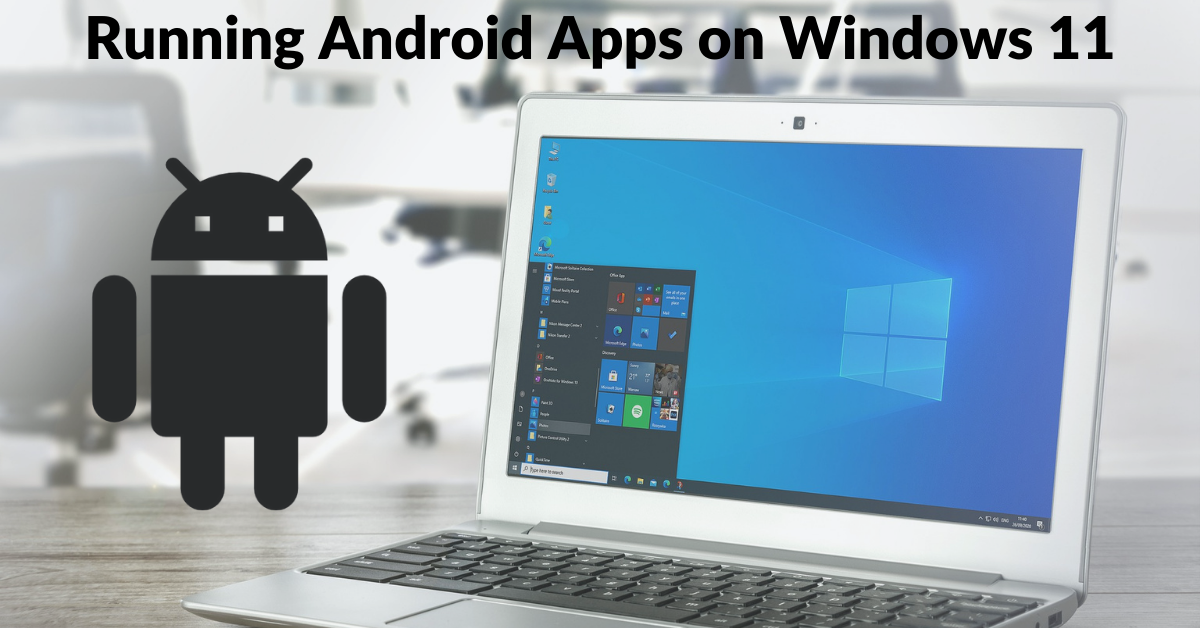Windows 11 recently had the ability to run android apps which is a dream come true because most of your favorite android apps can now be installed on your pc. There are over 1,000 android apps that can be installed on your windows 11 pc and we are going to be showing you how to install and run these android apps successfully on your PC
Top Requirements to run Andriod Apps on Windows 11 PCs
Before these apps can run successfully on your pc there are a few important requirements your windows 11 PC would have to meet. These requirements include:
1. Processor:
The processor has to be 1GHz or faster and needs 2 or more cores on a 64- bit processor.
2. RAM:
The ram has to be 4GB or higher.
3. Storage:
The storage has to be a 64GB storage device or larger.
Other requirements to consider include a high screen resolution display and the graphics card must be compatible with directX12 or higher, the hardware virtualization has to be enabled this can be done in your BIOS. Your PC also requires internet connections and a Microsoft account. Your current windows version has to be windows 10, version 2004 or higher. Also make sure you have the latest version of Microsoft store on your PC, then when all these requirements are met, you’re ready to install android apps on your windows 11 pc.
How to Install Andriod Apps on your Windows 11 PC
- The first thing you need to do is to open the start menu and search for the Microsoft store.
- Open the Microsoft Store app and search for Amazon App Store, it is on the Amazon App Store android apps can be downloaded directly.
- Install the Amazon App Store to continue, you can easily go through the setup process
- A pop-up will appear on your screen asking you to download the Windows Subsystem for Android
- Download the Windows Subsystem for Android
- The final step is to restart your PC
After you restart your PC, open the Amazon App Store and sign in. After you sign in, you can easily search for any app you want to download.
Downloading the app might take a minute or two, to find your downloaded apps navigate to the Start Menu icon and look for the Apps, these apps can also be searched for and pinned on your taskbar just like any app on your PC. You can open the app and you will find out it is just like your normal app on your android device. There you have it, your first android app on your PC, and you can now download as many more apps as you want