The computer system comes up with different kinds of impromptu problems. Laptop computers especially, are a computer technology with all-in-one parts, unlike the desktop with separate parts. Of course, most laptop issues might not be impromptu, especially the hardware. On the other hand, the software could get problems without warning. Both problems that come with or without warning might lead to the computer not turning on.
Related: When to fix a laptop yourself and when to ship it for repair
Laptop turning off on its own, or not coming back on after shutting down are common problems, especially for long-term laptop users. This is usually due to complications (in both hardware and software) of some underlying problems on the laptop. These problems include hardware issues, BIOS, overheating, software issues, etc. Some of these show warning signs, while some don’t, but you might still notice them. However, a laptop that does not turn on, can be fixed by off power reset, provided it is not due to motherboard or hardware issues. Let’s have a look at what causes laptops not to turn on, and how to solve it by reset.
Step 1: Unplug all external Devices or Charger
Remove any linked USB drives, printers, or external monitors that are peripherals or external devices that are connected to the laptop. The laptop may occasionally be unable to turn on due to a malfunctioning component. By deleting these extra devices, you take away the chance that a conflicting or broken device may interfere with initialization.
This step aids in limiting the problem to the laptop itself, enabling you to concentrate on fixing the main issue free from distractions. Making sure that no external hardware or connections are to blame for the laptop’s power problems is an essential stage in the troubleshooting procedure.
Step 2: Perform Hard Reset
Remove the laptop’s battery (if applicable) and disconnect the power cord to perform a hard reset. This step is essential for discharging any remaining power and resetting the hardware on the laptop. While the power sources are turned off, press and hold the power button for 15 to 20 seconds. Any short-term issues or conflicts that might be preventing the laptop from turning on are resolved by doing this procedure.
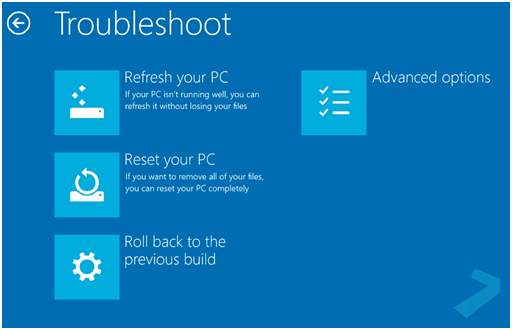
After the predetermined amount of time, the laptop’s internal circuitry can be reset by releasing the power button. Reconnect the power cord and battery (if necessary) after completing a hard reset, then try turning the laptop on once more. This step is a crucial strategy for troubleshooting and frequently works to solve power-related problems and return the laptop’s functionality.
Step 3: Check for Physical Damages
Laptop not coming on could be due to hardware damage or conflict. Check the device’s outside carefully for any indications of obvious damage, such as cracks, dents, or liquid spills. Additionally, make sure that the cables, power adapter, and other peripherals are connected securely and correctly.

Related: Hardware servicing and how it is done in 2023
Check the power button, in particular, to make sure it is not jammed or obstructed. Sometimes physical damage or lose connections make it impossible for the laptop to turn on or result in sporadic power problems. You can see any potential issues that might need more attention or expert repair by carefully inspecting the laptop’s physical state. If there’s any damage to parts like the ram, cables, or areas on the motherboard, you need to see a technician. If there are
Step 4: Reconnect and Restart
The laptop can be powered on by pressing the power button, so check to see if it does so successfully. Continue to the following step for additional troubleshooting if the laptop still won’t power on. Reconnecting the laptop’s power supply and battery guarantees that it is receiving the necessary power, and clicking the power button starts the startup procedure.
You may find out if there are any power supply or battery-related problems by verifying the power-on functionality with these parts properly connected. To find and fix the root cause of the laptop’s power-on issues, it could be necessary to do additional testing or seek professional help.
Step 5: Advanced Troubleshooting
After attempting the preceding steps, if the laptop still won’t switch on, it’s time to try some more troubleshooting techniques. There could be other actions you can do to fix the problem, depending on the model of your particular laptop. These actions can involve executing a system recovery using a bootable USB or recovery partition, resetting the BIOS settings, reseating the RAM modules, or both.

Related: 12 Computer Troubleshooting Problems and DIY Solutions.
This more sophisticated hardware- or software-related problems that might be stopping the laptop from turning on might be solved with the use of these advanced troubleshooting procedures. It’s crucial to refer to the manual that came with your laptop for model-specific instructions.
What causes laptops not to turn on?
This can be dues to many issues, comprises of the hardware components or the software issues. The common ones happen due to overheating, hardware conflicts, power surges, software issues, and firmware problems.
1. Overheating
One of the typical reasons why PCs won’t switch on is overheating. A safety feature in computers prevents them from turning on when they get too hot to prevent damage. Dust and grime buildup, fan problems, overworking the system, and insufficient ventilation are just a few causes of overheating. This will show initial signs of the metallic part being hot, or the fan not rolling. Also, your laptop will get extremely slow, and hang, and in the worst case, it can turn off or not turn on after shutdown.
Related: Why my computer gets hot and how to fix it
Overheating can result from proper airflow being obstructed by dust and grime in the air vents. The heat produced by the components cannot be adequately dispersed if the cooling fans break down or become ineffective. Excessive heat can also be produced by doing resource-intensive operations or keeping the computer under a heavy burden for an extended period. Heat builds up when the computer is placed in a small area or when air vents are blocked.
2. Software issues
Computer startup problems might be caused by software or driver problems. The system may be unable to start up properly due to issues including operating system corruption, driver conflicts, or conflicts with launch programs.
Related: Reasons why computer gets slow in 2023 and how to fix them
Malware infections, erroneous shutdowns, and system crashes are just a few examples of factors that can lead to operating system corruption. Conflicts caused by obsolete or incompatible device drivers might stop the starting process in its tracks. During booting, conflicts between startup applications might potentially result in problems. The reset procedure can be used to fix this and return the device to regular operation.
3. Hardware conflicting
The improper startup of a computer might be caused by hardware issues. These conflicts arise when the startup process is interfered with by incompatible hardware parts or incorrectly configured resources.
When several hardware devices try to use the same resources at once, resource conflicts may occur. Input/output ports, interrupt requests, and memory addresses fall under this category. Conflicts can also arise at startup due to incompatible hardware, such as components that are incompatible with the motherboard of the system.
Hardware that is incorrectly attached is another frequent problem. Conflicts can arise from loose or improperly connected RAM modules, expansion cards, or wires, which prevent the computer from turning on. This is a hardware issue, which might require proper checking or part replacements.
4. Firmware problem
The ability of a computer to start up properly might be substantially impacted by IOS or firmware issues. An important part that is in charge of initializing the hardware and facilitating communication between hardware and software is the BIOS (Basic Input/Output System), sometimes known as firmware. Startup failures might happen if the BIOS or firmware has problems.
Older BIOS or firmware versions may not work properly with modern hardware or may have issues that prevent a computer from starting up. On the other hand, incorrect upgrades, power surges, or malware infestations might result in corrupted BIOS or firmware, which can cause starting issues or outright failure. Additionally, improperly modified or unintentionally changed BIOS settings can prevent the machine from booting.
5. Power Surge
Power spikes can cause computer problems or prevent them from turning on. They happen when there is an abrupt and excessive rise in electrical voltage. This is frequently brought on by lightning strikes, power outages, or problems with the electrical system. The motherboard, power supply, processor, memory, and other internal parts of the computer are all susceptible to damage from these surges.
The laptop could be unable to start as a result. Using surge protectors or uninterruptible power supply (UPS) to safeguard computers from power spikes is essential. It is best to have the computer checked out by a qualified technician in case of a power surge to determine and fix any component damage.
How to avoid the laptop not turning on
Stating the common causes of the laptop not turning on, can be avoided before they happen, and here are how to avoid these situations.
- Protect against power surges: Protect your laptop against unexpected power surges or voltage changes by using a surge protector or uninterruptible power supply (UPS). Power spikes can harm internal circuitry and make it impossible for a laptop to switch on.
- Update and maintain software: Keep your antivirus software, drivers, and operating system up to date. Sometimes the laptop won’t turn on because of software issues. Regular maintenance and upgrades can help avoid such issues.
- Avoid liquid exposure: Avoid putting beverages near your laptop to avoid mishaps. Damage from liquids can result in short circuits and other problems with electricity.
- Proper shutdown and restart: Always use the operating system’s shutdown option to properly shut down your laptop. Holding down the power button will prevent forced shutdowns. Additionally, restart your laptop occasionally to update the operating system and fix any short-term problems.
- Use reputable chargers and accessories: Use the genuine chargers and accessories that the laptop maker has advised. Power issues can result from using low-quality or incompatible chargers since they may harm the battery or other parts.
FAQs
There could be various reasons for this, including power supply issues, hardware failures, software problems, or motherboard issues. It is best to follow the troubleshooting steps mentioned earlier or seek professional help to diagnose and resolve the specific cause.
Yes, you can reset the BIOS settings by locating the CMOS battery on the motherboard and removing it for a few minutes. This will reset the BIOS settings to their default configuration. However, accessing the CMOS battery and performing this task may require technical expertise or professional assistance.
Yes, there are several steps you can take, including checking the power source, verifying battery connections, performing a power reset. Also checking the display and external connections, and seeking professional assistance if the issue persists.
To determine if the power supply is the issue, try using a different power cord or AC adapter. If the laptop still doesn’t turn on with a known working power supply, the problem is likely with the laptop itself, and you may need to seek professional assistance.
Conclusions
We have now covered several potential reasons why a computer might not switch on, such as power-related problems, hardware conflicts, software issues, and BIOS or firmware issues. Additionally, we looked at troubleshooting techniques like power connection checks, power resets, and when to call in experts. Keep in mind that it is essential to adhere to the right safety precautions and seek specialists for an accurate diagnosis and solution. Understanding causes and following steps can boost chances of fixing computer issues and getting it running again.

