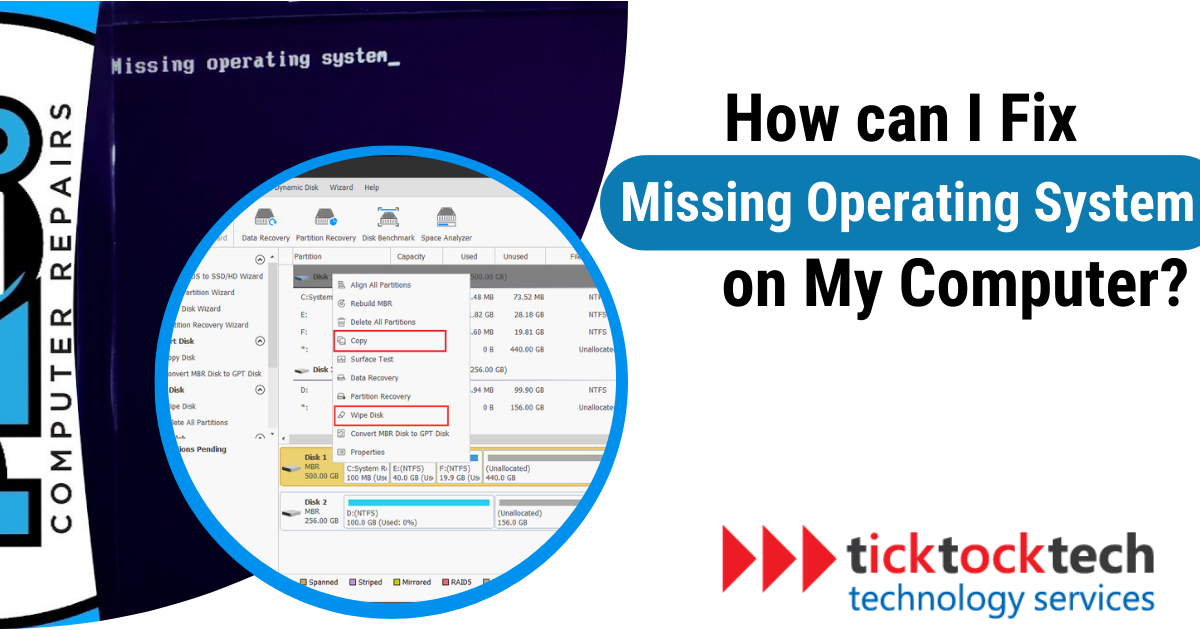The Operating system is one of the most important aspects of the computer system. It is also the second controller of the computer after the motherboard. Operating systems are essential to a computer’s operation and offer several advantages. They act as a link between hardware and software, allowing for coordination and communication between various parts. They oversee the management of computing resources, including memory and storage, to enable effective distribution and exploitation.
Operating systems also make it easier for software applications to run and let users communicate with their computers. However, a malfunctioning or problematic operating system might hurt the machine. System freezes, crashes and sluggish performance are a few potential problems. An unreliable operating system can impede productivity, corrupt or lose data, and hinder access to crucial features. Don’t worry too much, here are possible fixes.
1. Check for USB drives or discs
Verify that your computer is not linked to any CDs, DVDs, USB drives, or other external storage devices. The error can occur when the machine unintentionally tries to boot from these devices rather than the hard disk.
2. BIOS Settings
During startup, hit a specified key (such as F2 or Del) to access the BIOS setup; see your computer’s handbook for the right key. Check the hard drive’s detection and primary boot device setting while you’re in the BIOS.
Related: How to Reset BIOS to default
Verify that the hard drive is listed as the first boot option in the BIOS settings by looking at the boot order. If it isn’t, update the boot order appropriately and save the adjustments. By doing this, you may be confident that the computer will search for the right device’s operating system.
3. Repair the Master Boot Record (MBR)
To access the recovery options, use the Windows installation disc or a bootable USB stick. The Master Boot Record (MBR) can then be repaired by choosing the repair option and following the on-screen directions. This procedure can assist the computer in identifying the operating system and resolving any boot-related problems.
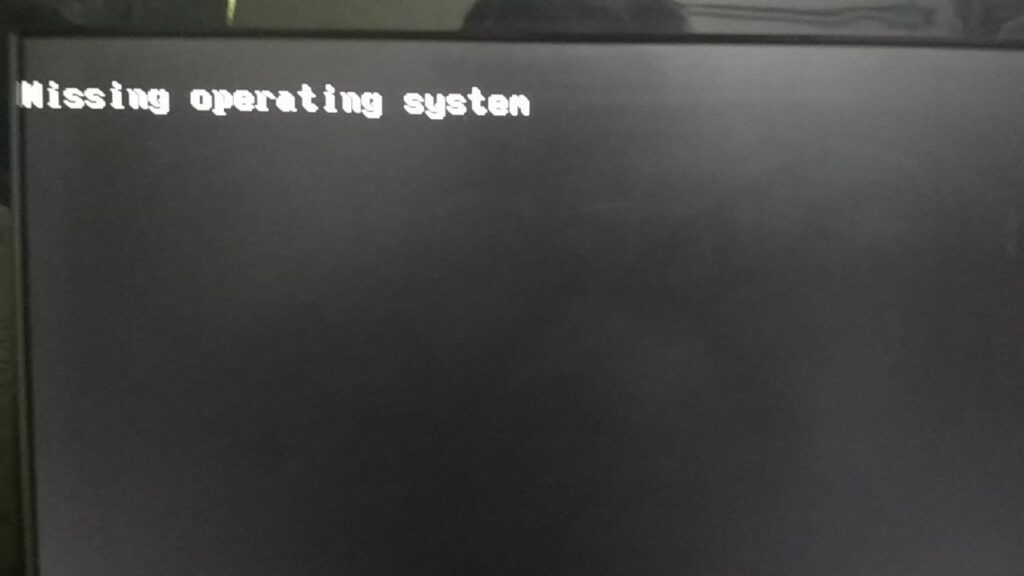
4. Use System Recovery Options
You can repair system files that might be the problem or restore your machine to a previously operating condition using options like System Restore or Startup Repair. You may use the built-in tools and utilities to fix the operating system and get your machine up and running by gaining access to these recovery alternatives. To make sure you choose the right option and permit the system to do the required repairs, it’s crucial to adhere to the directions given during the recovery process.
See Also: System Recovery support
5. Check the Affected Hard drive
Verifying the connectors of your computer’s hard drive is a crucial step in diagnosing the “Missing Operating System” problem. You can rule out the possibility that weak connections are the source of the problem by opening the computer’s case and checking that the power and data cables are firmly attached to the hard disk. This step can assist in resolving difficulties with the computer’s recognition of the operating system but does require some experience with hardware troubleshooting.
See Also: 7 Best External Hard Drive in 2023
It may be best to seek the help of a professional computer expert or get in touch with the maker of your computer for additional diagnostic and repair if you’re not confident doing advanced troubleshooting or if the problem continues despite your efforts.
Causes of Missing operating system Error on Computer
Computers frequently experience the “Missing operating system” issue when they are unable to find a reliable operating system to boot from. There are numerous possible causes for this error, including:
1. Incorrect boot System and BIOS
When the computer tries to boot from a device that doesn’t have a working operating system, it gives the “incorrect boot device” error. This might occur when a USB drive, external hard drive, or CD/DVD without an operating system is plugged into the computer, for instance. The computer encounters the “Missing operating system” issue when it tries to boot from such a device because it is unable to find the required files.
2. Master Boot Record issues
The MBR, a brief portion at the start of the hard drive, contains important details about the partitions on the disk and where the operating system is located.
The “Missing operating system” error may appear on the computer when there are problems with the MBR or boot sector. This can happen if the boot sector is damaged or rewritten, the MBR is corrupted, or both.
Numerous things, including malware infestations, faulty shutdowns, disk faults, and poor partitioning procedures, might cause these problems.
3. OS installation causes
These problems could include delays in the installation process, including power outages or erroneous shutdowns, which could result in incomplete installations. The operating system may also be unable to be installed properly due to flaws in the installation media. This is such as faulty installation files or incompatible versions.
Inadequate partitioning or formatting of the hard drive might also result in installation issues. The machine may be unable to detect and boot the operating system if the partitions are not properly configured or the formatting is incompatible.
4. Hardware Causes
The “Missing operating system” error on a computer might be caused by hard disk problems. The computer won’t be able to properly recognize and load the operating system if the hard disk housing it is damaged, corrupted, or disconnected. This may occur as a result of physical harm, software bugs, or loose connections.
5. Boot Order Error
The “Boot order settings” describe how a computer looks for a bootable media to start its operating system. The computer may try to boot from a non-bootable device if the boot sequence is configured wrong, resulting in the “Missing operating system” error.
You can choose your favorite boot device by navigating to the boot order menu in the BIOS or UEFI settings. Usually, the primary boot device should be the hard drive or SSD that houses the operating system. By doing this, you may be confident that the computer will look in the right storage location for the operating system files.
FAQs
The “Missing Operating System” error message typically indicates that the computer is unable to find a valid operating system to boot from. It can occur due to various reasons, such as corrupted boot files, misconfigured BIOS settings, or issues with the hard drive.
While it is not always possible to prevent all instances of a missing operating system error, there are some preventive measures you can take, such as:
Regularly backing up your important data to an external storage device or cloud storage. Keeping your computer’s operating system and firmware up to date with the latest updates and patches. Avoiding sudden power outages or improper shutdowns that can lead to file system errors. Taking care of your computer’s hardware, including regular maintenance and monitoring of the hard drive’s health.
There are a few common causes of a missing operating system. One common cause is a virus or malware infection. Another common cause is a hardware failure, such as a hard drive failure. A third common cause is a user error, such as accidentally deleting the operating system files.
There are a few ways to fix a missing operating system on your computer. One way is to reinstall the operating system from a bootable disc or USB drive. Another way is to use a recovery partition if your computer has one. If your computer does not have a recovery partition, you can use a third-party recovery tool to restore the operating system.
Conclusions
If your computer’s operating system is missing, you must replace it immediately to maintain correct operation. Operating system problems might have a detrimental effect on the functionality and usefulness of your device. Incorrect boot systems, Master Boot Record (MBR) issues, installation mistakes, hardware problems, and boot order mistakes are common causes.
Start by looking for any attached USB drives or CDs that might be hindering the boot process to resolve a missing operating system. Among other things, check the BIOS settings to make sure the hard drive is set as the primary boot device. It is advised to seek professional assistance or speak with your computer manufacturer for more advice if you lack knowledge or the issue continues.