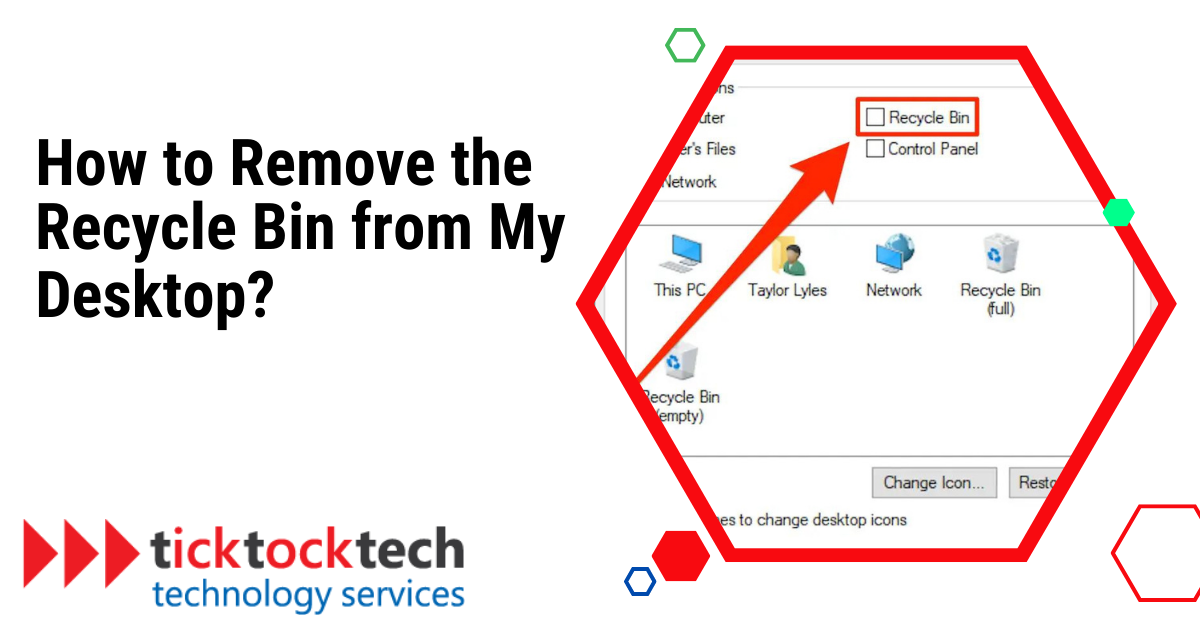To create a workplace that is clutter-free and aesthetically pleasing, some users choose a plain, minimalist desktop devoid of any icons, including the recycle bin. The recycle bin icon on the desktop may be unnecessary for users who often utilize keyboard shortcuts or who prefer alternate ways of file deletion, and they may choose to delete it. Having the icon on the desktop may not be essential for some users who seldom utilize the trash bin and instead prefer quick deletion or permanently deleting files, and doing so might expedite their workflow. Another situation is when you want to customize their desktop to their tastes, and doing so may include eliminating the recycle bin from the desktop. If you are eventually, as a user, in any of these categories, here is how to get rid of the recycle bin from your desktop.
By following these simple instructions, you may quickly delete the Recycle Bin icon from your computer’s desktop if you no longer require it.
- The first step is to right-click on a blank space on your desktop.
- Click “Personalize” from the menu that appears after moving your mouse over it. By doing so, you may access your computer’s personalization options.
- Choose “Themes” from the left-hand sidebar in the Personalization window by finding it and clicking on it.
- When you reach the “Related Settings” section, scroll down the page and select “Desktop Icon Settings.”
- The “Desktop Icon Settings” window will open. The Recycle Bin and other icons that may be seen on your desktop are listed in this window.
- Simply uncheck the option next to “Recycle Bin” to get rid of the Recycle Bin icon.
- To save the changes after unchecking the box, use the “Apply” button at the bottom of the window.
- Click “OK” once again to finish hiding the Desktop Icon Settings panel.
- Repeat the procedure and choose the “Recycle Bin” checkbox in the Desktop Icon Settings window if you ever need to restore it.
Why most people want to get rid of the Recycle Bin logo
There are different reasons why people might not feel comfortable with having different icons on their computer including recycle bin. The most common of them includes not finding it appealing, for security reasons, and alternative source of data backup.
1. Some don’t find it Appealing
Although the traditional Recycle Bin emblem displays a white question mark inside a bright green bin, not everyone finds this design visually appealing. Some people might prefer a more minimalist or modern emblem because they find it to be out of date or unattractive. The white question mark can be considered overly naive or amateurish, while the brilliant green hue might be seen as too overpowering or flamboyant. Additionally, some people believe the icon’s general appearance to be outmoded or unoriginal.
In the end, how appealing people find the Recycle Bin emblem to the eye is subjective and differs from person to person. As a result, some users could decide to conceal or delete the icon from their desktop to better fit their tastes.
2. Due to Security Reasons
For restoring mistakenly deleted data, the Recycle Bin is a helpful safety net. However, if private information is kept in it, it may potentially be a security issue. If someone obtains physical access to your computer, they could recover these files from the Recycle Bin, jeopardizing your privacy.
Let’s use the example of deleting some files while working on a secret project. Even if they seem to be gone, the recycle bin may still hold them. If someone else gains access to your machine, they might access your sensitive information and restore these files.
You might want to think about deleting the desktop icon for your recycle bin to increase security. The retrieval of deleted files by others will be more difficult if you do this. You will still see the Recycle Bin, but it will be hidden on your desktop, so it’s vital to understand that removing the icon doesn’t delete the Recycle Bin. Opening File Explorer and going to the Recycle Bin will allow you to access the Recycle Bin whenever you need to.
3. Importance and alternative factors
When deleting data that they might need to restore later, the Recycle Bin is a useful function. The Recycle Bin on your desktop, however, might not be essential if you’re cautious when removing files and have other means to recover them.
For instance, cloud storage providers like Google Drive and Dropbox provide simple solutions for file recovery. Utilizing a file backup application may also automatically save your files, assuring their safety.
If you fall into this group and think the Recycle Bin icon on your desktop is unsightly or poses a security concern, you can choose to hide or remove it. By doing this, you may make room on your desktop and modify it to better fit your tastes.
FAQs
Yes, you can temporarily hide the Recycle Bin icon from the desktop by right-clicking on an empty area of the desktop, going to “View,” and unchecking the “Show desktop icons” option. This will hide all desktop icons, including the Recycle Bin. To bring the icons back, simply re-check the “Show desktop icons” option.
No, removing the Recycle Bin icon from the desktop does not affect its functionality in File Explorer. You can still access and manage your deleted files through the Recycle Bin folder in File Explorer.
To remove the Recycle Bin icon from your desktop, right-click on an empty area on your desktop, hover over “Personalize,” click on “Themes,” and then click on “Desktop icon settings.” In the Desktop Icon Settings window, uncheck the box next to “Recycle Bin” and click “Apply” and then “OK.”
No, removing the Recycle Bin icon from the desktop does not delete your files. It only hides the icon itself. Deleted files will still be sent to the Recycle Bin when you delete them, regardless of whether the icon is visible on the desktop.
Yes, you can easily restore the Recycle Bin icon if you change your mind. To do this, follow the same steps mentioned earlier, but check the box next to “Recycle Bin” in the Desktop Icon Settings window, and the icon will be restored on your desktop.
Conclusions
To remove the Recycle Bin icon from their computer’s desktop, many users prefer a clutter-free and customized desktop experience. While some people prefer this choice because they routinely delete files using keyboard shortcuts or other techniques, others find the classic Recycle Bin symbol archaic or unattractive. Additionally, some users choose to conceal the Recycle Bin icon for security concerns to prevent unauthorized access to potentially critical information. Even though File Explorer still provides access to the Recycle Bin, eliminating the desktop icon enables users to personalize their workplace and build a desktop that suits their tastes. The choice to get rid of the Recycle Bin symbol ultimately comes down to personal tastes and the requirement for alternate file recovery methods.