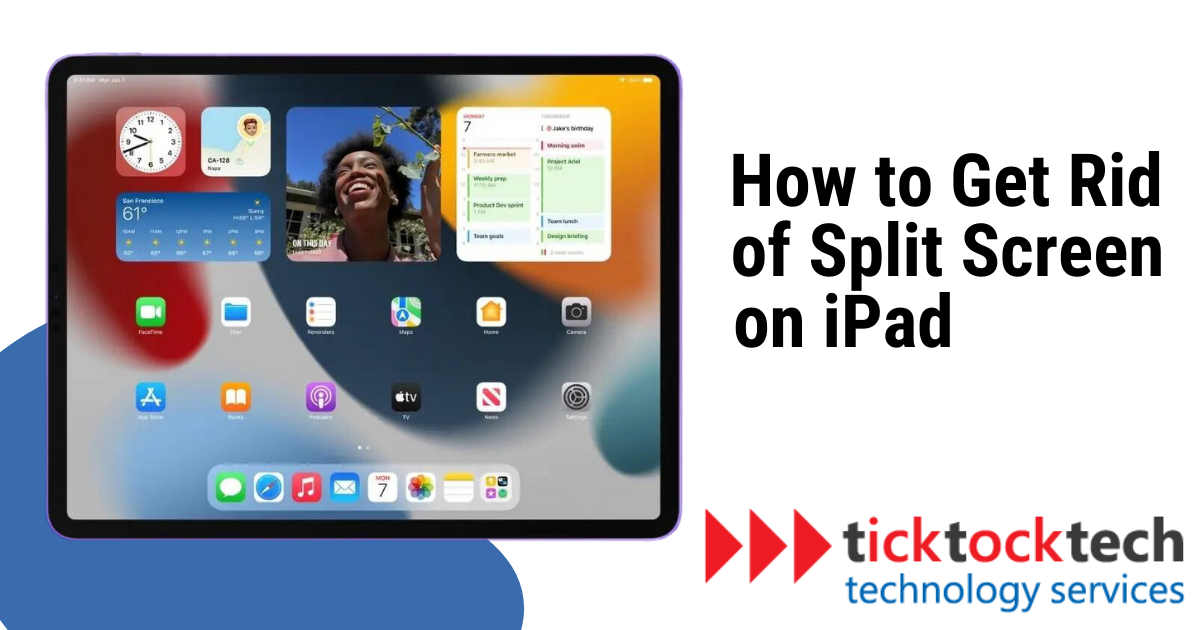Split screen generally is a multi-tasking feature on devices with large screens. Big phones and laptops have the features because, of course, they do have what it takes. It’s quite reasonable for this feature to complement large-screen devices. I know you get them to have enough space for your work, but sometimes, you could need to do some data transfer and activities that involve moving within two tabs.
You may choose which app to prioritize based on your current needs thanks to this flexibility. Some iPad models have split screens, which may be accessed in both portrait and landscape modes. Hey, we are here to talk about how you can get rid of it, but just a recap, of course, it’s reversible. Not all features are likable, and if it makes the operation complicated for you, and you want to get rid of it, let’s get to that.
Closing a Split Screen on iPad
To close the split screen on your iPad, you can simply drag the vertical divider to either the left or right side of the screen. This action will expand one app and close the other, returning you to a single app view. Alternatively, you can swipe from the edge of the screen towards the center to hide one of the apps, revealing the other app in full screen. Closing the split screen allows you to focus on one app at a time and provides a more immersive experience for that particular app.
Related on iPad: Does iPad 10.2 still worth buying in 2023
Exiting the Split screen
On the iPad, exiting Split View altogether is a straightforward procedure. When you have split-screen applications open, two apps will be shown side by side in a vertical divider in the center of the screen. To revert to using one app at a time and exit Split View:
1. To access the app switcher, swipe down from the top of the screen.
2. Find the app in split view that you wish to dismiss.
3. To shut it, swipe it up and off the screen.
The remaining app in Split View will immediately expand to take up the whole screen once one of the applications has been dismissed. With the split screen layout gone, you can now easily switch back to utilizing only one program at a time.
Get rid of the Slip Screen from your Settings
You can turn off split view in your iPad’s settings if you don’t want it to start up automatically in the future:
1. Open the iPad’s “Settings” app.
2. Check your iPad’s settings for “Home Screen & Dock” or “Multitasking & Dock,” depending on your iPad model and iOS/iPad version.
3. Locate the “Allow Multiple Apps” option and switch it off. Split View and Slide Over won’t operate as a result of this activity.
Your iPad will no longer automatically display two applications side by side after Split View is off, but you will still be able to use one app at a time in full-screen mode.
See also: How to Use iOS Like a Pro
In case you have a change of mind, and want the multitasking feelings back, the reverse is also within reach. The same procedures must be taken to turn “Allow Multiple Apps” back on if you ever want to utilize Split View again.
The iPad Split Screen Pros and Cons
What does the split screen do? And what negative effect could it have on users? Let’s have a look at the pros and cons.
iPad Split Screen Feature Pros
1. Efficiency in Multitasking
The iPad’s split screen feature, which enables users to run and view two programs simultaneously, improves multitasking. As a result, you won’t need to continually jump between applications to copy and paste data, use notes as you write letters, or watch a video while browsing the web. Workflows are streamlined, time is saved, and overall productivity is raised.
2. Increased productivity
The split-screen capability allows users to work more quickly and effectively. It is simple to refer to and use information in real time when, for instance, a document is open on one side of the screen while relevant information is being researched on the other. You can stay on track and finish chores more quickly as a result.
3. Better Cooperation
For group projects, the split screen is especially helpful. While working on shared documents or projects on one side, you can have a video call or messaging app open on the other. This facilitates smooth communication and teamwork, increasing productivity and simplifying distant work.
4. Increased Learning
The split screen has a lot to offer pupils. You may take notes or complete writing projects on one side while having a textbook or lecture notes open on the other. Students can refer to and apply material without navigating between multiple applications, which makes for a more structured and engaging learning experience.
5. Screen Real Estate Options
A split screen gives you the freedom to change the size of each program window, allowing you to create a screen layout that suits your tastes and requirements. Depending on the work at hand, you may give one app priority over another, giving a customized and comfortable user experience.
Cons
1. Limited App Functionality
Some applications might not completely support Split View, resulting in a constrained range of capabilities and functionalities when operating in this mode. The entire user experience may be impacted by particular apps’ improper presentation or loss of important capabilities.
2. Potential Performance Problems
The iPad’s resources may be strained if two apps are running at once, which might result in decreased performance, sluggish reaction times, and even app crashes. Performance difficulties may be more severe on older iPad models or those with less RAM.
Related: 10 biggest announcements in WWDC Apple Event in 2023
3. Distraction and Attention
Split View can be annoying, especially when attempting to concentrate on a single job or application. while numerous applications are open at once, it might be difficult to focus and be less productive, especially while working on jobs that demand intense concentration.
4. Compatible with apps
Since not all applications are designed to work in Split View, some may not function properly when used side by side or may not support the functionality at all. The user’s capacity to multitask effectively may be constrained by this lack of compatibility.
FAQs
Yes, you can disable Split View permanently by going to the iPad’s Settings app. Navigate to “Home Screen & Dock” and toggle off the “Multitasking” option. This will prevent Split View from activating when you open apps side by side.
If you see two apps on your iPad screen at once, it means that Split View is activated. This feature allows you to run two apps side by side for multitasking purposes.
If you’ve disabled Split View in the settings and want to re-enable it, go to the iPad’s Settings app, navigate to “Home Screen & Dock,” and toggle on the “Multitasking” option.
Conclusions
The split screen feature on iPads offers numerous advantages, such as enhanced multitasking, increased productivity, and better collaboration for group projects and learning. Users can efficiently work on two apps simultaneously, customize screen layouts, and have a more immersive experience. However, the split screen also has its downsides, including limited app functionality, potential performance issues, distractions, and the need for app compatibility. Overall, understanding how to enable, disable, and use the split screen effectively allows users to leverage its benefits while mitigating its drawbacks for a more efficient and productive iPad experience.