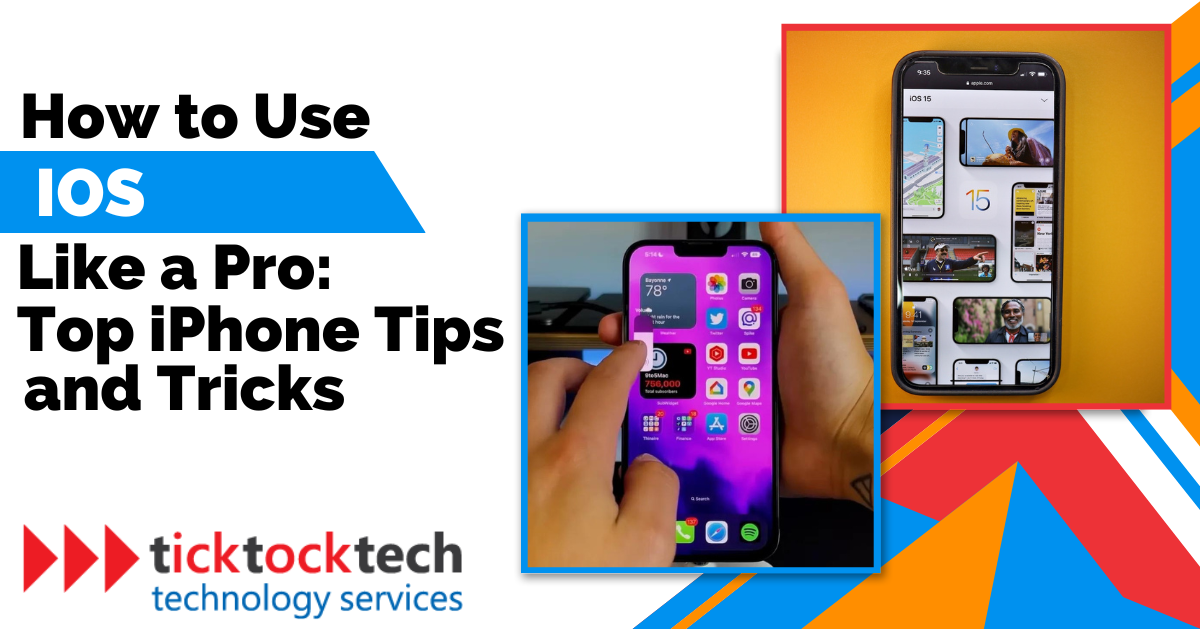One of the uniqueness of the Apple iPhone is that it solely operates the iOS software. Definitely, the iPhone has unique and standout hardware features. Great hardware like the camera, sleekness, and battery, but have you ever wondered what’s sleeker? the software. It comprises many operations, both the ones you know and the ones you don’t. The software itself is what makes the hardware sleeker in terms of battery, the lower power mode, in terms of camera, and the settings that enable you to take professional photos with what other devices have. Software generally improves the potential of the hardware. Here are the top tips for using iOS to improve your iPhone performance.
Related: iPhone 14 Plus Review – Find out if it worth buying
1. Measure App Tips
You are measuring the heights of you and your friends without having to get the big casual scale. This can be done with the measure app on any iPhone with it.
- Open the Measure app on your iPhone.
- Tap the “+” button located in the top-left corner of the screen.
- From the options that appear, select “Height.”
- Place your iPhone on a flat surface and position the laser pointer at the bottom of the object you want to measure.
- Tap the screen to confirm the starting point.
- Slowly move your iPhone upward along the object until the laser pointer reaches the top.
- Tap the screen again to confirm the ending point.
- The height of the object will be displayed on the screen.
If you cannot measure the entire object in one go because it’s too tall, you can divide it into smaller portions and measure each one separately. These tips will enable you to use the measurement feature on the iOS iPhone to take accurate measures.
2. Calculate with spotlight search
Instead of heading to the calculator app for simple calculations like addition, subtraction, and other variable calculations, you can do it easier. Just use the spotlight search, which appears when you swipe your home screen. To perform calculations using Spotlight, simply type the calculation you want to solve. If you need to perform more complex calculations, Spotlight can handle those as well. For instance, you can calculate trigonometric functions by typing “sin(45)” to find the sine of 45 degrees.
See Also: Why is it Expensive to Repair iPhone Screen.
Use parentheses to group calculations. For example, entering “(28+ 6) * 5” will calculate the sum of 28 + 6 first and then multiply the result by 5. You can assign variables and use them in your calculations. For instance, typing “x = 4; x + 2” will define the variable x as 4 and then calculate the sum of x + 2.

3. Hiding Home screen pages
Organizing your iPhone’s home screen by hiding pages is a convenient way to reduce clutter and locate your most-used apps more easily. The hidden page will now be removed from your home screen. If you want to view the page again, simply open the Settings app, tap on “Home Screen,” and then tap on the “Edit” button. The hidden page will be visible at the bottom of the list, allowing you to unhide it if desired. To hide a home screen page, follow these steps:
- Open the Settings app on your iPhone.
- Scroll down and tap on “Home Screen.”
- Under the “Pages” section, tap on the “Edit” button.
- A list of your home screen pages will appear. Tap on the circle next to the page you wish to hide.
- Once you’ve selected the page, tap on “Done.”
See Also: iOS17 Personal Voice Feature – How to get the best of it.
4. Lock Deleted and Hidden albums
To add an extra layer of security to your hidden albums or recently deleted albums on your iPhone, you can enable Face ID or Touch ID authentication. By enabling this feature, you will need to use your registered Face ID or Touch ID to access these protected albums. This adds an additional level of privacy and ensures that only authorized individuals can view the hidden or recently deleted content on your iPhone.
Here’s how you can do it:
- Open the Settings app on your iPhone.
- Scroll down and tap on “Photos.”
- Look for the “Hidden” option (or “Recently Deleted” for locked deleted albums) and tap on it.
- Toggle on the “Require Face ID or Touch ID to view hidden photos and videos” switch.
5. Back Taps Gestures
You can perform various actions on your iPhone by simply tapping the back of the device. Additionally, you have the option to assign different actions to double and triple taps. For instance, you can set a double tap to take a screenshot and a triple tap to lock your screen.
See Also: iOS 17 Accessibility features to expect
These gestures offer convenient shortcuts for tasks like taking screenshots, activating Siri, locking the screen, opening Control Center, switching to the last used app, and turning on Do Not Disturb.
- To configure these gestures on your iPhone, follow these steps:
- Open the Settings app on your iPhone.
- Tap on “Accessibility.”
- Scroll down and select “Touch.”
- Tap on “Back Tap.”
- Choose either the “Double Tap” or “Triple Tap” gesture.
- Select the action you wish to perform when you double or triple-tap the back of your iPhone.
By customizing these gestures, you can streamline your iPhone usage and access frequently used functions more conveniently.
Don’t miss: iOS 16 Problems and Solutions
6. Widget Stacks
By stacking widgets, you can conveniently access multiple widgets in a single stack and customize their arrangement and interaction to suit your preferences.
- Long-press on an empty space on your Home screen. Look for the “+” button in the top-left corner and tap on it.
- Scroll down and find the option for “Stack” and tap on it. Choose the widgets you want to add to the stack from the available options.
- To rearrange the widgets within the stack, simply tap and hold on to a widget, then drag it to the desired location.
- Once you have selected all the widgets and arranged them as desired, tap on the “Stack” button located in the top-right corner.
- A menu will appear where you can select how you want the widgets to stack, whether vertically, horizontally, or in a staggered pattern.
Finally, tap on “Done” to save the changes and exit the widget stacking mode.
7. Pin Tabs on Safari
Instead of having large icons for each tab you save to read later, you can pin them to make them fixed and smaller. This will make your safari more organized and easy access to any tab without having to scroll down. Also, By pinning tabs, you can keep important websites or frequently visited pages readily accessible for quick access without cluttering your tab bar.
To pin tabs iOS tips on Safari, follow these steps:
- Open Safari on your iPhone or iPad.
- Open the tabs that you want to pin.
- Tap the Share button located in the bottom-left corner of the screen.
- From the sharing options, select “Pin Tab.”
- The pinned tabs will then appear at the top of the tab bar, allowing you to easily access them.

8. Play a game on iPhone with Nintendo Joycon
You might not know this, but a gaming tips on iPhone iOS where you can now play games on your iPhone using Nintendo Joy-Cons thanks to the release of iOS 16. With this feature, you can enjoy a more immersive gaming experience on your iPhone using the familiar Nintendo Joy-Cons. Just follow the steps above to get started and enjoy your favorite games with enhanced control options.
Here’s how you can do it:
- Ensure that your iPhone is running iOS 16 or a newer version.
- Connect your Nintendo Joy-Cons to your iPhone.
- Open the game you want to play.
- Within the game, navigate to the controller settings.
- Choose the Nintendo Joy-Cons as your preferred controller.
- The game should now detect and recognize your Nintendo Joy-Cons, allowing you to start playing.
9. Scanning for Contact and Photo Duplicate
When it comes to scanning for contact duplicates on your iPhone, you have a few options. One method is to use the Contacts app. Simply open the Contacts app, tap on the Edit button in the top-right corner, and select Duplicates. This will display a list of all your contacts with duplicate information. From there, you can choose to merge or delete the duplicates as needed.
For scanning photo duplicates on your iPhone, the Photos app offers a convenient solution. Open the Photos app, navigate to the Albums tab, and select the Duplicates album. Here, you will find a list of photos with duplicate information. You can easily delete these duplicate photos to free up space on your device.
10. Dynamic Island Tips
Dynamic Island offers intuitive gestures, access to additional information, live activity tracking, and personalization options, enhancing your overall iPhone usage and personalization with these iOS tips.
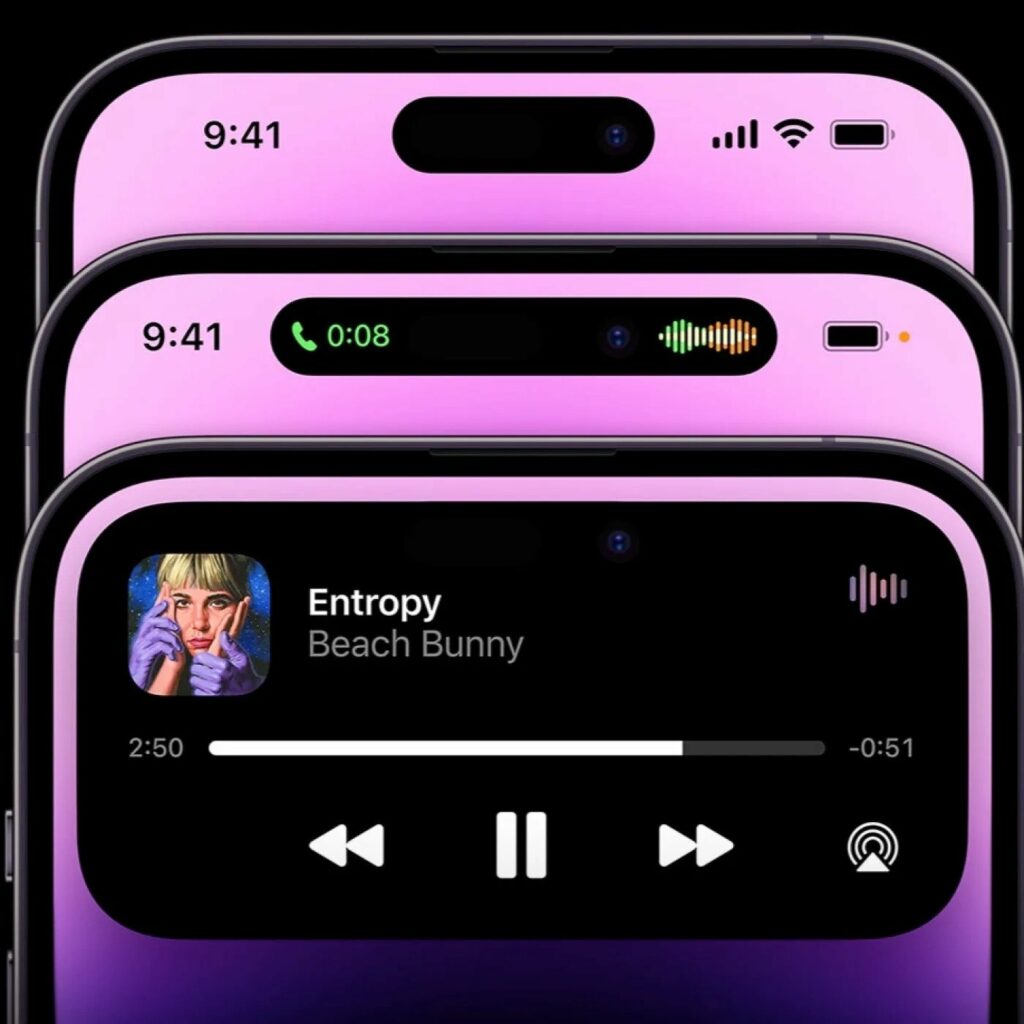
Gestures for managing activities
With Dynamic Island, you can use gestures to dismiss, bring back, and switch between multiple activities. For instance, swiping from the right or left side towards the center allows you to dismiss an activity, while swiping from either side brings back an activity.
Tap and hold for additional information
By tapping and holding on Dynamic Island, you can access more details about the activities currently running. This includes information like the battery level of your AirPods, call duration, and the song currently playing.
Track live activities
Dynamic Island enables you to track real-time activities such as timers and weather conditions. For instance, you can monitor the progress of a cooking timer or stay updated on the weather while going for a walk.
Personalize your iPhone with Dynamic Island
Take advantage of Dynamic Island to customize your iPhone experience. You can add widgets, change the background, and more. For example, you can include weather widgets, calendar widgets, or to-do list widgets to make your iPhone more personalized.
Conclusions
In conclusion, understanding and utilizing the various features and tips available on iOS can greatly enhance your iPhone experience. From measuring heights and performing calculations with Spotlight search to hiding home screen pages and securing hidden albums, there are numerous ways to optimize your device. Additionally, taking advantage of back taps gestures, widget stacks, pinned tabs on Safari, and even playing games with Nintendo Joy-Cons can further enhance your productivity and enjoyment. Lastly, scanning for contact and photo duplicates and exploring Dynamic Island offer additional customization and organization options. By incorporating these tips and tricks, you can truly use iOS like a pro and unlock the full potential of your iPhone.