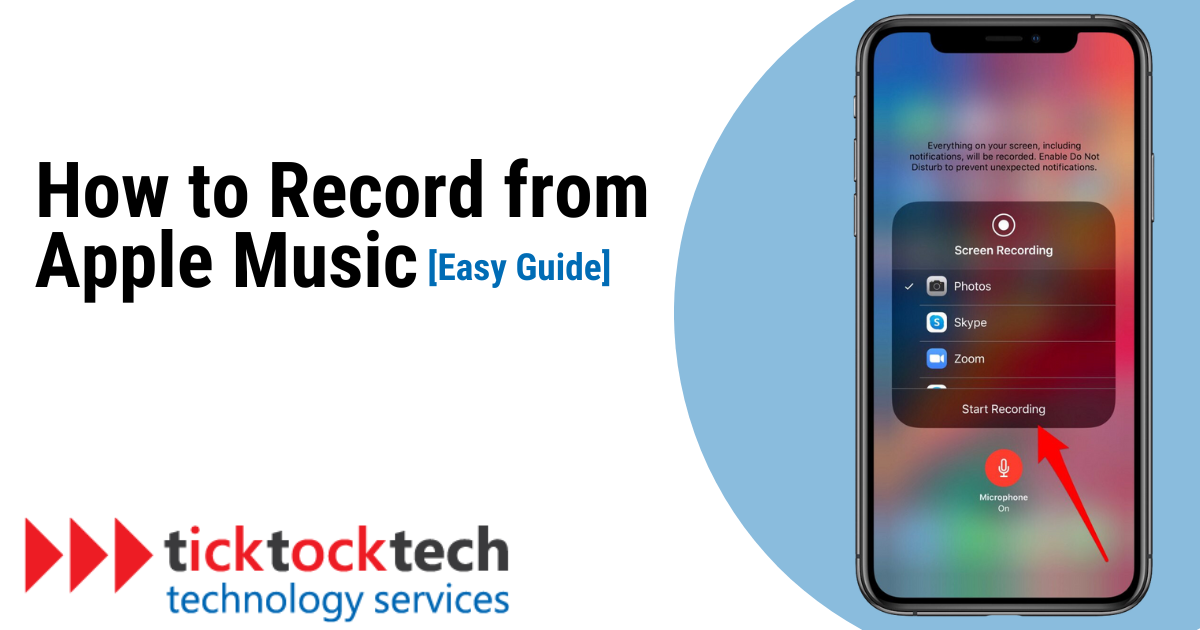Apple Music is a popular streaming service with a vast library of songs. But what if you want to record a song from Apple Music to listen to offline or share with friends? Unfortunately, Apple Music doesn’t have a built-in recording feature.
In this guide, TickTockTech will show you how to record from Apple Music on your computer and mobile device. We’ll also recommend some of the best screen recorders for recording from Apple Music.
Legality and Ethics
Before diving into the various methods of recording on Apple Music, it is essential to address the legality and ethical considerations surrounding this practice. While some users record music for personal use, redistributing copyrighted material without permission is against the law. It’s crucial to be mindful of the rights of artists and respect the terms of service of music streaming platforms.
Related: iOS 17 Features and Specifications
Different Methods to Record on Apple Music
Method 1: Using Audio Recording Software to Record on Apple Music
Audio recording software refers to specialized programs that allow users to capture streaming audio from their computer or mobile device. These software options offer advanced features to enhance the quality of the recordings and provide users with more control over the process.
Step-by-step Guide on How to Record Using Audio Recording Software
- Download and install reputable audio recording software compatible with your operating system, such as Audacity or Adobe Audition.
- Launch the software and configure the audio settings to ensure optimal recording quality.
- Open Apple Music and select the track or playlist you want to record.
- Start the recording software and press the record button.
- Play the selected music on Apple Music and let the software capture the audio in real time.
- Once the recording is complete, save the file in your desired format and location for future access.
Method 2: Utilizing Online Streaming Recorders to Record on Apple Music
Online streaming recorders are web-based tools that allow users to record audio directly from streaming platforms, including Apple Music. These user-friendly platforms eliminate the need to download and install additional software, making them a convenient option.
Step-by-step Guide on How to Record Using Online Streaming Recorders
- Visit a reliable online streaming recorder website, such as Apowersoft Free Online Audio Recorder or AudFree Audio Capture.
- Ensure that your computer’s audio input settings are correctly configured.
- Open Apple Music and select the songs or playlists you want to record.
- Launch the online streaming recorder in your web browser.
- Follow the instructions provided by the recorder’s interface to start the recording process.
- Play the selected music on Apple Music, and the online recorder will capture the audio in real time.
- After the recording is finished, save the file to your preferred location.
Method 3: Employing Music Converters to Record on Apple Music
Music converters are software tools designed to convert files from one format to another. In the context of recording from Apple Music, they can be utilized to convert the streaming tracks into downloadable files for offline enjoyment.
Step-by-step Guide on How to Record Using with Music Converters
- Download and install reputable music converter software, such as Sidify Apple Music Converter or TuneFab Apple Music Converter.
- Launch the software and import the desired Apple Music tracks or playlists.
- Select the output format and adjust any necessary audio settings for optimal quality.
- Start the conversion process, allowing the software to convert the streaming tracks into downloadable files.
- Once the conversion is complete, locate the saved files and transfer them to your preferred media player or device for offline playback.
Related: How Long Can You Screen Record On iPhone?
Tips and Tricks to Record on Apple Music
- Choosing the right audio settings: To ensure high-quality recordings, it is essential to select the appropriate audio settings in your recording software or converter. Consider setting a higher bit rate, sample rate, and audio format to capture the best possible sound. Experimenting with these settings can help you find the optimal configuration for your needs.
- Dealing with audio artifacts and distortions: During the recording process, it is not uncommon to encounter audio artifacts or distortions that can degrade the quality of the captured tracks. To minimize these issues, try the following techniques:
- Use a high-quality audio source, preferably in a lossless format, for the best starting point.
- Avoid recording in environments with excessive background noise or interference.
- Optimize the audio levels to avoid clipping or distortion caused by excessively loud volume.
- Regularly update your recording software or converter to ensure compatibility with Apple Music updates.
How to Organize and Name Your Recordings on Apple Music
As your collection of recorded tracks grows, organizing them efficiently becomes crucial for easy access.
- Efficiently managing your recorded tracks: Consider using folders or playlists to categorize the recordings by genre, artist, or mood. This way, you can quickly locate your favorite tracks whenever you want to enjoy them.
- Properly naming your recorded songs: Naming conventions play a significant role in maintaining a well-organized music library. Opt for consistent naming patterns that include the artist’s name, track title, and any relevant information. This ensures that your recorded songs are easily identifiable and searchable.
Frequently Asked Questions
Recording songs from Apple Music for personal use is a gray area in terms of legality. It’s generally considered acceptable for personal use, but distributing or sharing these recordings may violate copyright laws.
Yes, you can use screen recording software to capture audio from Apple Music, but the quality may not be as good as using dedicated audio recording software.
Some popular options for Mac users include Audacity, GarageBand, and OBS Studio. These tools allow you to record audio playing on your Mac.
On iPhones, you typically need to use a third-party app that can record audio. These apps may have limitations, and the process can be more complex than on a computer.
Conclusion
In conclusion, recording music from Apple Music can be a useful way to build your offline music collection, but it’s essential to do so ethically and legally. This guide has outlined three methods: using audio recording software, online streaming recorders, and music converters, each with its advantages. For high-quality recordings, choose appropriate audio settings, minimize distortions, and keep your software up to date.
As your collection grows, organize your tracks efficiently and use consistent naming patterns to simplify access. By following these tips, you can enjoy your music while respecting artists’ rights and platform rules.