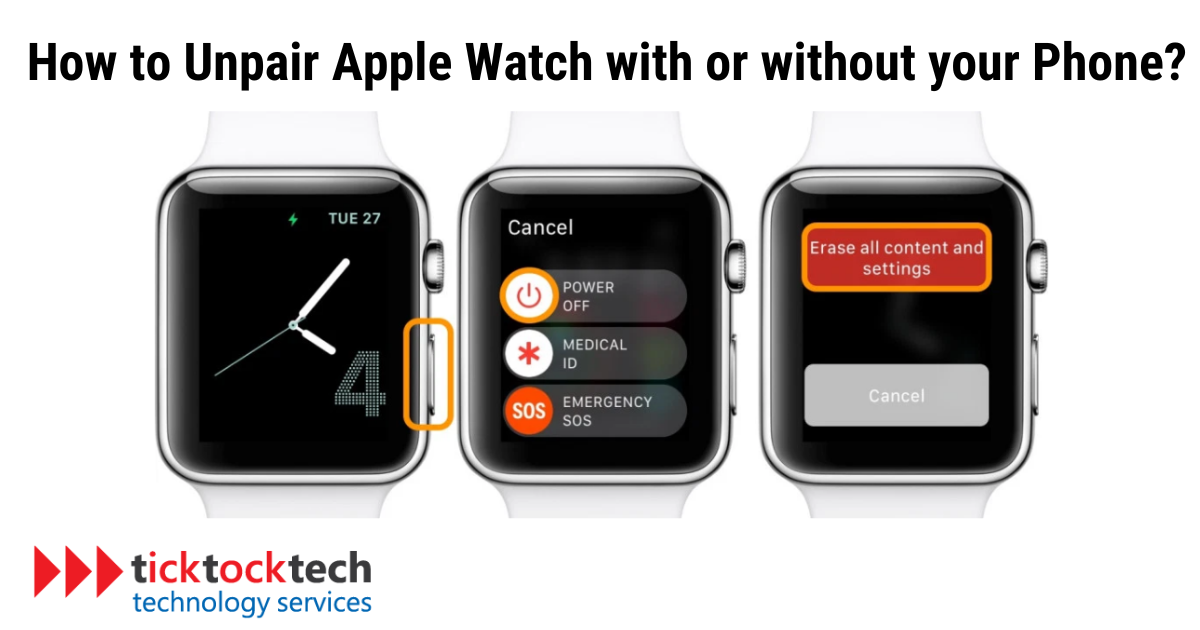The Apple smartwatch is one of the best add-on Apple products for iPhone users. In couple with the Macbook, and Airpod, the Apple watch is very innovative, and they get improved yearly. While they are mostly used when integrated or paired with an iPhone, they can also be used unpaired. That is unique about them, though you won’t get all the features with them. However, upgrading and required situations might arrive, where you must unpair your Apple watch.
You don’t have a smartwatch yet? How to See 8 Expert Tips for Choosing the perfect Smartwatch:
Might be due to you upgrading to a new watch/phone, or maybe your phone got lost, and you want to unpair without the phone. Whatever the case may be, you can unpair your Apple watch with or without your iPhone. This article will address detailed steps on how you get this done.
Unpair the Apple Watch With an iPhone or iPad
Unpairing your Apple Watch from your iPhone or iPad is a straightforward process.
- Open the Apple Watch app: Launch the Apple Watch app on your iPhone.
- Go to My Watch: Navigate to the “My Watch” tab.
- Select your watch: Find and select your Apple Watch.
- Unpair: Tap the “i” icon next to your watch and then choose “Unpair Apple Watch.”
- Enter your Apple ID password: Confirm your selection by entering your Apple ID password.
This method ensures that your watch is disconnected from your iPhone or iPad, leaving you free to pair it with a new device or store it away safely.
Unpair Apple Watch Without My Phone
Unpairing your Apple Watch without your phone might be necessary, especially if you no longer have access to the paired device.
- On your Apple Watch: Go to the home screen.
- Tap Settings: Navigate to the “Settings” app.
- Select General: Tap on “General.”
- Reset: Scroll down and select “Reset.”
- Erase All Content and Settings: Choose “Erase All Content and Settings.” If your watch has a passcode, you’ll need to enter it.
- Confirmation: Confirm the action, and your watch will reset itself to factory settings.
This method is handy when your iPhone is not around or if you’ve sold or given away your iPhone and want to unlink your Apple Watch.

Unpair Apple Watch Using the Watch Itself
Self-Sufficiency at Its Finest: Your Apple Watch is not just a sidekick; it can also manage its relationships.
- On your Apple Watch: Press the digital crown to access the apps.
- Find Settings: Locate and tap on the “Settings” app.
- Select General: Scroll down and choose “General.”
- Reset: Tap on “Reset.”
- Erase All Content and Settings: Tap “Erase All Content and Settings” and enter your passcode if prompted.
- Confirm: Confirm the action, and voila! Your watch is now back to its factory settings.
This method is particularly useful when your iPhone is unavailable or when you want to perform a quick reset directly from the watch itself.
Unpair Watch by Reset
If you want to ensure that all traces of your data are wiped from the watch, this method is for you.
- On your Apple Watch: Navigate to the Settings app.
- Choose General: Tap on “General.”
- Reset: Scroll down and select “Reset.”
- Erase All Content and Settings: Tap “Erase All Content and Settings” and confirm the action.
- Enter passcode if prompted: If your watch is passcode-protected, enter the passcode.
- Confirmation: Confirm the action, and your Apple Watch will reset to factory settings.
This method is like giving your watch a fresh start, erasing all your settings and content, and leaving it ready for a new pairing.
Related: How to Reset Apple watch without phone or password
On an Apple Watch, Remove the Activation Lock
If your watch has an activation lock, you’ll need to remove it before unpairing.
- Open the Apple Watch app on your iPhone: Launch the app on your paired iPhone.
- Go to My Watch: Navigate to the “My Watch” tab.
- Select your watch: Find and select your Apple Watch.
- Remove Activation Lock: Tap the “i” icon next to your watch, then tap “Remove Activation Lock.”
- Enter your Apple ID password: Confirm the action by entering your Apple ID password.
See Also: How to Maximize Apple Watch Battery Life
Removing the activation lock ensures that the watch is no longer tied to your iCloud account, allowing for a seamless unpairing process.
Can I Pair More Than One Apple Watch to an iPhone?
Yes, you can pair more than one Apple Watch to an iPhone. However, each watch can only be actively connected to one iPhone at a time. To switch between watches, you must unpair the current one before pairing a new one.
This feature is handy if you have multiple watches for different occasions, like a fitness-focused watch for workouts and a more stylish one for everyday wear.
Why is My iPhone and Apple Watch Not Pairing?
Troubleshooting the Connection: If you’re having issues pairing your iPhone and Apple Watch, several factors could be causing the problem.
- Proximity: Ensure that your iPhone and Apple Watch are close to each other during the pairing process.
- Bluetooth: Make sure that Bluetooth is turned on both on your iPhone and Apple Watch.
- Wi-Fi: Connect both devices to Wi-Fi, as some features, like Messages and Siri, require a Wi-Fi connection.
- Software Updates: Check if your iPhone and Apple Watch have the latest software updates installed.
- Restart Both Devices: Sometimes, a simple restart can solve connectivity issues.
If the problem persists, refer to Apple’s official troubleshooting guide for detailed assistance.
Conclusions
Unpairing your Apple Watch is a straightforward process, whether you have your iPhone handy or not. The methods provided ensure that your watch is ready for a new connection or safely stored away. Whether you’re upgrading to a newer model or taking a break from your trusty wearable, these steps make the separation painless and efficient.
FAQs
To force reset your Apple Watch, press and hold both the side button and the Digital Crown until you see the Apple logo. This is useful when your watch is unresponsive or acting unexpectedly.
If you need to reset your Apple Watch without pairing it with your phone or entering a password, you can do so directly on the watch. Go to Settings > General > Reset > Erase All Content and Settings.
If your Apple Watch is locked to the previous owner, you’ll need to contact them to remove the activation lock. Once the lock is removed, you can reset the watch by going to Settings > General > Reset > Erase All Content and Settings.