Apple devices are known for their spectacular and unique features, and most users find love in using all Apple products together. By using Apple products together, I mean along with the iPhones, people use the Apple watch and Airpod instead of other products. Not only does this give seamless and high-quality connections between them, but it also good performance. The Apple watch has many features and is a good device for exercise and gym lovers.
However, there are situations when you forget your watch password, possibly after long-term usage. At the same time, it was not connected to your phone, making it difficult to access the watch. In situations like this, you might have pressed too many passcodes and the watch brought out a constant message about exceeding the limit. Such a case might require a reset, and resetting your Apple watch can be done with or without a paired phone. While it might seem quite disturbing without a paired phone, these are simple steps to take.
1. Connect to a Power source
Before you begin the reset, ensure your Apple Watch has enough power. Connect it to a charger or any power source. This will prevent any interruptions during the reset process and ensure your watch doesn’t run out of battery.
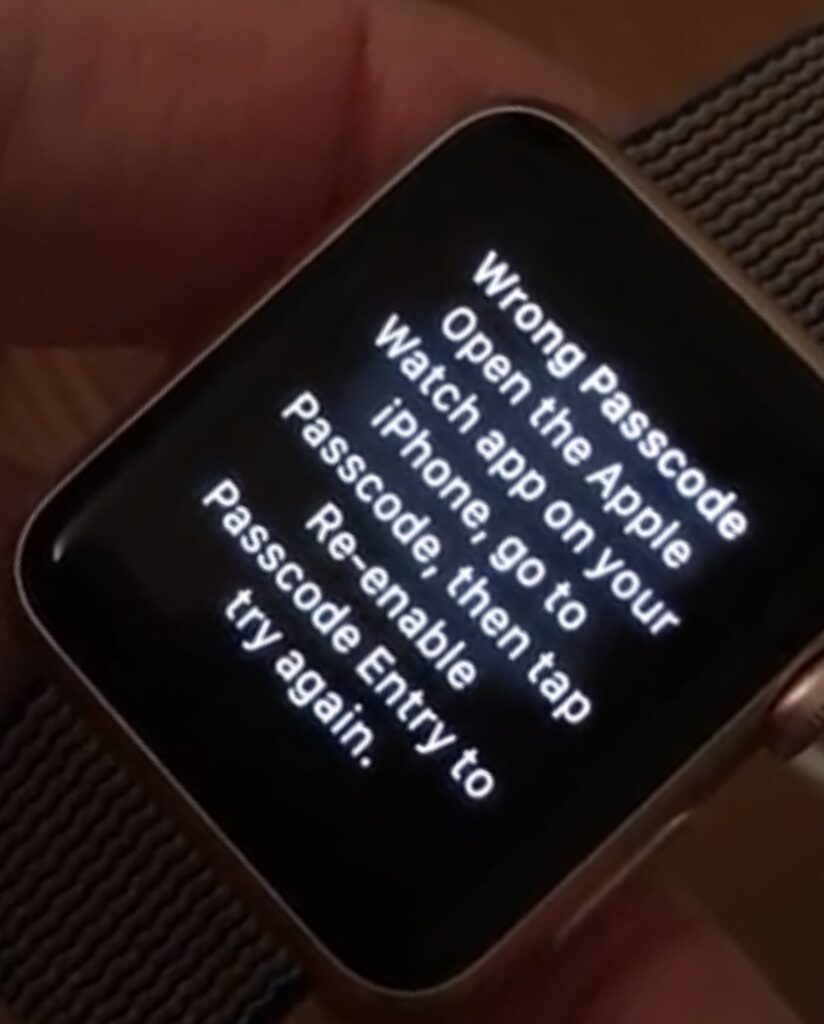
Related: How to maximize Apple watch battery life in 2023
2. Press and Hold down the Power button on the side
Press and hold down the power button located on the side of your Apple Watch. Continue holding it until you see the power-off and emergency slider on the screen.
3. Press down the Digital crown
Release the power button once the power-off and emergency slider appear, then depress the digital crown. Hold onto it for a second. The reset procedure is started at this stage.
4. Erase all content and Settings
Your Apple Watch will display a warning message about erasing all content and settings. Confirm your choice by tapping “Erase All” on the screen. This will wipe your watch clean.
5. Set up the Apple Watch Again
Your Apple Watch will restart and show the first configuration screen after the reset. To reset your watch, adhere to the on-screen directions. It must be paired with your iPhone before you can set it up, whether you choose to restore from a backup or set it up as a new watch.
What to do When you forget your Apple Watch password With Your iPhone in 2023
In 2023, it’s vital to be aware that you may reset your Apple Watch password if you lose or forget it, as long as you have access to your associated iPhone. By using this password reset procedure, you may easily get back into your watch.
Related: Tips for Apple Watch Productivity
1. Ensure Your iPhone Is Nearby
Having your associated iPhone nearby is essential before starting the Apple Watch password reset. This is crucial since the reset process requires communication between the two devices, ensuring a safe and easy approach.
2. Reset using the Apple Watch App
Open the Apple Watch app on your paired iPhone to start the reset. Go to the “My Watch” section of the app and then click “General.” You can access the choices needed to start the password reset using this route.
3. Reset and Erasure
The crucial choice to “Erase Apple Watch Content and Settings” may be found under the “General” settings. This decision is crucial because it will start your Apple Watch’s full clean, deleting all of its content and settings. You will be required to provide your Apple ID password to turn off the Activation Lock, ensuring the safety of the operation.
See Also: 10 Biggest Announcement in Apple WWDC Event
4. Start Over
Your Apple Watch will reboot after the reset is confirmed to have been completed, essentially returning it to its factory default settings. The basic setup screen will then be displayed to you. You can now restart the setup procedure, including setting up a new passcode for your watch. Before resetting, don’t forget to back up vital data to avoid loss.
How do I Reset my Apple Watch Without a Paired Phone and Password?
To reset your Apple watch when you forget your password even without a paired phone, Connect the watch to a Power source > Press and Hold down the Power button on the side > Press down the Digital crown > Erase all content and Settings > Set up the Apple Watch Again.
FAQs on Apple Watch Reset
To reset your Apple Watch, you’ll need your Apple ID password to disable Activation Lock. This security feature ensures that unauthorized access is prevented.
After the reset, your Apple Watch will restart and display the initial setup screen. You can then set it up again, including creating a new passcode and restoring from a backup if you have one.
The reset process usually takes a few minutes. The exact duration may vary depending on your watch’s model and the amount of data it needs to erase.
Conclusions
In conclusion, the seamless integration of Apple Watch with other Apple products is famous for delivering a superior user experience. But occasionally you’ll need to restart your Apple Watch, with or without an attached iPhone. Without a paired phone, it can be difficult to reset your device. Fortunately, the procedure can be broken down into five simple steps. To avoid disruptions, make sure your watch is plugged into a power source first. Next, hold down the power button while also pressing and holding the digital crown. Erasing all content and settings will confirm the reset. The watch can be reset and then set up once more to ensure that its functionality has been restored.

