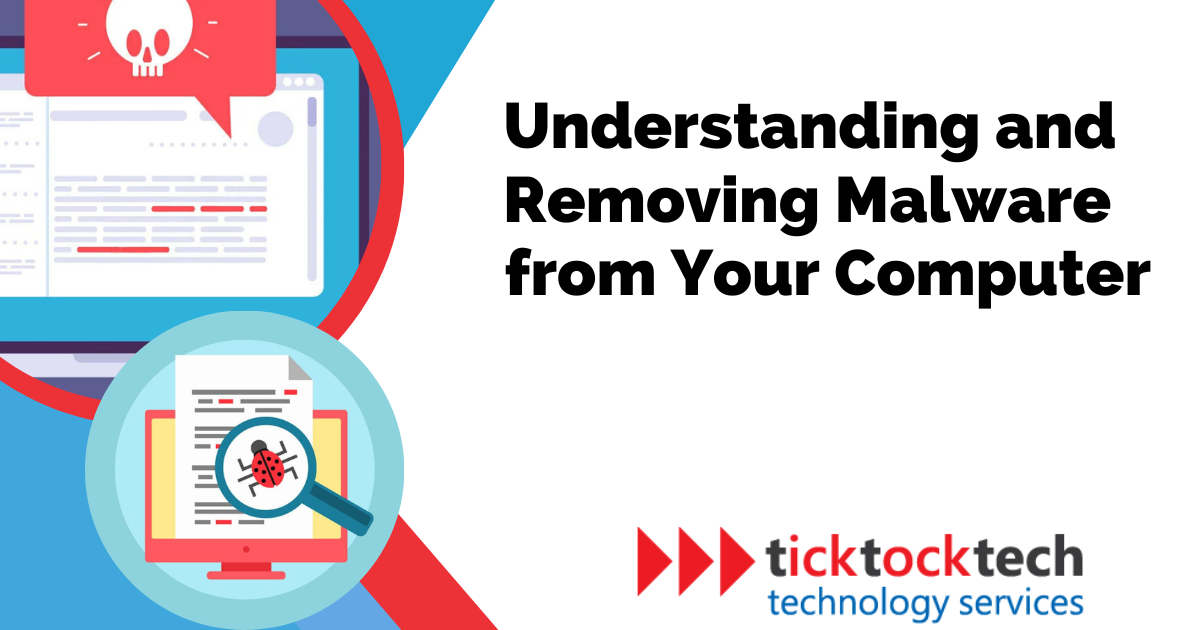Malicious software, commonly known as malware, encompasses various files or codes that infiltrate, analyze, steal, or execute a wide range of actions as desired by attackers. Typically, malware is disseminated through networks or delivered via email as links or files, which require users to click on them or open the files for execution. Given the diverse forms of malware, computers can be infected through various means. Let’s have a look into understanding and removing Malware from your computer.
Different formats are utilized to distribute distinct types of malware, ensuring versatility and adaptability in their deployment. Even though they get into the computer almost the same way, they do have different danger levels. Malware like Rootkit, Bootkits, and other advanced malware can’t be removed by general procedures. This is why you need to have an idea of the operations of most types of malware and how to remove them.
4 Ways to Understand and Identify Computer Malware
1. Using Anti-virus scanners with Malware Database
After the scan is finished, the antivirus program creates a report with information on the malware it has found. This report frequently contains details such as the malware’s name, the location of its file, and occasionally even a classification or category of the malware type.
Related: 7 Best Antivirus scanner in 2023
To make precise identifications, the antivirus software consults a large library of known malware signatures and behavioral patterns. It checks this database against the files on your system for matches to identify the malware kind that is present. This guarantees that the program can accurately recognize and classify various malware that is not sophisticated or freshly found, such as viruses, worms, Trojan horses, adware, and more. To pinpoint the sophisticated ones and nature of the virus in such situations, extra investigation or specialist assistance may be needed.
2. Using Online Malware Database
Online malware databases are useful tools for learning about well-known malware strains. These databases serve as consolidated data warehouses for information on various malware varieties, including information on their traits, behaviors, and effects. Users can use online malware databases to look up certain signs, file names, or other clues related to the suspected virus.
See also: Common types of Malware in 2023 and how to mitigate them.
The database (Malwarebazaar, virusShare, or SoRel-20M) will then give information about the discovered malware, including its name, aliases, means of spread, and any potential effects it might have on the system. These databases might also advise on the best removal procedures or mitigating strategies in some circumstances. Cybersecurity communities, antivirus vendors, and security researchers gather and update the data in internet malware databases.

3. Malware Analysis Programs
To help with the analysis process, malware analysis programs provide a variety of capabilities and functionalities. They frequently include debuggers and disassemblers for inspecting the underlying code, sandbox environments for securely executing malware samples, and behavior analysis modules for watching its activity in a supervised setting.
See Also: Common computer issues and how to fix them.
These tools can offer useful information on the malware’s infection pathways, communication techniques, persistence mechanisms, and potential payload. Indicators of compromise (IOCs) that can help identify and counteract similar malware strains across systems may also be revealed by them.
Using malware analysis tools, professionals can learn more about the inner workings of the malware, recognize its distinct type or version, and gather information to create efficient countermeasures. Due to its complexity, this tool should only be used by experts.
4. Professional Malware Detection
When you seek the advice of a professional, they may thoroughly analyze your system, look at the malware’s activity, and use cutting-edge tools and methods to pinpoint the precise kind of malware that is harming your computer. Their knowledge enables them to identify even complex or unheard-of malware strains.
These experts also keep up with the most recent malware trends, new dangers, and growing attack methods. They may offer specific recommendations and direction on the best methods for getting rid of the virus, limiting the harm, and avoiding fresh infestations.
General Steps to Remove Malware from Your Computer
1. Disconnect from the Internet
To stop malware from contacting its command-and-control server and potentially causing more damage, disconnect your computer from the Internet or turn off Wi-Fi.
2. Put the computer into safe mode
Restart your computer and select Safe Mode. This restricts the execution of pointless programs and services, which facilitates the detection and elimination of malware. To put your computer in safe mode, follow these steps.
- Restart your computer.
- Before the operating system loads, press and hold the F8 key (or Shift + F8 for newer versions of Windows).
- Release the key when you see the Advanced Boot Options menu.
- Use the arrow keys to select “Safe Mode” or “Safe Mode with Networking.”
- Press Enter to confirm your selection.
- Wait for your computer to boot into Safe Mode, indicated by a simplified user interface.
3. Run a Full System Scan
To scan your entire system, use dependable antivirus or anti-malware software like Avast and NordScanner. This will completely check your computer’s files, programs, and RAM for any indications of infection. To do this:
- Open your antivirus or anti-malware software.
- Look for the option to perform a full system scan.
- Click on the “Scan” or “Start Scan” button.
- Wait for the scan to complete (this may take some time).
- Review the scan results for any identified threats.
- Follow the prompts to quarantine or remove the detected malware.
- If prompted, restart your computer to complete the removal process.
- Regularly update your antivirus software to ensure ongoing protection against new threats.
4. Quarantine or Delete Detected Malware
After the scan is finished, the software will present a list of any malware that was found. Depending on the suggestions, quarantine or remove the dangers found. As opposed to elimination, quarantine isolates the malware.

5. Anti-virus Software update
Make sure your antivirus program is up to date with the most recent virus definitions by updating it. Frequent updates improve the software’s capacity to recognize and eliminate fresh malware strains. You can get these done by switching on Update notifications for the software. This will keep you up to date on when you should download a new one.
6. Check for adware and potentially unwanted programs (PUPs)
PUPs and adware can lead to undesired system changes, annoying advertisements, and browser hijacking. Run a different scan that is focused on these risks only, and get rid of everything found.
7. Verify Browser Plugins and Extensions
Malicious browser plugins or extensions might jeopardize the security of your machine. Check your online browsers for strange or unusual extensions, then uninstall them.
8. Delete Temporary Files and Browser Cache
Temporary files and browser cache are occasionally used by malware to conceal themselves. To get rid of any potential malware hiding places, delete these files.
- On your computer, open the “File Explorer” (Windows) or “Finder” (Mac).
- Navigate to the local disk where your operating system is installed (usually the C: drive on Windows).
- Open the “Temp” folder and select all the files and folders inside.
- Press the “Delete” key or right-click and choose “Delete” to remove the temporary files.
To clear browser cache:
- Open your web browser (e.g., Chrome, Firefox, Safari).
- Access the browser settings or preferences.
- Look for the “Privacy” or “History” section.
- Find the option to clear browsing data or history.
- Select the cache or temporary files option.
- Choose the time range (e.g., last hour, last day, all time) for which you want to clear the cache.
- Click on the “Clear” or “Delete” button to remove the browser cache.
9. Update operating system and software.
Always keep your software programs and operating system up to date with the most recent security patches. By doing this, known security holes that malware might exploit are closed. OS usually comes with bug fixes and updated repairs for malware and viruses. This will create fore warnings for the threat and prevent users from such malware.
10. Reset Browser Settings
Malware frequently modifies browser settings, such as the homepage, search engine, or proxy settings. Returning your browser settings to their default state can remove any unauthorized modifications performed by the infection.
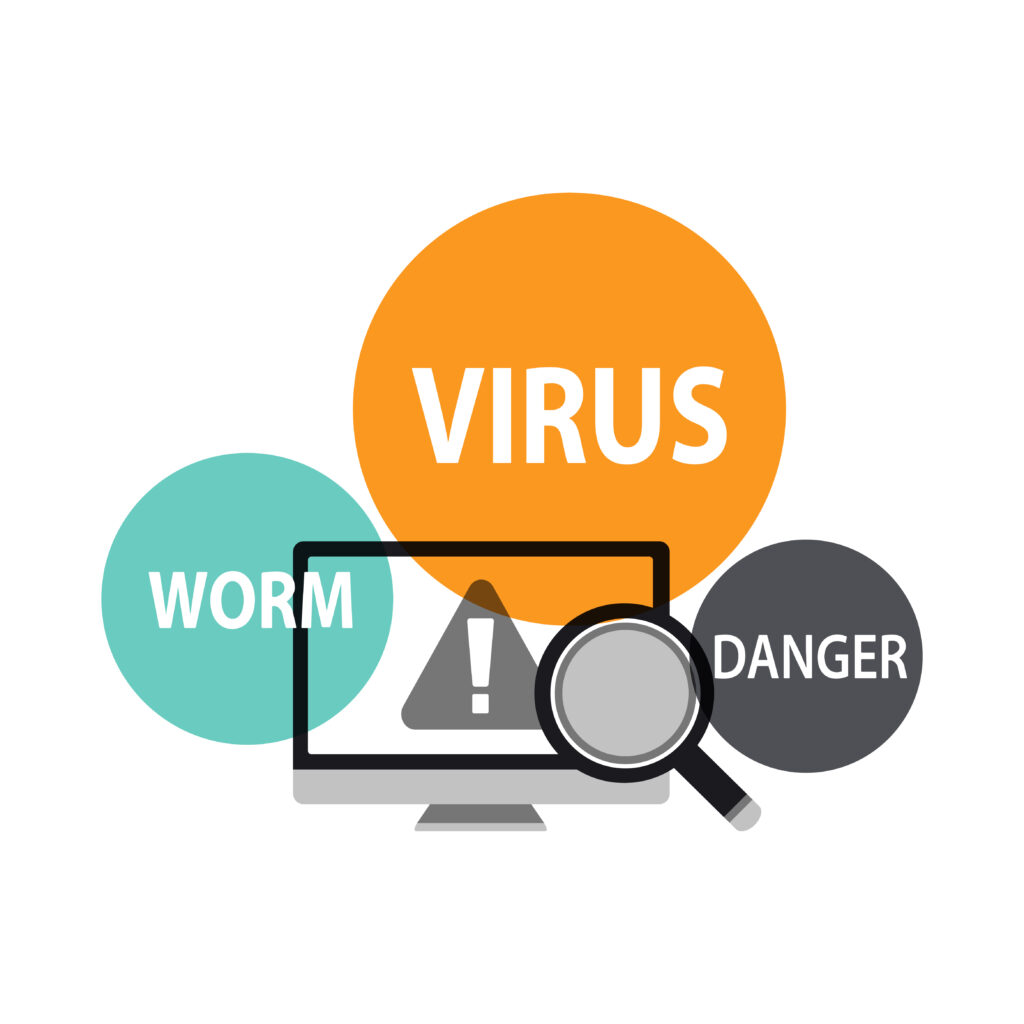
To reset browser settings, follow these steps:
- Open your browser’s settings menu.
- Navigate to the “Advanced” or “Advanced Settings” section.
- Locate the option to reset or restore browser settings.
- Click on the reset button or link.
- Confirm the action when prompted.
- Wait for the process to complete.
- Restart the browser.
11. Turn on Firewall and Real-Time Protection
Ensure that the firewall and real-time protection capabilities on your computer are on. These give an extra layer of protection from viruses and unwanted network activities.
Related: Understanding Firewall for Home and small business
To turn on the firewall on your computer, follow these steps:
- Open the Control Panel.
- Click on “System and Security” or “Security and Maintenance.”
- Select “Windows Firewall” or “Windows Defender Firewall.”
- Click on “Turn Windows Firewall On or Off.”
- Choose the option to “Turn on Windows Firewall” for both private and public networks.
- Click “OK” to save the changes.
See Also: How to reset a laptop that won’t turn on.
12. Monitor new Developments
After eradicating the malware, keep an eye out on your computer for any symptoms of recurrence or strange behavior. Consider getting professional help if you experience ongoing problems or believe you may have a concealed infection.
FAQs
While antivirus software provides a convenient and effective way to remove malware, manual removal is possible. However, it requires advanced technical knowledge and carries the risk of inadvertently damaging your system.
In some cases, malware can be persistent and may have hidden components. To mitigate this risk, it is important to regularly update your antivirus software, maintain good security practices, and be vigilant for any signs of recurring malware.
To remove malware, you can use antivirus or anti-malware software, perform a full system scan, and follow the software’s prompts to quarantine or delete detected threats. You may also need to use specialized malware removal tools and manually delete suspicious files or applications.
Conclusion
In conclusion, preserving the security and functionality of your system depends on your ability to recognize and efficiently remove malware from your computer. You may get rid of malware threats and safeguard your data by detecting the symptoms of infection, utilizing dependable antivirus or anti-malware software, and performing the right removal procedures.Adopting good cybersecurity practices, such as regularly updating your software, exercising caution with dubious links and downloads, and seeking professional help when necessary, can also help avoid future malware infestations. To maintain a risk-free and secure computing experience, be alert, proactive, and prioritize your computer’s protection.