Windows 11, the latest, available Windows operating software version has a variety of problems. These problems range from small impact to big impact problems. Although some were fixed in subsequent versions of the OS, some are still big problems. People rarely update to some of these subsequent versions. They only use the main release and turn off automatic downloads. Though this saves them from unexplained network data usage, it exposes them to bugs, and even attacks in some cases.
Every tech hardware or software has pros and Cons, even though most cons are critics in some cases, while others are regular problems encountered by users. For Windows 11, there are different problems encountered by users and experimenters alike. However, what is the biggest problem with Windows 11? does it have a solution yet? Despite this problem, will you need to upgrade to Windows 11? Let’s find out
Most Common Windows 11 Problems in 2023 and How to Fix Them
1. Windows Update Troubles
In Windows 11, issues with Windows Updates can lead to error messages like “We couldn’t install some updates,” stuck downloads, and recurrent problems. If you encounter these issues, consider the following solutions:
Computer Reboot: Initiate a system restart by clicking the Windows icon and selecting the power option for a restart.
SFC Scan: If the issue persists after the restart, run the System File Checker (SFC) scan. To do this, press the Windows button, search for ‘cmd,’ and enter ‘sfc/scannow’ in the command prompt, then press Enter.
Run DISM Tool: Access the Windows menu, search for ‘cmd,’ and enter both ‘DISM/Online/Cleanup-Image/ScanHealth’ and ‘DISM/Online/Cleanup-Image/RestoreHealth.’ Afterward, restart your computer.
2. Windows 11 Slow Performance and Freezing
Windows 11, Microsoft’s flagship OS with innovative features, occasionally grapples with performance issues, especially on devices previously running Windows 10. Slow performance or frequent system freezes can be vexing.
To address these issues, consider updating drivers to ensure components like graphics cards are operating with the latest software. Major PC manufacturers often provide utility applications that can check for driver updates, like Lenovo Vantage or Dell Update. You can also check for optional updates through the Windows 11 Settings menu to keep drivers up-to-date.
3. Windows 11 and Internet Slowdown
Compatibility concerns between Windows 11 and specific Intel networking software can lead to Internet-related issues. Certain Intel “Killer” and “SmartByte” networking software may not cooperate seamlessly with Windows 11, causing reduced Internet performance, including slower website and video loading. Microsoft has acknowledged this issue and planned a fix release for October 12. However, as of the current update, the resolution has not been issued, so patience is advised.
4. Audio Problems in Windows 11
Audio issues in Windows 11, including sound problems and low audio, are often related to configuration:
Configuration Check: Ensure that audio tuning utilities are correctly configured to use your default sound device. Additionally, use the Windows audio troubleshooter to address issues.
5. Display Challenges in Windows 11
Windows 11 is equipped with a generic display driver after a fresh installation, but issues may arise:
1. Windows Updates: Installing pending Windows updates post-installation can resolve display issues, such as screen flickering and blurriness.
2. GPU Driver Update: Updating your Graphics Processing Unit (GPU) driver can address screen flashing problems.
3. Repair Installation: For persistent black screen issues, consider a repair installation of Windows 11. If problems persist and no hardware issues are detected, a system reset or fresh installation may be necessary.
What is the biggest Problem with Windows 11?
The biggest problem with Windows 11 is the slow performance, and freezing issues that some users encounter after updating their Windows 11 from Windows 10. Windows 11 occasionally grapples with performance issues, especially on devices previously running Windows 10. Slow performance or frequent system freezes can be vexing.
To address these issues, consider updating drivers to ensure components like graphics cards are operating with the latest software. If you’ve recently transitioned from Windows 10, software incompatibility may be contributing to the reduced performance of your system.
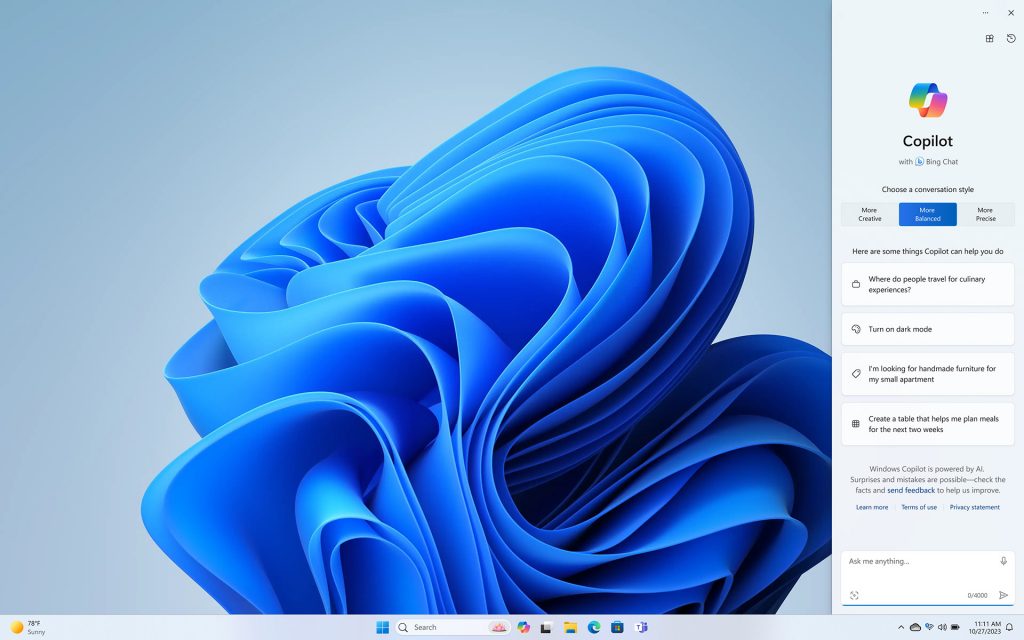
In the Advanced Options menu, you’ll come across a Reset option for your PC within the Recovery menu. This functionality enables you to restore your system to a state akin to a clean Windows 11 installation while preserving all your existing files.
Can I go back to Windows 10 from Windows 11?
Yes, it is possible to switch back to Windows 10 if you’ve upgraded to Windows 11. However, this process involves uninstalling Windows 11 and then performing a clean installation of Windows 10. It’s important to keep in mind that this transition requires some effort. You’ll need to back up your data, reinstall your applications, and make sure you have a valid Windows 10 license or product key for the installation.

It’s worth noting that Windows 11 offers the latest features and security updates, so consider your reasons for reverting to the older Windows 10, as you may miss out on some of the newer advancements.
Frequently Asked Questions
Windows 11 is designed to be more efficient and optimized than Windows 10 on compatible hardware. However, the speed can vary based on your specific system and usage. It’s essential to ensure your hardware meets the requirements for the best performance.
Microsoft has extended support for Windows 10 until October 14, 2025. This includes security updates and bug fixes. After this date, you may want to consider upgrading to a newer version, as support will gradually phase out.
The choice between Windows 10 and 11 depends on your preferences and hardware. Windows 11 offers a more modern interface and new features, but it may require newer hardware. Windows 10 is stable and still supported, making it a suitable choice for older systems. Evaluate your needs and system requirements to determine which is better for you.
To make Windows 11 run faster, ensure your system meets the minimum hardware requirements, keep your operating system and drivers up to date, manage startup programs to reduce background apps, adjust visual effects for improved speed, optimize storage by removing unnecessary files and programs, and consider adding more RAM if your system is compatible.
Conclusions
In 2023, Windows 11 users have faced a range of challenges, including Windows Update Troubles, slow performance, internet slowdowns, audio issues, and display problems. The most prominent issue with Windows 11 is the performance hiccups and frequent system freezing, particularly evident in devices transitioning from Windows 10. Users are advised to keep drivers up-to-date and consider system resets in the Advanced Options menu to tackle these issues. While reverting to Windows 10 is possible, it necessitates data backup and application reinstallation, potentially missing out on Windows 11’s latest advancements. Users should carefully weigh the pros and cons before making such a transition.

