Viruses and malware infections are some of the common issues with computers. They come in different ways, to perform different frustrating purposes on the computer. While some are sent by people who seek to get something in return, most are gotten unknowingly. Then, some types will affect the entire operations on your computer. The term “lock screen” or “screen locker” virus is frequently used to describe this malware. This kind of virus blocks users from accessing their desktop or any other programs on the computer by displaying a message or window that fills the entire screen.
Typically, malware poses as a bogus communication from the police, alleging that the computer has been used for unlawful purposes and demanding payment to unlock it. The purpose of the lock screen virus is to intimidate and coerce users into paying the ransom in the hopes of getting back access to their computers and files. It might be difficult to remove a virus like a lock screen virus that prohibits you from accessing anything on your computer. You can use the following techniques to get the virus from your computer and reclaim control of it.
1. Restart in Safe Mode
Starting your computer in Safe Mode is an essential initial step when battling a virus that prohibits you from opening anything on your computer. To stop the virus from executing and causing more damage, Safe Mode loads just the drivers and services that are necessary.
This gives you restricted access to your computer and creates a secure setting for troubleshooting and attempting malware cleanup. Simply turn on or restart your machine to enter Safe Mode, and then click the relevant key (often F8 or Shift+F8) to open the Advanced Boot Options panel. From there, choose Safe Mode and carry out additional troubleshooting and virus cleanup procedures.
2. System Restore
You may use System Restore to return your computer’s settings to how they were before the virus infestation. By doing this, the problem could be fixed and the infection removed. Open the System Restore tool and then do a System Restore. You may accomplish this by restarting your computer and pressing the F8 key or Shift + F8 repeatedly before the Windows logo shows.
In the Advanced Startup Options that may appear as a result, choose “Troubleshoot” > “Advanced options” > “System Restore.” To begin the restoration procedure, select a restore point from a time when your computer was operating properly and then follow the on-screen instructions. Be aware that System Restore could delete newly installed software, but it won’t impact your files. This can be a good way to reclaim control of your computer if the infection is recent and you have a good restore point.
3. Solve Via Task Manager
Use Ctrl + Shift + Esc to access the Task Manager and look for any suspicious processes or programs that are currently executing on your computer. Search for unusual or resource-consuming processes that could be connected to the malware.
You might be able to stop the virus from executing and regain control of your system by terminating these programs. Exercise caution, though, and refrain from stopping crucial system functions because doing so might cause instability. If unsure, consult a professional or run antivirus software to do a thorough check and successfully remove the malware.
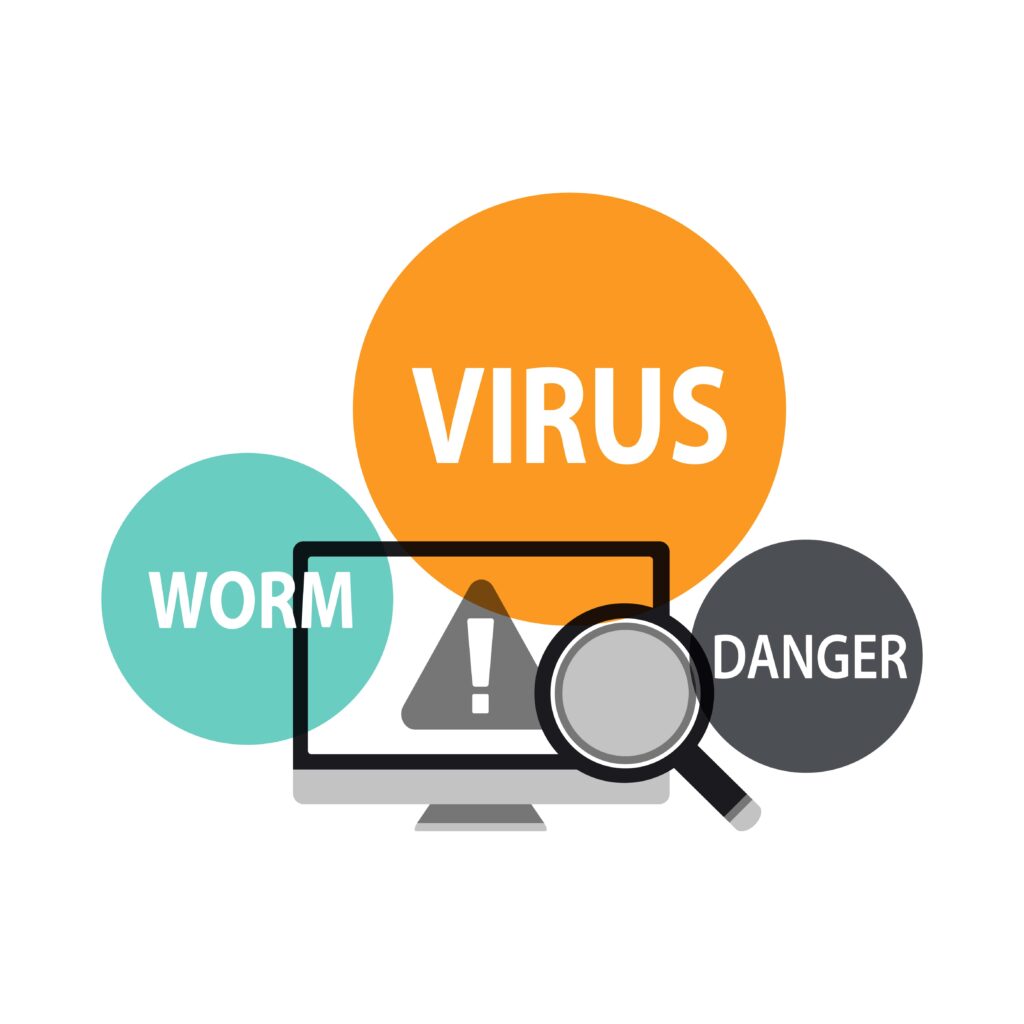
4. Run Malware Removal Tool
Using trustworthy malware removal software like Malwarebytes is another excellent technique to tackle the infection blocking you from opening anything on your computer. These specialist software tools do a full system scan, find dangerous malware, and quickly eliminate any risks they find.
By using such programs, you can guarantee a thorough and focused effort to get rid of the infection, regain control over your computer, and protect your data and privacy. To be safe against new threats in the always-changing world of cybersecurity, keep your malware removal program updated.
To run a malware removal tool when you can’t access anything on your computer, follow these steps:
- Boot into Safe Mode with Networking.
- Use a different device to download the malware removal tool.
- Transfer the tool to the infected computer using a USB drive.
- Install the tool and run a full system scan to detect and remove the virus.
- Restart your computer after the scan is complete.
- Keep the malware removal tool updated and perform regular scans for ongoing protection.
5. Boot from Anti-Virus Rescue Disk
A strong approach could be to use an antivirus rescue disk. To do this, you need to use antivirus software to create a bootable USB drive or DVD that can function separately from the infected operating system on your computer. You may scan your computer for viruses and malware even before the operating system launches by booting from the recovery CD.
This enhances the likelihood that tenacious infestations will be found and eliminated. This approach works well when the virus actively interacts with your system while it is operating. Enabling a safe and segregated environment for complete malware cleanup increases the probability of successfully recovering control of your machine.
6. Seek Professional Help
If you are unclear on how to remove the virus or find the eradication process too complicated, seeking help from a qualified computer technician or cybersecurity expert is a prudent move. These experts can securely and successfully deal with sophisticated malware attacks since they have the knowledge and experience necessary.
They can identify and remove the infection using cutting-edge technologies and methods, giving themselves the highest chance of success without endangering the integrity of your machine. Seeking expert assistance lowers the possibility of future harm and data loss, provides peace of mind, and enables quick and effective resolution of the virus problem.
Conclusions
Although a lock screen virus that blocks access to a computer might be difficult to deal with, there are ways to recover control and get rid of the infection. Initial actions to troubleshoot and remove the virus include starting in Safe Mode, using System Restore, and utilizing Task Manager.
A bootable antivirus rescue drive offers an autonomous environment for full cleansing while running a trustworthy malware removal solution like Malwarebytes assures a thorough scan and virus eradication. Additionally, for difficult situations, getting professional assistance from cybersecurity professionals is a sensible choice. Users may effectively combat lock screen viruses by using these methods, and they can protect their computers from possible dangers.

