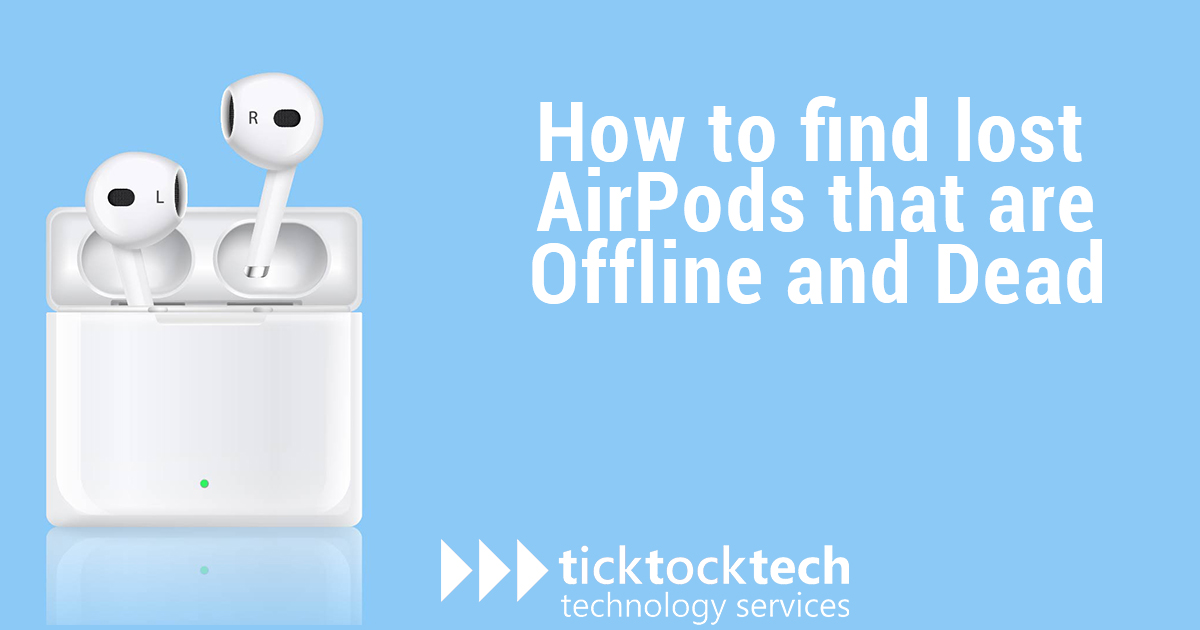Apple devices are known for proper integration and connectivity between themselves. Most people even prefer to make all their gadgets Apple products because of this. The Apple iPhone, MacBook, iPad, smartwatch, and AirPod all together fulfill whatever you need in gadgets. This makes operation even better especially when it comes to the transfer of data, accessibility, and security.
Sharing of data is way easier using and faster using the airdrop. This is an important factor that makes iPhone – Mac, or iPhone – iPad data transfer faster, and you can even send it to as many other devices as you want all at fast rates.
Related: Best tech gadgets in 2023
Integration on Apple Devices
When you use the same iCloud account for all devices, you have literally integrated them and will be able to have some shared activities among the devices. One of the major benefits of these shared activities is the security measures on “Find My.” This enables you to find any of your connected devices, in case you either misplaced them, or they got stolen.
See Also: iCloud + FindMy
Additionally, If you use the latest versions of Apple devices, you would be able to find your device location even if they were switched off. Now, let’s examine how to find our airpod devices using “Find My” and other methods even when they are offline or dead.
What is Find My and How does it work
You can find and track your Apple devices with the Find My app, a built-in program on Apple devices. It enables you to share the location of your Apple device with friends and family while simultaneously enabling them to share their location with you. The iPhone, iPad, and Mac all have access to the app. To make the most of it, though, all of your devices must be running the most recent OS. Certain Airpods will only function with these characteristics, and this will grant access to the newest features.
See Also: 7 ways to improve your battery life
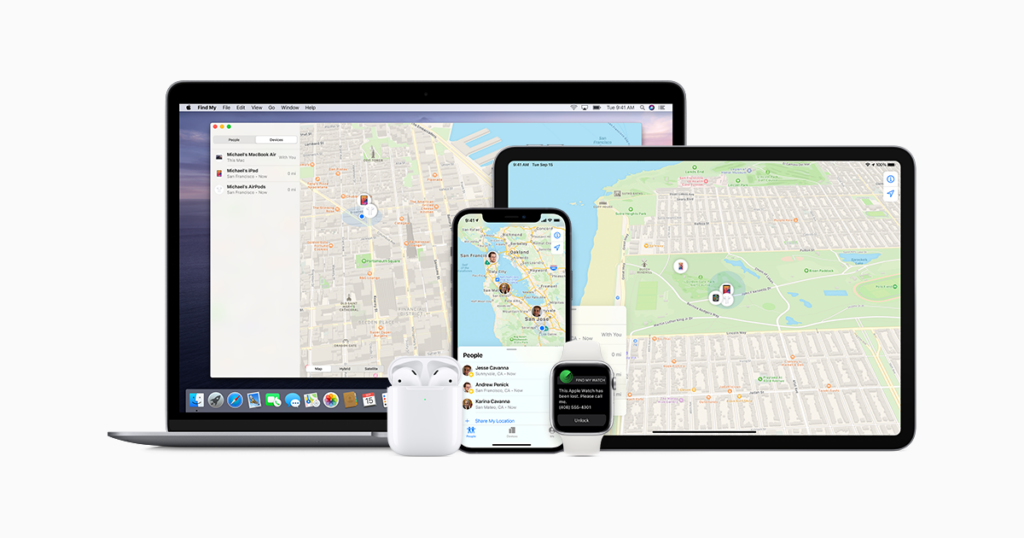
To locate your Apple devices and the people you’re sharing your location with, the Find My app combines GPS, Bluetooth, and Wi-Fi. The Find My app on your iPhone, iPad, or Mac makes a request to Apple’s servers to find your devices when it is launched. If the object or person has location services turned on and is online, their location is broadcast back to your device so you may view it on a map.
The device’s or user’s last known location is shown on the map if they are offline. You may also lock your misplaced device. This will display a message with your contact information and location by putting it in lost mode.
How to Turn on Find My Network and on your Apple Devices
When you get a new device, and log in to your Apple ID account, do make sure you turn on Find My Device to start tracking the paired devices. First things first, turn on the general location service so your devices can appear on the map. Go to settings -> Privacy and security -> location services -> and toggle on the location services. Then move on with the following steps.
Related: 7 Apple map tips and tricks
- Open your settings on your iPhone or iPad, then click on your Apple ID name, where you will see the “Find My” option
- Click on the option and toggle on the “Find my iPhone.” Do this for other devices like the iPad or Apple watch.
- Also Toggle on the “Find my network” and “Send Last location” to find your devices when switched off and when the battery is low, simultaneously.
- If you want to share your device location with friends, toggle on the “share my location” option under the find my settings.
- After setting up your primary devices, now turn on Find My Network for your airpod pro or Max.
- For your Airpods, go to settings, then Bluetooth. On the device list, click on the “more option” icon next to the airport, then scroll down to “find my network” and toggle on.
Finding your Lost Airpod by Using Find My App.
If you have the Find My app turned on on your iPhone or iPad and you lose your AirPod, you can use it to find it. Then click “Play Sound” after opening the app and choosing your AirPods. The AirPod will make a loud noise as a result, which can aid in locating it. Also, if it was taken, it would probably be far away from you. So, you could click on the location to find it on a map.
You can still use the FindMy app to see your AirPods last location even if they are off or dead. However, you can also use the Find nearby option which is right beside the “Play sound” option. This will look for your airport signals and connect to them. For this option, it has to be within the radius of your Bluetooth(roughly 80m). This means you’ll have to move around suspected places where your phone can catch faint signals.
Another way is that, when charged or turned on, your AirPods may automatically connect to your iPhone. Also other Apple device if they are off or dead. Watch for the “Connected” notification on your device, and when it appears. Then utilize the Locate My app’s “Play Sound” option to help you find them.